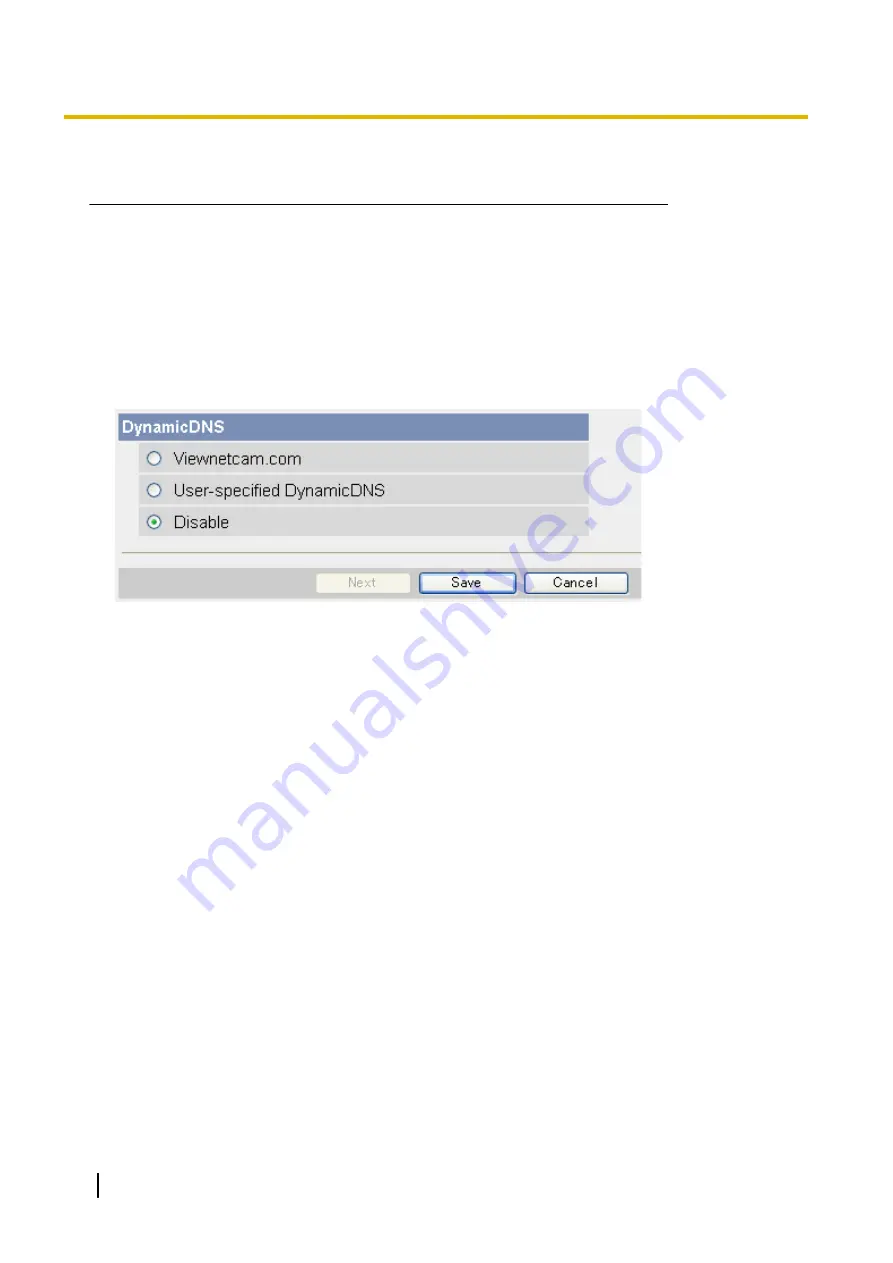
7.
provided by the Dynamic DNS service provider (max. 63 characters).
8.
Click [Save].
*1
[Space] and ["] cannot be entered.
*2
["] and [:] cannot be entered.
Canceling the camera’s access to the Dynamic DNS service
Use the following procedure to stop the camera from notifying the Dynamic DNS service when your global IP
address changes. Note that if you intend to stop using the Dynamic DNS service altogether, you may need to
contact the Dynamic DNS service provider in order to cancel your subscription.
1.
Click the [Setup] tab.
2.
On the left side of the screen under [Basic], click [DynamicDNS].
3.
Select [Disable], then click [Save].
110
Operating Instructions
4.2.2 Configuring the Camera to Use a Third-party Dynamic DNS Service
Содержание BL-C210 Series
Страница 122: ...4 Click Certificate Error in the address bar then click View certificates 122 Operating Instructions 5 2 HTTPS Settings ...
Страница 124: ...6 After the wizard is displayed click Next 124 Operating Instructions 5 2 HTTPS Settings ...
Страница 126: ...9 Click Next 126 Operating Instructions 5 2 HTTPS Settings ...
Страница 127: ...10 Click Finish Operating Instructions 127 5 2 HTTPS Settings ...
Страница 131: ...6 Click Finish 7 Click Yes Operating Instructions 131 5 2 HTTPS Settings ...
Страница 196: ...3 Click the Connections tab then click LAN Settings 196 Operating Instructions 11 1 Proxy Server Settings ...






























