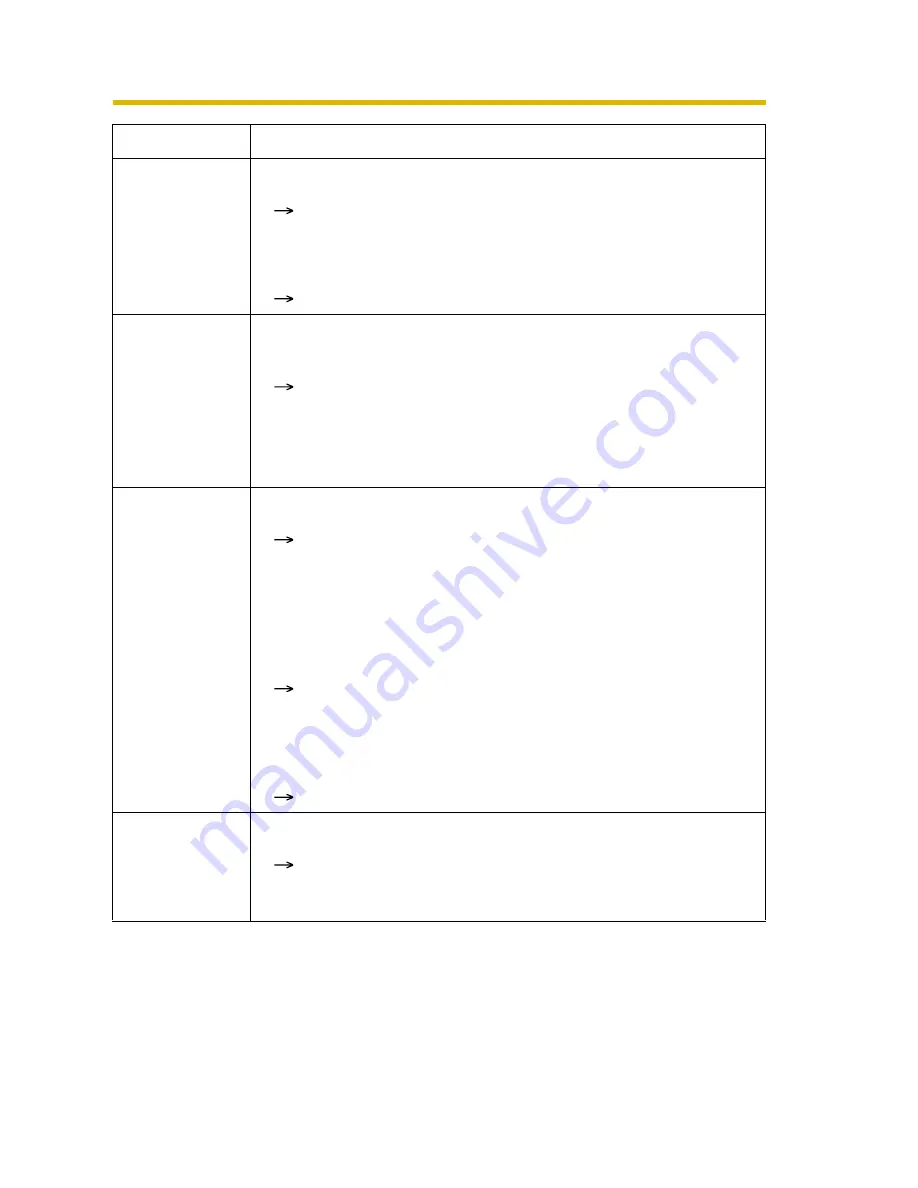
Troubleshooting
11
The color on the
image is
strange.
• The white balance is not set appropriately.
Adjust the white balance on the Camera page (see page 51
of the Operating Instructions on the CD-ROM).
• The color display setting on your PC is set lower than 16 bits.
Set the color display to 16 bits or higher.
The brightness
of the displayed
image is not
stable (hunting
phenomenon*).
• The brightness of the object changes suddenly (e.g. when
lighting is turned on in a dark area).
Adjust the brightness of the camera slightly by pressing "+"
or "-" once.
*The hunting phenomenon is when the image lightens, then
darkens, then lightens repeatedly, without stabilizing to a
constant brightness.
The image
contains
interference or
horizontal lines,
or the image
may be white.
• The camera transmits a dark scene.
Make the scene brighter. When the camera transmits a dark
scene, the camera image may become white, or horizontal
lines may be displayed on the screen. This is one of the
characteristics of a CMOS sensor. This is not a malfunction.
• The AC Power Source Frequency setting is different from its
value in your area.
Set the same value as in your area on the Setup page. See
page 51 of the Operating Instructions on the CD-ROM.
• The colors setting of the monitor is set to less than 16 bit high
color.
Set it to 16 bit high color or greater.
An old image is
displayed.
• Old images are temporarily stored on the web browser.
Set [Every visit to the page] on the web browser to check for
temporary Internet files (see page 130 of the Operating
Instructions on the CD-ROM).
Problem
Cause and Remedy


































