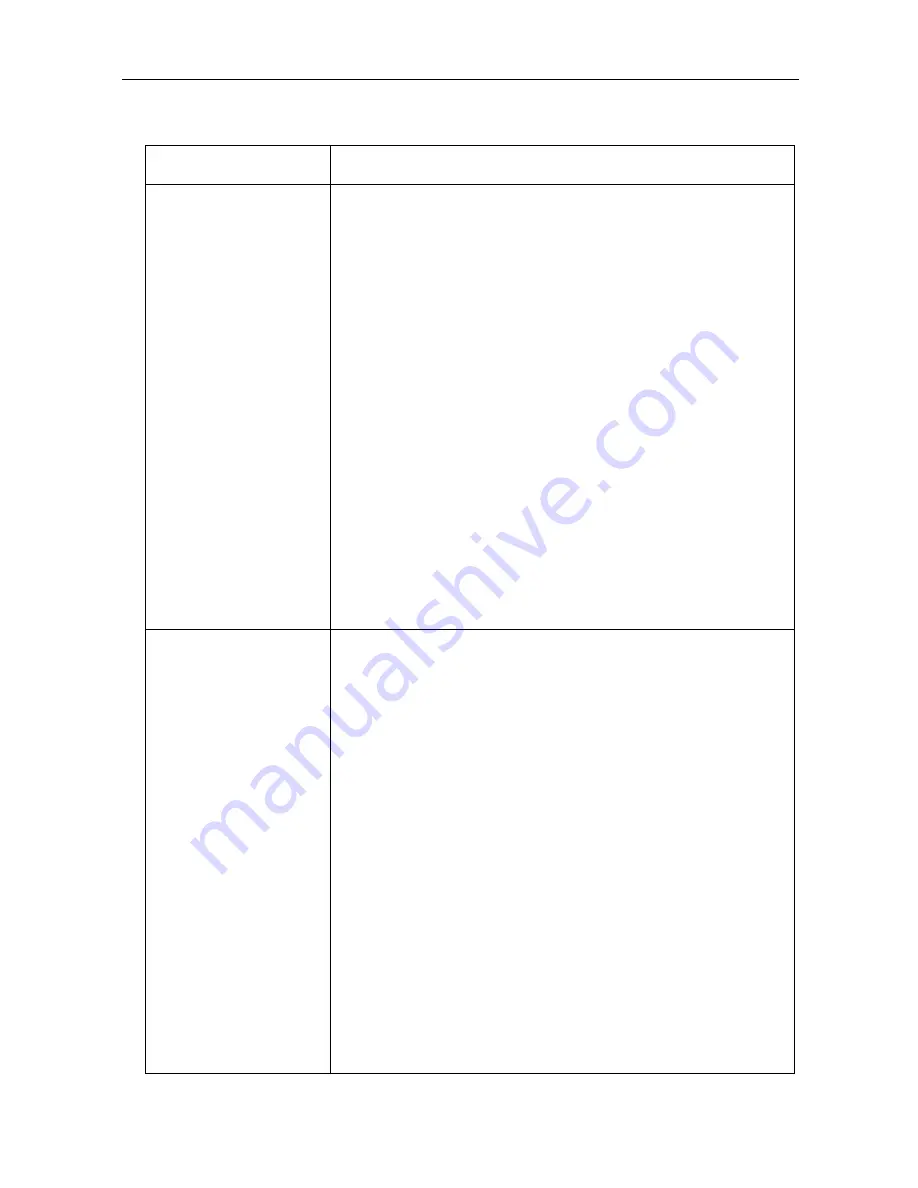
Installation/Troubleshooting
6
Setup Pages Display
Problem
Cause and Remedy
The Top Page or Setup
Page is not displayed
•
Dialog boxes may not be displayed immediately due to the state
of the LAN.
•
Check that one of LAN1 - LAN4 or WIRELESS indicators are
shining green. Also, check if the network card or wireless LAN
card is on. If not, check that the LAN is connected.
•
Check that the power supply was turned on in the following order:
modem (or ONU), this product, PC connected to the LAN side.
•
Check that an IP address has been assigned to the LAN side PC
by this product (see page 88 of Instructions on the CD-ROM). If it
has not been assigned, check that the PC has been set to Obtain
IP Address Automatically, and restart the PC.
•
If this product's IP address has been modified (see page 58 of
Instructions on the CD-ROM), enter the new IP address in the
web browser's address bar. (The factory default port number is
8080.)
•
To access the setup page, it may be necessary to set the web
browser. (see page 87 of Instructions on the CD-ROM)
•
JavaScript is used on the setup page. If JavaScript is disabled in
the web browser settings, enable it and then access the setup
page.
1
Select Internet Explorer Tools, then Internet Options... in
Internet Explorer, and click the Security tab.
2
Click Custom Level... in Security level for this zone.
3
Enable "Active scripting" in Settings.
The Camera Portal or
Setup Page is not
displayed
•
Check that one of LAN1 - LAN4 or WIRELESS indicators are
shining green. Also, check if the network card or wireless LAN
card is on. If not, check that the LAN is connected.
•
Check that an IP address has been assigned to the LAN side PC
by this product (see page 88 of Instructions on the CD-ROM). If it
has not been assigned, check that the PC has been set to Obtain
IP Address Automatically, and restart the PC.
•
If this product's IP address (:port number)has been modified (see
page 58 of Instructions on the CD-ROM), enter the new IP
address (:port number) in the web browser's address bar. (The
factory default port number is 80. When the port number is 80 it
is not necessary to enter it.)
•
Access the Camera Portal 1 minute after turning on the power. If
it accessed before 1 minute has passed, Page Cannot Be
Displayed is displayed.
•
To access the setup page, it may be necessary to set the web
browser. (see page 87 of Instructions on the CD-ROM)
•
JavaScript is used on the setup page. If JavaScript is disabled in
the web browser settings, enable it and then access the setup
page.
1
Select Internet Explorer Tools, then Internet Options... in
Internet Explorer, and click the Security tab.
2
Click Custom Level... in Security level for this zone.
3
Enable "Active scripting" in Settings.










