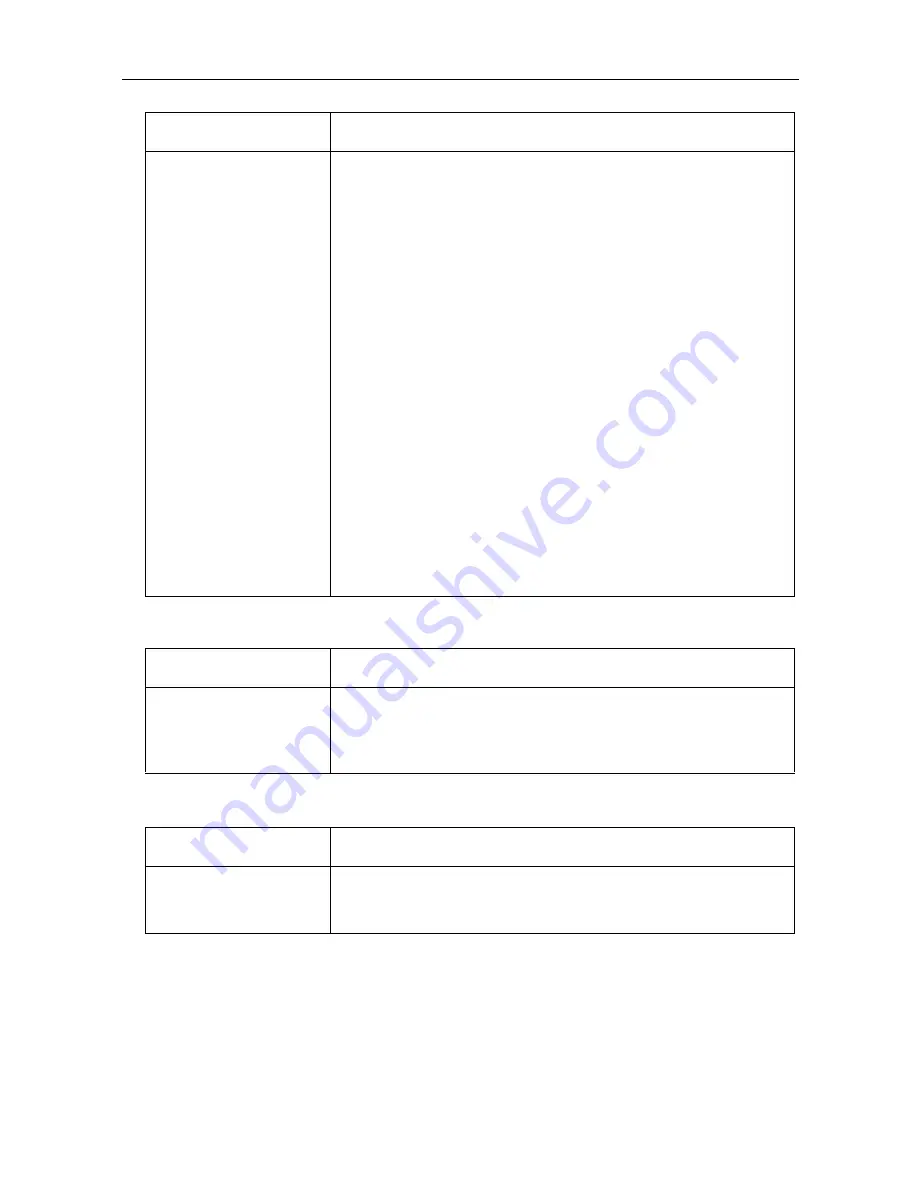
Installation/Troubleshooting
30
Wireless Setup
Others
The Camera Portal or
Setup Page cannot be
accessed from the WAN
side.
•
The network may be congested. Wait a while and try to connect
again.
•
To access the setup page, it may be necessary to set the web
browser. (see page 122 of Operating Instructions on the CD-
ROM)
•
JavaScript is used on the setup page. If JavaScript is disabled in
the web browser settings, enable it and then access the setup
page.
1
Select Internet Explorer Tools, then Internet Options... in
Internet Explorer, and click the Security tab.
2
Click Custom Level... in Security level for this zone.
3
Enable "Active scripting" in Settings.
•
The Camera Portal section of Access Control in Security in
Advanced Setup is set to Restricted Access on this product. Set
it to None or Administrator Only.
•
Access may be prohibited in Security on the setup page. See
Filtering Log in Log on the setup page and make it accessible.
•
When connecting this product under another router, use a router
that is compatible with UPnP™. This product cannot be used
when connected using a router with an in-built modem without
the UPnP™ function. Set the CP function to Enable referring to
page 80 of Operating Instructions on the CD-ROM.
•
Viewnetcam.com may not be registered. Register to
Viewnetcam.com using the Link for Viewnetcam.com Service.
Problem
Cause and Remedy
After setting MAC
Address Filtering,
wireless connection
does not work.
•
See the Panasonic Support Website (http://panasonic.co.jp/pcc/
products/en/netwkcam/) for more details about setup.
Problem
Cause and Remedy
The POWER indicator is
blinking red.
•
The hardware is damaged. Remove the AC cord plug from the
outlet and re-insert it (see page 9). If the problem is not solved,
contact an authorized servicenter.
Problem
Cause and Remedy

















