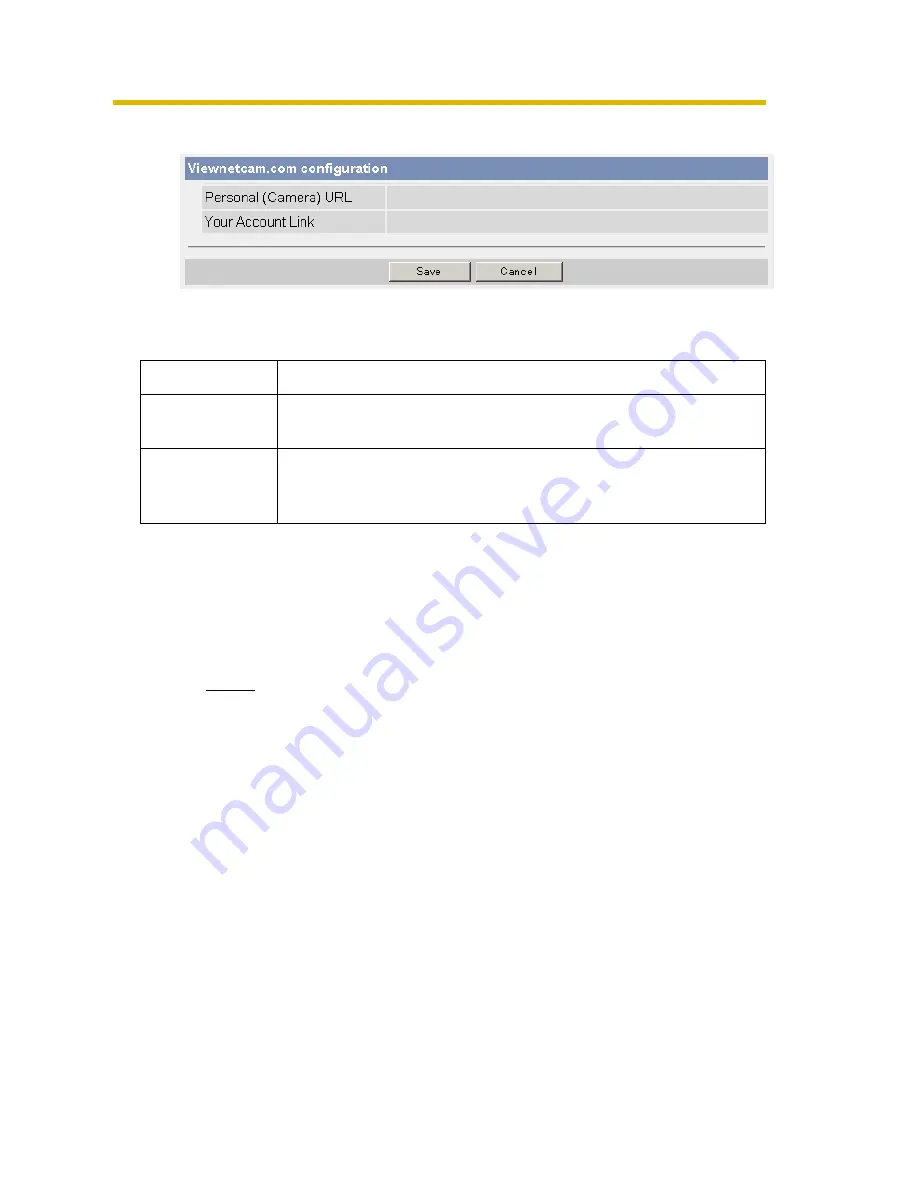
Operating Instructions
[For assistance, please call: 1-800-272-7033]
59
3.
Click [Save].
•
Clicking [Cancel] cancels your settings without saving changes, and
the DynamicDNS window is displayed.
4.
Click [OK].
5.
Click [Go to Viewnetcam.com page].
•
The Viewnetcam.com page is displayed.
6.
Click
Your Account Link
.
•
The Viewnetcam.com registration website is displayed.
Notes
•
When the Viewnetcam.com registration website is not displayed,
confirm that the URL is displayed in the right column of the Your
Account Link. If the URL is not displayed, follow the procedures below.
•
Personal (Camera) URL is available after you registered with the
Viewnetcam.com service.
•
If port forwarding is not enabled or your network is not connected to
the Internet, the Viewnetcam.com service is not available.
Setting
Description
Personal
(Camera) URL
•
The camera's personal URL will be displayed after you
register with the Viewnetcam.com service.
Your Account
Link
•
The URL is displayed to register with the Viewnetcam.com
service. Clicking [Your Account Link] item name displays
the Viewnetcam.com registration website.
1. Wait for a while, and click [Refresh] on the web browser.
2. Confirm that your network (your PC and this product) is
connected to the Internet.
Содержание BB-HCS301A - Network Camera Server
Страница 169: ...Operating Instructions 169 Index ...






























