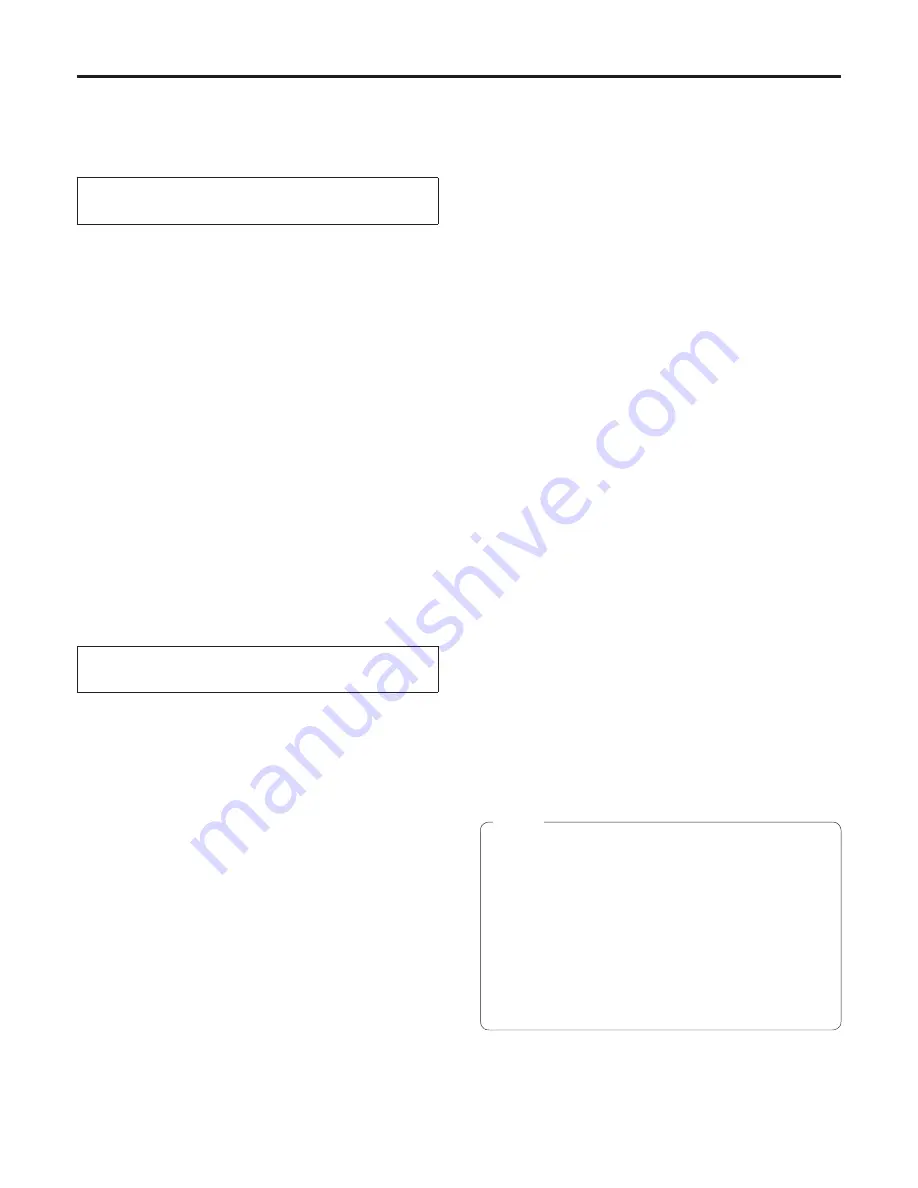
5
Manual shooting
Manually adjusting the focus
The lens focus can be adjusted manually.
When performing the operations using the
accessory wireless remote control
1
Press the [M/FOCUS] button to switch the
focus to manual adjustment.
2
Press the [F] or [N] button of [FOCUS],
and adjust the focus.
When the [F] button is pressed, the focus moves further
away (far); conversely, when the [N] button is pressed,
it moves nearer (near).
The speed of focusing and other adjustments can
be switched to fast or slow by pressing the [FAST] or
[SLOW] button, respectively.
3
If necessary, press the [A/FOCUS] button
to return the focus to the automatic
adjustment.
When doing the adjustment
using the controller
When the AW-RP655 is connected:
1
Press the [EXT(AF)] button to switch the
focus to manual adjustment.
2
Adjust the focus manually by turning
the dial above the lighted [FOCUS] lamp
whether it is the lamp of the [PAN/TILT]
lever or [ZOOM] lever.
Furthermore, every time the [SPEED] button is
pressed, the speed of the focusing and other
adjustments can be switched to fast or slow.
3
If necessary, press the [EXT(AF)] button
to return the focus to the automatic
adjustment.
When the AW-RP555 is connected:
1
Press the [EXT(AF)] button to switch the
focus to manual adjustment.
2
Adjust the focus manually by tilting the
[FOCUS] lever.
Furthermore, every time the [SPEED] button is
pressed, the speed of the focusing and other
adjustments can be switched to fast or slow.
3
If necessary, press the [EXT(AF)] button
to return the focus to the automatic
adjustment.
When the AW-RP400 is connected:
1
Press the [EXT(AF)] button to switch the
focus to manual adjustment.
2
Adjust the focus manually by turning the
[FOCUS] dial near the [ZOOM] lever.
Furthermore, the speed of the focusing can be adjusted
by turning the [FOCUS] dial of [SPEED CONTROL].
Turning the dial counterclockwise as far as it will go can
disable all operations.
3
If necessary, press the [EXT(AF)] button
to return the focus to the automatic
adjustment.
When the focus is set to manual, the subject may
go out of focus during zooming. Therefore, the unit
comes with a function which compensates for this.
(Focus compensation during zooming function)
This function was set to ON at the factory.
If the function has been set to OFF, either adjust the
focus, as required, after zooming or set the focus to
auto.
When the ON/OFF setting of auto focus (AF) is
switched from AW-RP400, use the OPTION SW
after allocating the “EXT” function to it.
Notes






























