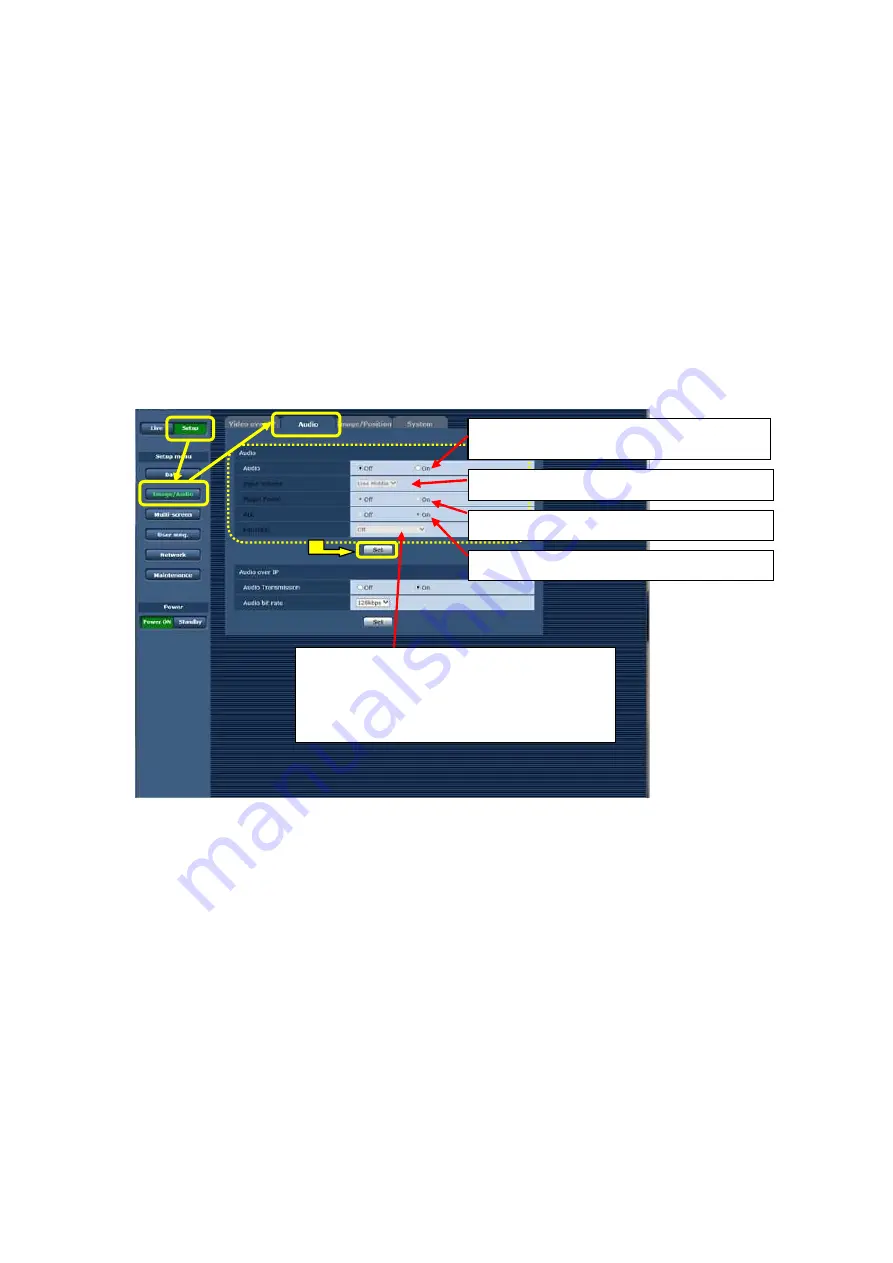
(Example 2) Using Web Screen
①
Start the Web screen. – (Figure 4)
②
Follow the procedure below to enable the audio input from the device connected to the external input connector.
Procedure:
[
Setup
]
>
[
Image/Audio
]
>
[
Audio
]
>
Audio
⇒
[On] * Default: Off
* If the login screen is displayed, please enter the user name and password.
③
When “Audio” is [On], the audio-related setting items are available. Set them according to the installation
environment of your cameras.
* To determine the settings, be sure to press [Set] button after having changed them.
(Figure 4: Web Screen)
Audio: Setting for enabling/disabling the audio input from the
device connected to the audio input connector
* Default: Off
Equalizer: Setting for the equalizer function * Default: Off
・
Off: Equalizer function is disabled.
・
Low Cut: Low frequencies are cut to reduce noise levels of air
conditioning units, projectors or other equipment.
・
Speech Enhancement: Low and high frequencies are cut to
enhance human voices so that they
sound more clearly.
Input Volume: Setting for Mic/Line and its volume
* Default: Line Middle
Plugin Power: Setting for the plugin power * Default: Off
ALC: Automatic adjustment of audio level * Default: On




