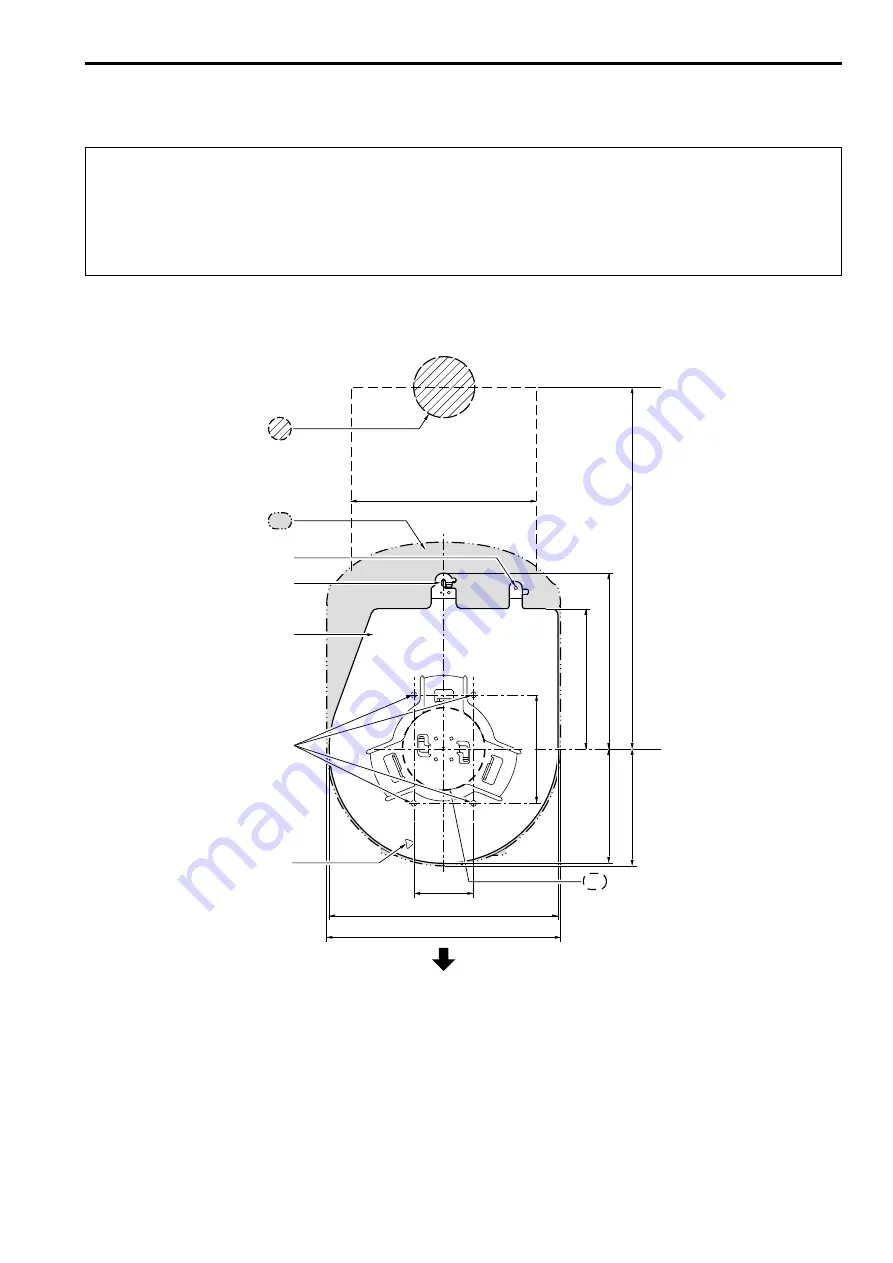
Be absolutely sure to read through the “Read this first!” (→ page 2) and “Installation precautions” (→pages 4 to 5)
The procedure given here is for the kind of installation where the unit is suspended from an overhead surface, but the same steps are followed for a
stand-alone installation.
If the ceiling panel is not strong enough to bear the unit’s weight, use the kind of mount bracket that is supported by anchor bolts
between the concrete ceiling and ceiling panel. The unit supports the WV‑Q105A direct ceiling mount bracket which is used solely for
combination cameras. Use this bracket to install the unit. (→ page 11)
In a case like this, the holes (ø 60 mm (ø 2‑3/8 inches)) for installing the direct ceiling mount bracket on the ceiling must be drilled in the
ceiling panel.
It is also recommended that you provide an inspection space or opening for access purposes in the area near where the equipment is
installed in order to facilitate installation and the wiring connections work.
For details on supplied accessories, refer to the Operating Instructions.
1.
Check the mounting space.
• Refer to the illustration, and determine where the unit is to be installed and in which direction it should be mounted.
Factor in the unit mounting area and include space for the wires extending from its rear panel.
• The asterisk (
) in the illustration marks the position and dimensions of the hole for mounting the mount bracket.
160 (6‑5/16)
(Space for the wires from the
rear panel)
320 (12
‑19/32) or more
(Space for the wires)
90 (3
‑17/32)
88 (3
‑15/32)
136 (5
‑11/32)
108 (4
‑1/4)
(
) 83.5
(
) 46
(1‑13/16)
176 (6‑15/16)
180 (7‑3/32)
Hole for checking the positioning
The front panel of the unit on this side.
Unit: mm (inch)
Mount bracket
Hook for mounting the
drop‑prevention wire
Unit mounting area
Through‑hole for cable
ø 40 mm (ø 1‑9/16 inches)
(reference)
(
) Holes for mounting the
mount bracket: ø 4.5 mm
x
4
Hole for mounting the
main unit mounting screw
Hole for installing the WV‑Q105A
direct ceiling mount bracket
(ø 60 mm (ø 2‑3/8 inches))
<NOTE>
• Before proceeding to install and connect the main unit, connect the LAN cable, HDMI cable, RS-232C cable, AC adaptor cable and coaxial cables in
the space above the ceiling panel, and then pass the cables through the cable holes.
• For a power outlet which is used on the ceiling, be absolutely sure to take measures to deal with the tracking that may be caused by the accumulation
of dust and other foreign matter.
How to install and connect the unit
6
7








































