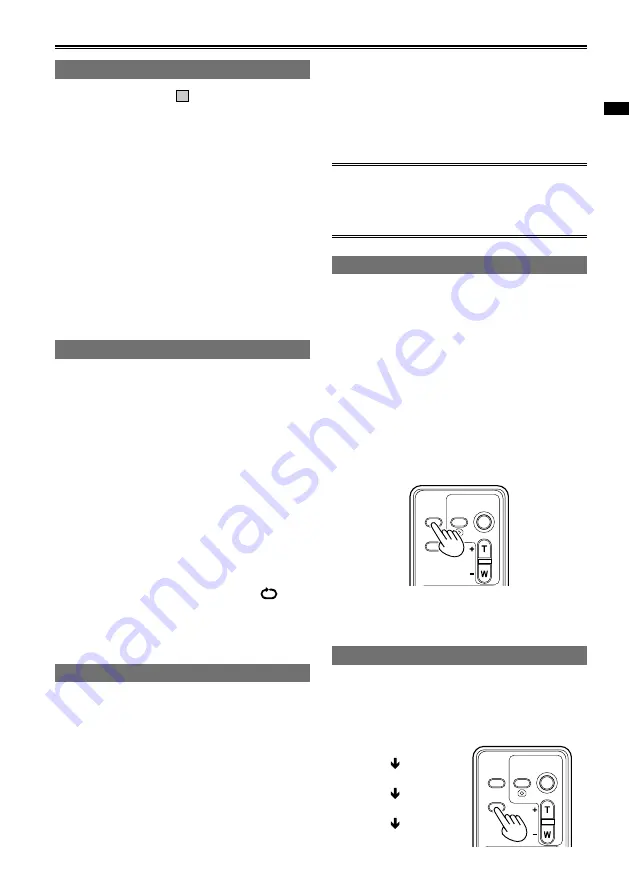
85
Chapter 2: Operations in DV mode
Useful playback functions
Adding a SHOT MARK to a clip
Adding a SHOT MARK (
M
) will make it easier to
find the clips you are looking for.
1
Using the cursor button, select the clip for
which a SHOT MARK will be added.
You can also set or release SHOT MARK
settings while shooting a clip, from the
thumbnail screen, or from the clip information
screen.
2
Press the USER button to which the
SHOT MARK function has been allocated.
(Page 106)
To remove a SHOT MARK, repeat the above steps.
It is not possible to add shot marks to clips
recorded using a consumer camcorder model.
Repeat playback
Use this setting to repeatedly play back all
available clips.
1
Press and hold the MENU button.
Menu operation (Page E-40 of Vol.1)
2
Set the REPEAT PLAY item in the PLAY
SETUP screen to ON.
3
Select EXIT and press the ENTER button to
return to the thumbnail screen.
When the playback operation is performed, the
playable clips are played back repeatedly.
Repeat playback will continue until playback
is paused.
When REPEAT PLAY is set to ON,
appears on the playback screen.
To turn the repeat playback setting off, select
OFF in step
2
.
Resume playback (RESUME PLAY)
Use this setting to play back from where clip had
previously been paused.
1
Press and hold the MENU button.
Menu operation (Page E-40 of Vol.1)
2
Set the RESUME PLAY item in the PLAY
SETUP screen to ON.
3
Select EXIT and press the ENTER button to
return to the thumbnail screen.
•
•
•
•
•
•
•
4
Select a clip for playback.
If playback has previously been paused, the
remainder of the clip will be played next time
the clip is selected for playback.
To turn the resume playback setting off,
select OFF in step
2
.
If the cursor was moved in the thumbnail screen
after the clip was paused, you will not be able
to resume playback. Playback will begin from
the start of the clip selected with the cursor.
•
Viewing images on a television
You can view the images on a television if you
connect the unit to a TV set using a separately sold
video cable or component cable.
1
Connect the camera-recorder to the TV set.
(Page 89)
2
Start playback.
To show the information that appears on the
viewfinder on a television, press the EXT.
DISPLAY button on the remote control.
Press the EXT. DISPLAY button again to
clear the display.
ZOOM
START/
STOP
PHOTO
SHOT
EXT
DISPLAY
DATE/
TIME
VOL
PLAY
STOP
SKIP
SKIP
MENU
ENTER
PAUSE
SEARCH
STILL ADV
STILL ADV
SEARCH
The left and right black bars that appear on
the OSD of the viewfinder while SIDE CROP is
enabled do not appear in external output displays.
Checking the date and time
Press the DATE/TIME button on the remote control
to show the date and time of shooting on the
viewfinder. The display changes as follows each
time you press the button.
Time
Date
Time and Date
No display
ZOOM
START/
STOP
PHOTO
SHOT
EXT
DISPLAY
DATE/
TIME
VOL
PLAY
STOP
SKIP
SKIP
MENU
ENTER
PAUSE
SEARCH
STILL ADV
STILL ADV
SEARCH
•
•
•






























