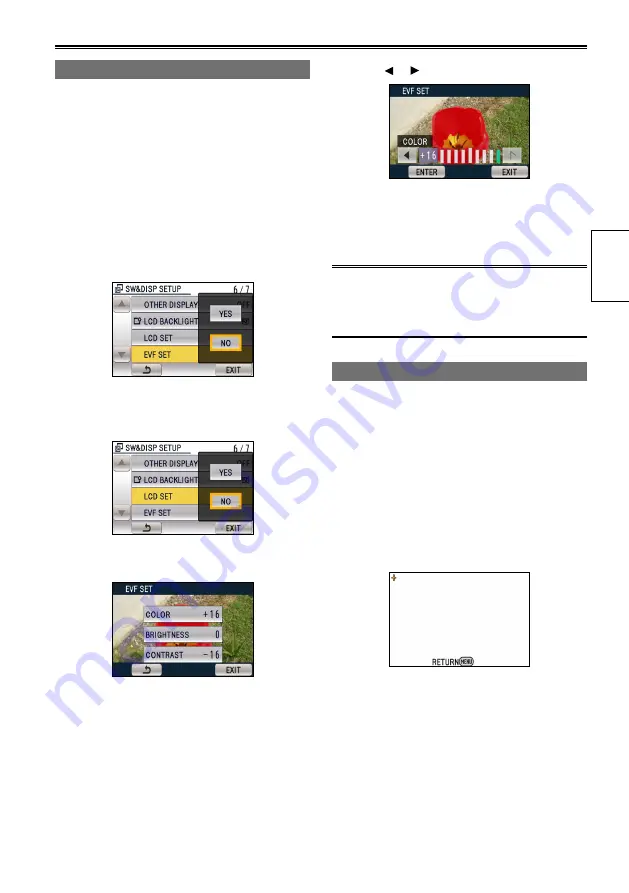
31
Preparation
Adjusting the screen display
1
Set the POWER switch to ON. (Page 26)
2
Press the MENU button.
Menu operation (Page 95)
Operations may also be performed
using buttons on the remote control that
correspond to those on the camera. For
details, see “Description of parts (Remote
control)”. (Page 0)
3
Viewfinder adjustments
Set YES under EVF SET on the setting menu
SW&DISP SETUP screen.
LCD monitor adjustments
Set YES under LCD SET on the setting menu
SW&DISP SETUP screen.
4
Touch the item you want set.
•
•
5
Touch or to adjust the selected item.
6
Touch ENTER.
Touch EXIT or press the MENU button to
finish configurations.
The viewfinder display can be in color or black
and white. (See the setup menus, SW&DISP
SETUP screen, EVF COLOR.) The resolution
is the same for both of them.
•
Adjusting the touch panel
Adjust touch panel calibration if items that you do
not intend to select are selected when you touch
the panel.
1
Touch YES for CALIBRATION in the setting
menu OTHER FUNCTIONS screen.
Touch ENTER when the confirmation
message appears.
2
Touch [+] using the supplied touch pen.
Touch [+] as they appear (5 total).
3
Touch ENTER.
You cannot perform adjustment when the
LCD monitor is rotated 180°.
•
•
•
•






























