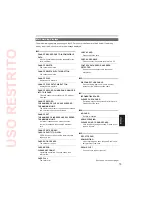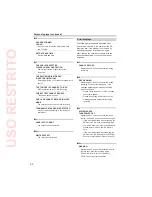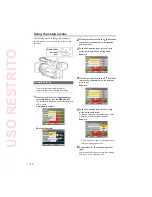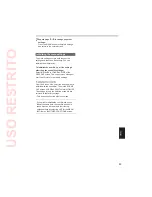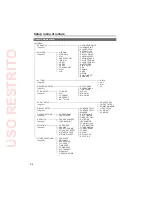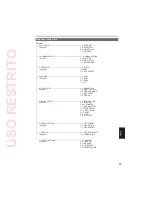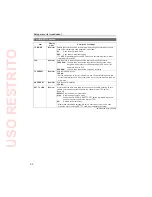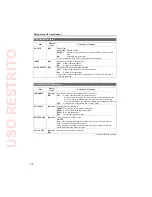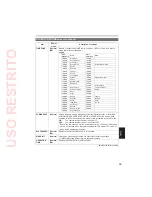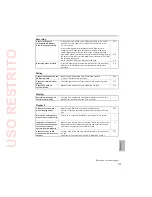87
SCENE FILE screen (continued)
Item
Display
mode
Description of settings
DRS
(Camera)
Selects the DRS (dynamic range stretcher) function.
It enables the dynamic range to be expanded by compressing the level of the
video signals in the high-brightness areas where overexposure results during
normal shooting.
OFF
,
1, 2, 3
The higher the number of the setting, the higher the compression level of the
high-brightness areas.
The higher the number of the setting, the greater the interference in darker
areas.
Not available (grayed out) under settings other than 60i/60P.
•
•
•
GAMMA
(Camera)
Selects the gamma curves.
HD NORM:
This gamma setting is suitable for HD shooting.
LOW:
Makes a mellow image using the gamma curve which has a gentle
incline in low-brightness curve. The contrast sharpens.
SD NORM:
This is the normal video setting, carried over from the DVX100
series.
HIGH:
B.PRESS:
Makes the contrast shaper than LOW.
Uses a gamma designed to create cinema-like images.
Uses a gamma designed to create cinema-like images with
emphasized contrast.
When you select CINE-LIKE gamma, we recommend setting the lens aperture
lower than normal image level (approximately 1/2) for optimal results.
•
KNEE
(Camera)
To avoid overexposure, select the compression level (knee point) of the high
intensity video signals received through CCD.
AUTO:
Sets the level automatically according to the received signals.
LOW:
Low setting (Compression starts at approx. 80%.)
MID:
Medium setting (Compression starts at approx. 90%.)
HIGH:
High Setting (Compression starts at approx. 100%.)
Not available when a DRS value is set, or when GAMMA is set to CINE-LIKE.
•
MATRIX
(Camera)
Selects the MATRIX table suitable for the desired color expression during
shooting.
NORM1:
NORM2:
Suitable for brighter colors than the NORM1 mode.
FLUO:
Suitable for shooting under fluorescent light indoors.
CINE-LIKE:
Suitable for cinema-like image.
SKIN TONE
DTL
(Camera)
Switches skin tone details on or off. Select ON to reduce the skin tone details and
soften the skin tone.
ON OFF
NAME EDIT
(Camera)
Edits the name of the scene file you have selected with the SCENE FILE dial.
YES NO
indicates the factory setting.
USO
RESTRITO