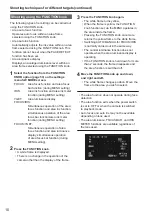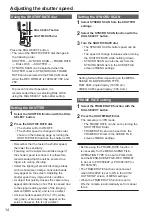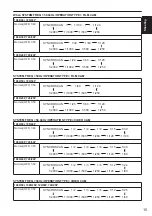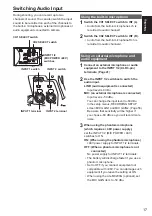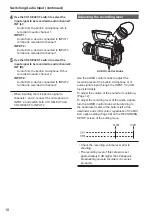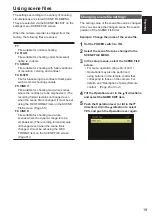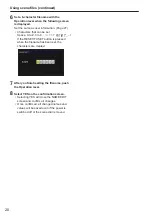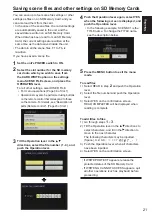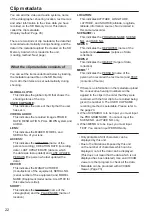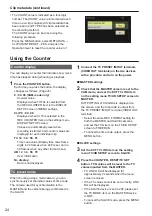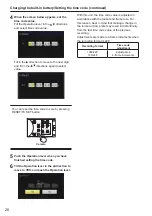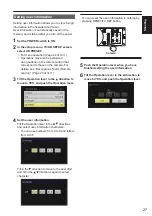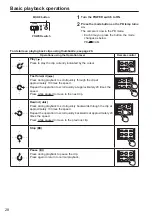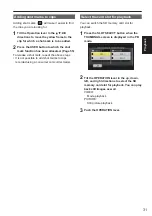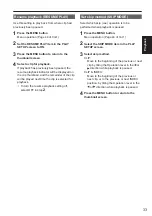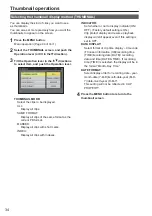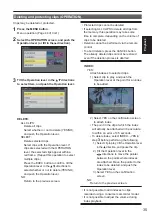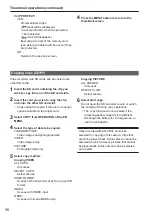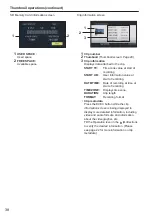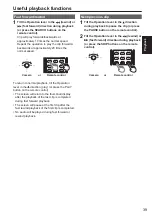24
Clip metadata (continued)
Using the Counter
Counter display
You can display a counter that indicates how much
time has elapsed during shooting or playback.
1
Press the COUNTER button.
Each time you press the button, the display
changes as follows. (Page 45)
0 : 00. 00 (CAM mode only)
Counter value
Displayed when TOTAL is selected from
the REC COUNTER item in the DISPLAY
SETUP screen of MENU settings.
CLIP 0 : 00 . 00
Displayed when CLIP is selected in the
REC COUNTER item on the settings menu
DISPLAY SETUP screen.
Values are automatically reset when
recording is started, and counter values are
displayed for each individual clip.
TC 12 : 34 : 56 . 01
Time code value (Display time code frame
digits in 24 frames when 24P is set, and in
30 frames when any other format is set.)
UB 12 34 56 78
User information
No display:
Data is not displayed.
TC preset mode
When shooting using a multi-camera, you can
synchronously set the initial values of time code.
The camera used for synchronization is the
MASTER and the camera being synchronized is
the SLAVE.
1
Connect the TC PRESET IN/OUT terminals
(VIDEO OUT terminals) on the two devices
with a pin cable, and turn on the power.
MASTER settings
■
2
Check that the MASTER camera is set to the
CAM mode, and set the EXT TC LINK item
on the setting menu TC/UB SETUP screen to
MASTER.
OUTPUTTING LTC SIGNAL is displayed on
the screen, and the time code is output from
the TC PRESET IN/OUT terminal (VIDEO OUT
terminal).
Select the same REC FORMAT setting for
•
both the MASTER and SLAVE cameras,
and set the TCG item on the TC/UB SETUP
screen to FREE RUN.
To cancel the time code output, press the
•
MENU button.
SLAVE settings
■
3
Set the EXT TC LINK item on the setting
menu TC/UB SETUP screen to SLAVE.
4
Press the COUNTER - RESET/TC SET
button. TCG values will be reset to the TC
values inputted from the MASTER.
TC LINK OK will be displayed for
•
approximately 2 seconds when the menu
screen is closed.
If the TC values cannot be set correctly, LINK
•
NG will be displayed.
If the SLAVE device is set to 24P, please set
•
the TC MODE item on the MASTER device
to NDF.
To cancel the SLAVE mode, press the MENU
•
button.
∗
The COUNT value is indicated as a four-digit
number. The COUNT value is incremented each
time a new clip is captured if clip metadata has
been read in and TYPE2 has been selected as
the recording method.
The COUNT value can be reset using the
following procedure.
Press the MENU button, select META DATA→
CLIP COUNT RESET→YES, and push the
Operation lever to reset the counter value to 1.
Содержание AVCCAM AG-AF100P
Страница 74: ...2010 P ...