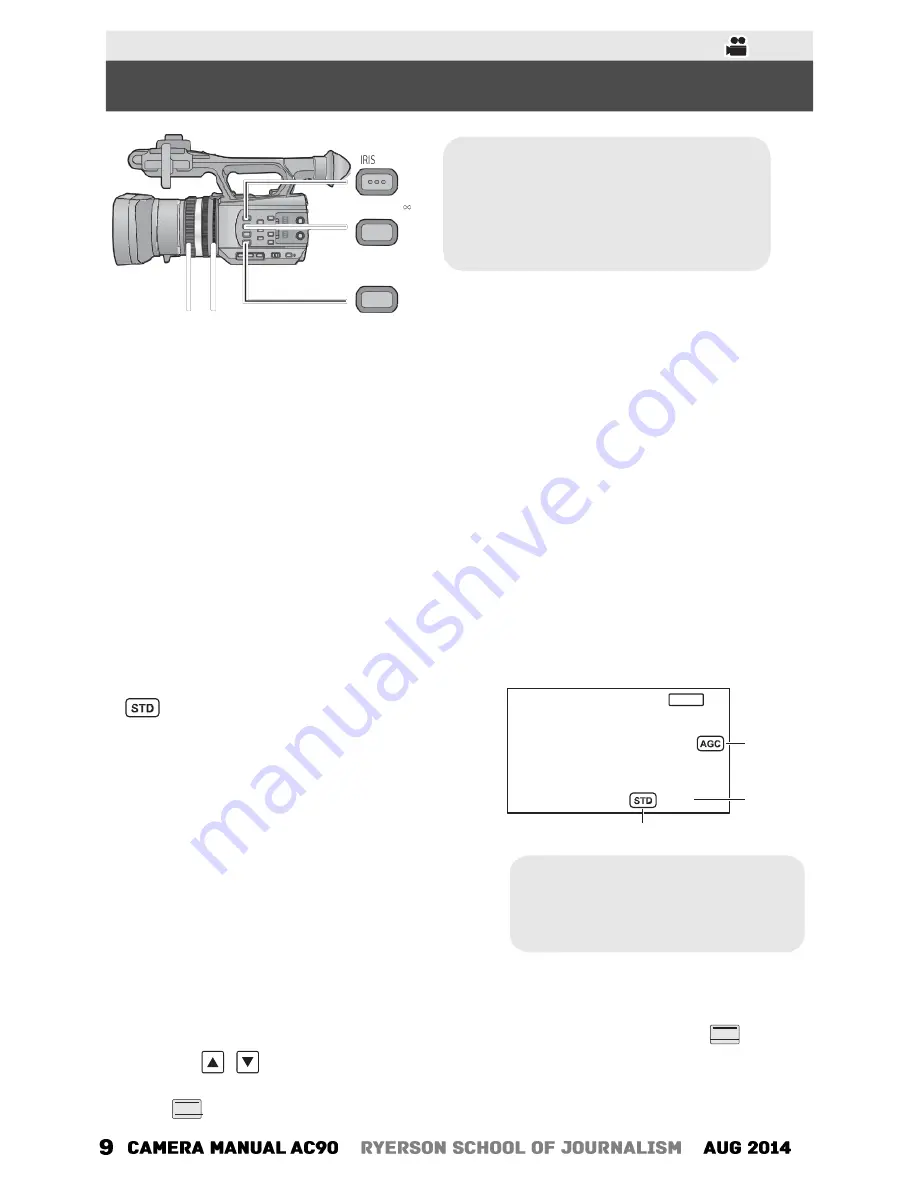
●
●
Manual Recording
A/M
A
FOCUS A/M/
B
A
IRIS A/M button
B
FOCUS A/M/
¶
button
C
W.B. button
D
Focus ring
E
Iris ring
D
E
Focus
W.B.
C
●
Switch to Manual Mode.
1
Press the FOCUS A/M/
button to switch to Manual Focus.
●
It will switch to MF from AF.
2
Adjust the focus by rotating the focus ring.
White Balance
●
Switch the modes of White Balance by pressing the W.B. button.
Iris adjustment
●
Switch to Manual Mode.
1
Press the IRIS A/M button to switch to
Manual Iris Mode.
●
disappears.
●
The gain is displayed in dB.
2
Adjust the iris by rotating the iris ring.
MNL
A
F4.0
B
C
A
Gain value
B
Iris value
C
Auto iris icon
*
* It is displayed in Auto Iris Mode.
Manual shutter speed
●
Switch to Manual Mode.
1
Touch the LCD monitor to display the operation icons and touch
SHTR
.
2
Touch
/
to adjust settings.
●
When [AUTO] is touched, the shutter speed is set automatically.
●
Touch
SHTR
to complete the adjustment.
Содержание AVCCAM AG-AC90P
Страница 11: ... ...











