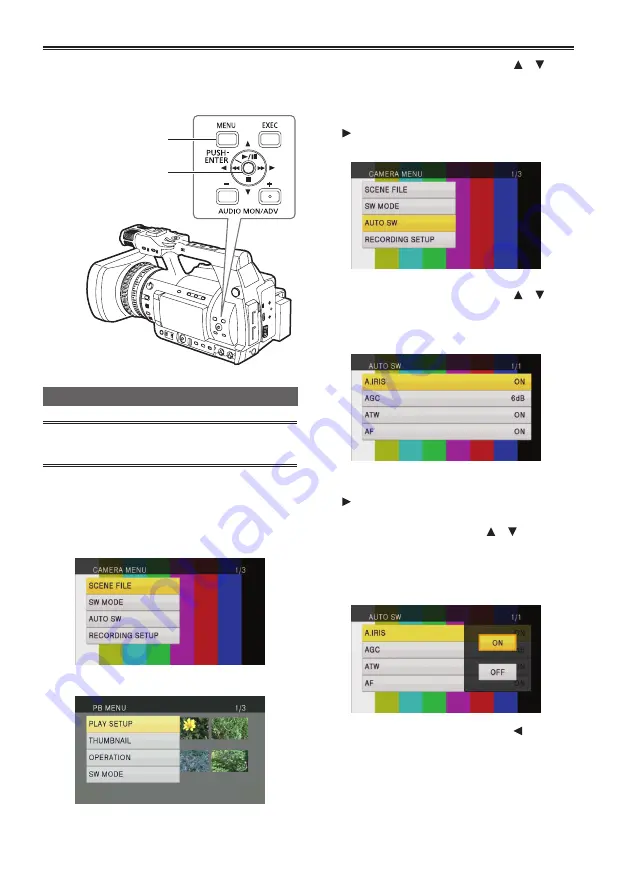
24
You can change camera settings using the setup
menu according to the shooting scene and
recording details.
<MENU> button
OPERATION
lever
Using the setup menu
•
The menu items displayed in gray characters
cannot be changed.
1
Press the <MENU> button when the camera
is not shooting or playing back video.
The following menu screens are displayed on
the LCD monitor.
<CAMERA> mode (Example)
<PB> mode (Example)
2
Tilt the OPERATION lever in the < >< >
directions to move the yellow cursor to the
function you wish to set.
3
Press the OPERATION lever (or tilt it in the
< > direction) to display the setting items.
Example:
4
Tilt the OPERATION lever in the < >< >
directions to move to the function you wish
to set.
Example:
5
Press the OPERATION lever (or tilt it in the
< > direction) to make the setting.
When changing values or other parameters, tilt
the OPERATION lever in the < >< > directions
to change the setting value. Select the item you
wish to set, and then press the OPERATION
lever to confirm.
Example:
•
Tilt the OPERATION lever in the < > direction
to return to the previous menu.
Setup menu basic operations









































