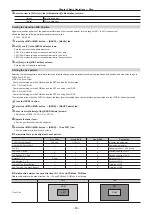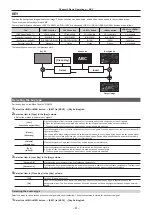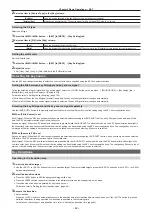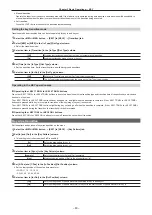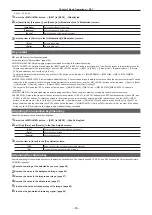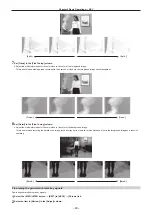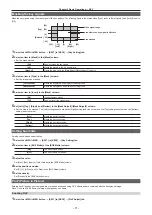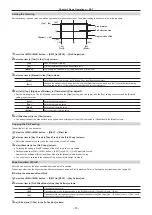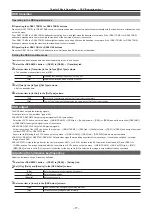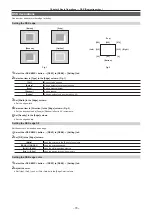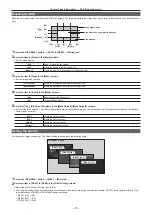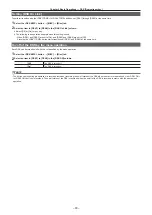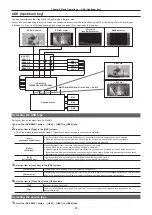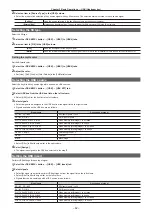– 68 –
Chapter 5 Basic Operations — KEY
Fine‑tuning the noise or transparency of the image
Fine-tune the noise or transparency of the image.
1
Select the <ME1>/<ME2> button
→
[KEY1] to [KEY4]
→
[Chroma] tab.
2
Select an item in [View] in the [Sample] column.
[Composite]
The image for the chroma key preview becomes a composite image of the background and foreground images.
f
Set [KEY1] through [KEY4]
→
[PinP Adjust] tab
→
[Mode] column
→
[PinP] to [OFF]. If [ON] is set, image for chroma
key preview will be reduced and sampling will not be performed properly.
[Matte]
The image for the chroma key preview becomes a matte image.
[Proc.FG]
The image for the chroma key preview becomes the processed foreground image (image before combining with the
background in which only color component processing was performed for the chroma key source).
[FG]
The image for the chroma key preview becomes the chroma key source image before processing.
3
Select an item in [Mode] in the [Sample] column.
f
For details on the items, refer to “Setting items for image adjustment” (page 68).
4
Set [X‑Pos], [Y‑Pos], and [Size] in the [Sample Area] column.
f
Set the position and size of the sample marker at the position of the remaining noise in the image.
5
After setting the sample area, select [Sampling] in the [Sample Area] column.
f
The noise in the area that has been set is now removed.
f
If you select [Undo] in the [Sample] column after sampling is executed, the status returns to the pre-sampling status.
Setting items for image adjustment
To adjust images, use the <ME1>/<ME2> button
→
[KEY1] to [KEY4]
→
[Chroma] tab
→
[Sample] column
→
[Mode].
f
f
For details on [Clean BG Noise], refer to “Removing noise in the background image” (page 66).
f
For details on [Clean FG Noise], refer to “Removing noise in the foreground image” (page 67).
f
For details on [Spill Sponge], refer to “Removing color irregularity in the detail areas” (page 67).
r
[Matte Sponge]
Select the semi-transparent parts of the subject in the foreground image and make them matte (non-transparent).
[Matte Sponge] makes the semi-transparent parts non-transparent, but does not change the color to the original color. (When the operation of [Clean FG
Noise] is performed, the image returns to the original state including color information.)
r
[Make FG Trans]
Increase transparency of the low transparency area in the foreground image.
This is useful when making areas covered with thick smoke or clouds in the foreground image semi-transparent.
r
[Restore Detail]
Decrease transparency of the high transparency area in the background image.
This is useful when restoring the details of an image (such as stray hairs or smoke), which have been lost as a result of operations such as [Clean BG
Noise].
r
[Fine Tuning]
Adjust detailed images.
1
Select the <ME1>/<ME2> button
→
[KEY1] to [KEY4]
→
[Chroma] tab.
2
Select [Composite] in [View] in the [Sample] column.
f
Select a composite image of the background image and key.
3
Select [Fine Tuning] in [Mode] in the [Sample] column.
4
Set [X‑Pos], [Y‑Pos], and [Size] in the [Sample Area] column.
f
Set the position and size of the sample marker at the position to sample.
5
After setting the sample area, select [Sampling] in the [Sample Area] column.
6
Set [Spill] in the [Fine Tuning] column.
f
Remove and restore noise.
Increase the value in the minus direction to remove a large amount of noise from the foreground image, and to make the image colors approach
the complementary color (opposite color) of the blue screen. Increase the value in the plus direction to make the image colors approach the original
foreground image.
Содержание AV-HS60C1E
Страница 5: ...Please read this chapter and check the accessories before use Chapter 1 Overview ...
Страница 32: ...This chapter describes basic operations and matters to be performed prior to use Chapter 4 Preparations ...
Страница 52: ...This chapter describes menu operations Chapter 5 Basic Operations ...
Страница 118: ...This chapter describes the input output signal settings Chapter 6 Input Output Signal Settings ...
Страница 129: ...This chapter describes how to operate the CONFIG menu displayed when the CONF button is pressed Chapter 7 CONFIG Menu ...
Страница 140: ...This chapter describes how to operate the system menu displayed when the SYS button is pressed Chapter 8 System Menu ...
Страница 162: ...This chapter describes the difference with the Standard mode Chapter 9 3G mode 4K mode ...
Страница 168: ...This chapter describes the terminals and signals of the unit Chapter 10 External Interfaces ...
Страница 173: ...This chapter describes the dimensions and specifications of this product Chapter 11 Specifications ...
Страница 184: ...This chapter describes the setting menu table and terms Chapter 12 Appendix ...
Страница 206: ...Web Site http www panasonic com Panasonic Corporation 2014 ...