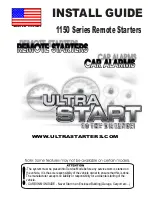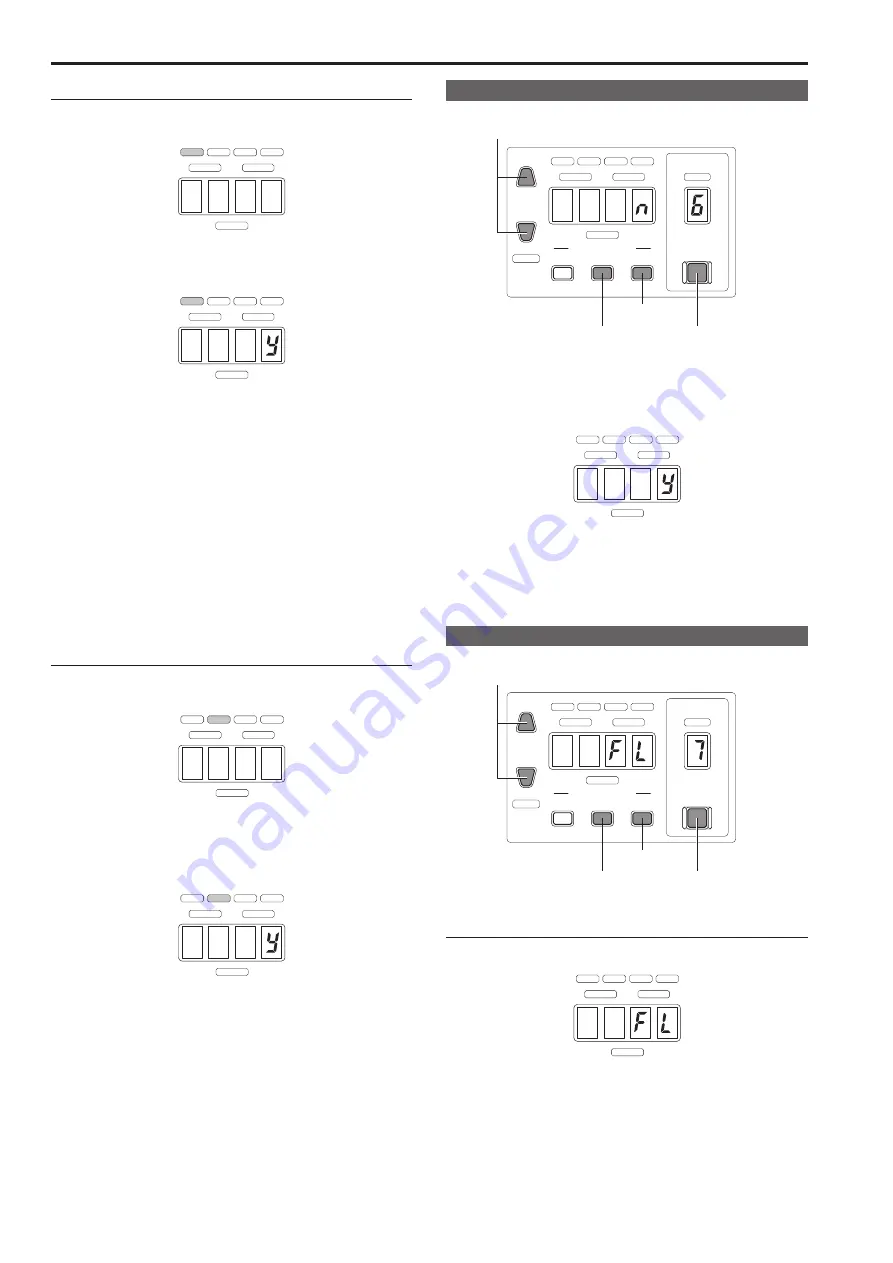
10
Setup.Mode.Operations.
(continued)
11
5-1.Save.ROP.configuration.file.to.memory.card
1..
Press.<SAVE/LOAD>.to.select.[ND].
• Each press of <SAVE/LOAD> toggles between [ND] (Save) and
[CC] (load).
ND
M.GAIN
IRIS
M.PED
CC
SHT
SYNC
2..
Press.<UP>.or.<DOWN>.to.select.[y].and.press.
<EXECUTE>.to.confirm.the.selection.
• Do not remove a memory card that is being accessed.
ND
M.GAIN
IRIS
M.PED
CC
SHT
SYNC
• To cancel saving, select [n] and press <EXECUTE>.
• The file is saved to the memory card and [Fin] appears when saving
ends.
• [E02] is displayed if the save operation to the memory card fails.
(→page 13)
If this happens, check the memory card and try again or insert
another memory card to perform the operation again.
• [E01] is displayed when an ROP configuration file with the same
name as the one you are attempting to save already exists on the
memory card.
To overwrite the file, press <UP> or <DOWN> to select [y] and
press <EXECUTE>.(→page 13)
• For details on Save/Load data, refer to page 6.
• To exit setup mode, hold down <EXIT> for about 2 seconds.
• To make other settings, press <SELECT> to select a menu number.
5-2.Load.ROP.configuration.file.from.memory.card
1..
Press.<SAVE/LOAD>.to.select.[CC].
• Each press of <SAVE/LOAD> toggles between [ND] (Save) and
[CC] (load).
ND
M.GAIN
IRIS
M.PED
CC
SHT
SYNC
2..
Press.<UP>.or.<DOWN>.to.select.[y].and.press.
<EXECUTE>.to.confirm.the.selection.
• The file is loaded from the memory card and [Fin] appears when
loading ends. A few seconds later, the unit is restarted.
• Do not remove a memory card that is being accessed.
ND
M.GAIN
IRIS
M.PED
CC
SHT
SYNC
• To cancel loading, select [n] and press <EXECUTE>.
• [E02] is displayed if the load operation from the memory card fails.
(→page 13)
If this happens, check the memory card and see whether the file
exists on the memory card. If it does, start over from step 1.
• To exit setup mode, hold down <EXIT> for about 2 seconds.
6.Format.memory.card
1..
Press.<SELECT>to.select.menu.number.[6].
CAMERA
No.
DATA
SET
DISPLAY SELECT
UP
DOWN
SET UP
ND/CC M.GAIN/M.PED SHUTTER
ND
M.GAIN
IRIS
M.PED
10-19
CC
SHT
SYNC
SELECT
EXECUTE
EXIT
SAVE/LOAD
SHIFT
+
UP+DOWN
Select y (Format)/n (Cancel)
Press to select the
menu number
Press to exit setup mode
(hold down)
Press to confirm
2..
Press.<UP>.or.<DOWN>.to.select.[y].and.press.
<EXECUTE>.to.confirm.the.selection.
• Card formatting starts.
• Do not remove a memory card that is being accessed.
ND
M.GAIN
IRIS
M.PED
CC
SHT
SYNC
• To cancel formatting, select [n] and press <EXECUTE>.
• When the formatting ends, [Fin] appears.
• To exit setup mode, hold down <EXIT> for about 2 seconds.
• To make other settings, press <SELECT> to select a menu number.
7.Select/set.flare.and.pedestal
Press.<SELECT>to.select.menu.number.[7].
CAMERA
No.
DATA
SET
DISPLAY SELECT
UP
DOWN
SET UP
ND/CC M.GAIN/M.PED SHUTTER
ND
M.GAIN
IRIS
M.PED
10-19
CC
SHT
SYNC
SELECT
EXECUTE
EXIT
SAVE/LOAD
SHIFT
+
UP+DOWN
Select FL (Flare)/PE (Pedestal)
Press to select the
menu number
Press to exit setup mode
(hold down)
Press to confirm
7-1.Set.flare
Press.<UP>.or.<DOWN>.to.select.[FL].and.press.
<EXECUTE>.to.confirm.the.selection.
ND
M.GAIN
IRIS
M.PED
CC
SHT
SYNC
• To exit setup mode, hold down <EXIT> for about 2 seconds.
• To make other settings, press <SELECT> to select a menu number.
Содержание AKHRP200
Страница 25: ...25 Memo ...