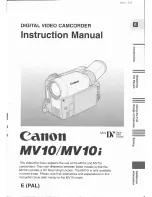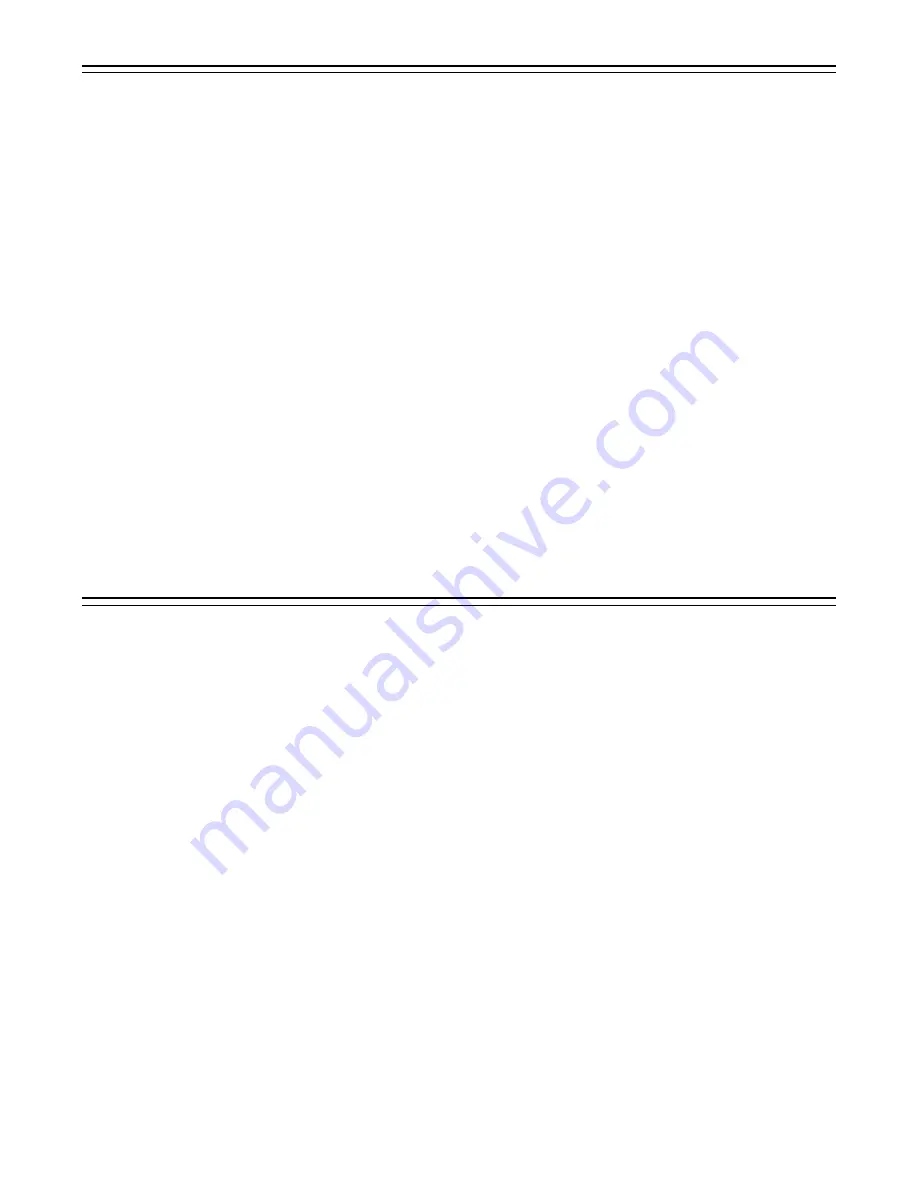
– 86 –
Setting the Time Data
This locks the built-in time code generator to the reference time code. After about 10 seconds
have passed since the time code generator was locked, the external lock status is maintained
even if the external reference time code is disconnected. However, if the reference time code is
disconnected during recording (REC), the servo lock will be thrown out of order.
|
Note
{
When the external locking operation is performed, the time code is locked instantly to the external
time code and the same value as the external code value appears in the counter display position.
Do not set the VTR to recording mode for several seconds until the sync generator has stabilized.
Setting Time Data
User bit setting during external locking
When the time code is locked to an external source, only the time data is locked to the time data of
the time code from the external source. Accordingly, the user bit can be set independently for
each unit. The user bit can also be locked to the user bit of the time code from the external source.
Á
Consult your dealer for a detailed explanation.
Releasing the external lock
Stop supplying the external time code and then set the F-RUN/R-RUN switch to R-RUN.
Switching the power supply from the battery to an external power supply during external
locking
In order to maintain power supply continuity for the time code generator, connect the external
power supply to the DC IN connector before unplugging the battery pack. If the battery pack is
unplugged first, the external locking continuity of the time code cannot be assured.
Synchronizing the camera section to an outside source during external locking
During external locking, the camera section is genlocked by the reference video signal which is
supplied to the GENLOCK IN/(VIDEO IN) connector.
Using the user data
The setting menu contents can be saved in the user area of the camera’s memory so that they can
be loaded as and when required. This data enables the suitable setup statuses to be re-estab-
lished without delay.
User data operation
A menu is used to save the data settings in the user area of the camera’s memory or to load them.
Saving the user data
1 The menu’s INITIALIZE screen is used to save the user data.
2 Set the MENU SET/OFF switch to the SET position while the SHIFT/ITEM button and UP
button are held down together.
3 Press the PAGE button to display the MAIN menu screen 4 of 4.
4 Press the SHIFT/ITEM button to move the cursor to the “INITIALIZE” position.
5 Press the UP or DOWN button to open the INITIALIZE page.
When the SHIFT/ITEM is pressed to align the arrow with WRITE USER DATA and the UP or
DOWN button is pressed, the data settings will be saved in the user area of the camera’s
memory.
6 After the settings have been saved, set the MENU SET/OFF switch to the OFF position.
Loading the user data
1 The menu’s CARD READ/WRITE screen is used to set the unit to the status in which the data
settings were saved in the user area of the camera’s memory.
2 Set the MENU SET/OFF switch to the SET position while the SHIFT/ITEM button and UP
button are held down together.
3 Press the PAGE button to display the MAIN menu screen 3 of 4.
4 Press the SHIFT/ITEM button to move the cursor to the “CARD READ/WRITE” position.
5 Press the UP or DOWN button to open the CARD READ/WRITE page.
Press the SHIFT/ITEM to align the arrow with READ USER DATA, and press the UP or DOWN
button.
The data settings, which were saved in the user area of the camera’s memory, are now loaded,
and the settings are completed.
6 Set the MENU SET/OFF switch to the OFF position.