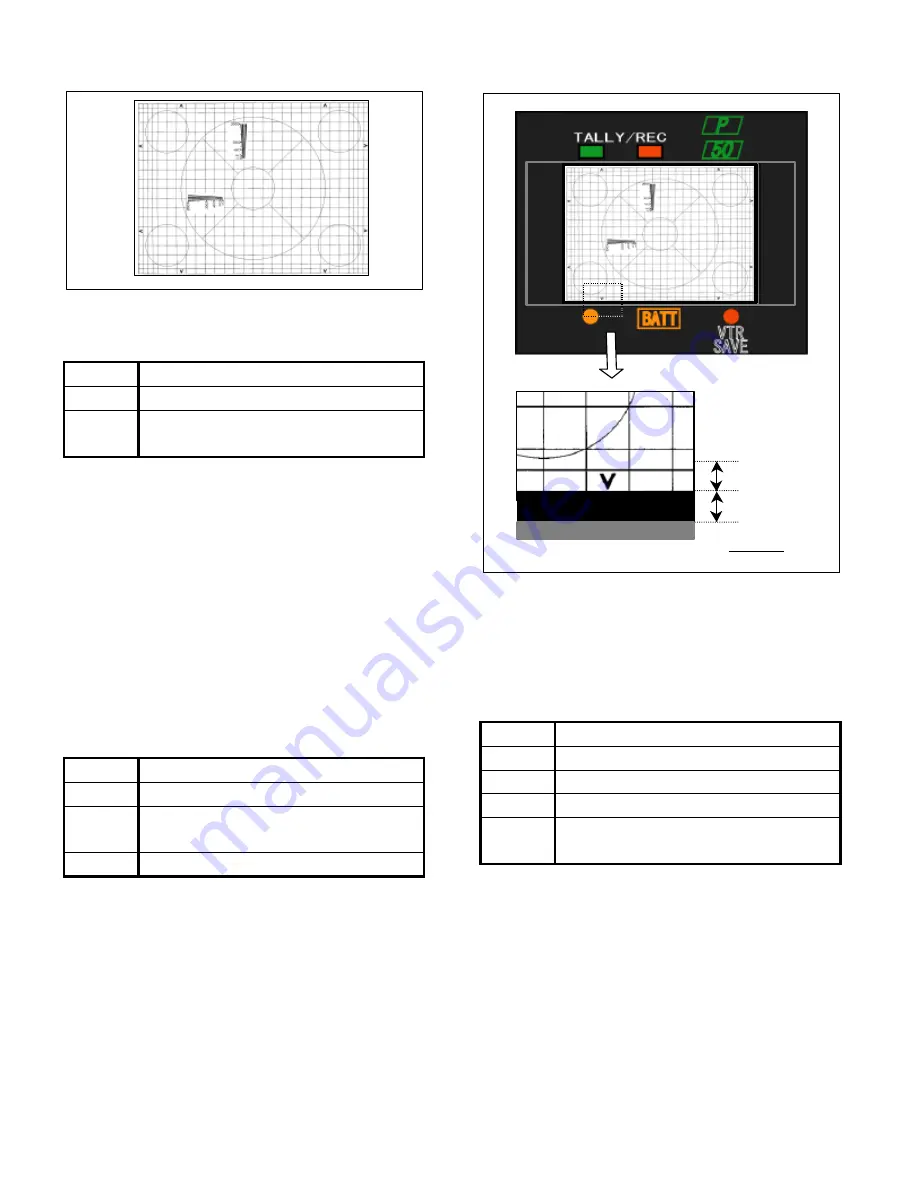
3-5
3-5. Screen Size Adjustment1 (4:3Mode)
BOARD MAIN BOARD / SUB1 BOARD
TEST
EVF Screen
ADJUST RV4 [H-SIZE(HLC)] / MAIN BOARD
RV3 [V-SIZE] / SUB1 BOARD
1. Open the on-screen menu on the camera recorder in the
16:9 mode so that the EVF screen is 16:9.
2. Aim the camera recorder to the r
egistration chart and
adjust the zoom and focus so that the full-size and
best focus registration picture is displayed on the
screen of EVF.
3. Adjust
RV3
(On SUB1 BOARD)so that the width of V
portion “A1” is 1.5 scale as shown in figure 6.
4. Adjust
RV4
(On Main BOARD) so that the circles at the
4 corners are most round.
3-5. Screen Size Adjustment 2
(16:9 Mode)
BOARD MAIN BOARD
TEST
EVF Screen
ADJUST RV3 [H-SIZE (WIDE)]
RV8 [H-LIN]
M.EQ
Digital Volt Meter
1. Open the on-screen menu on the camera recorder in the
3:4 mode so that the EVF screen is 16:9.
2. Adjust
RV3
and
RV8
so that the width of H blanking at
the both side is 1.5 scale as shown figure 6.
3. Adjust the centering magnet so that the picture is posi-
tioned in the escutcheon shown in figure 6.
3-6. Brightness Adjustment 1 (4:3 Mode)
BOARD SUB2 BOARD
SPEC
Pedestal Portion is Just Dark
TEST
EVF Screen
ADJUST RV4 [SUB BRIGHT]
SIGNAL Color Bar Signal from Camera
Recorder
1. Open the on-screen menu on the camera recorder in the
3:4 mode so that the EVF screen is 4:3.
2. Turn “On” the color bare mode in the camera recorder as
shown in figure 7.
3. Set the
BRIGHT VR
and
CONTRAST VR
at the center
position, and
PEAKING VR
at the minimum position.
4. Adjust
RV4
at the position just the illumination of the
pedestal changes from just slightly light to dark.
3-6. Brightness Adjustment 2
Fig.5 Registration Chart
Fig.6 Screen Size Adjustment
A1(1.5 Scale)
V-BLK Portion
CRT Frame Por-
A2
A1 = A2






























