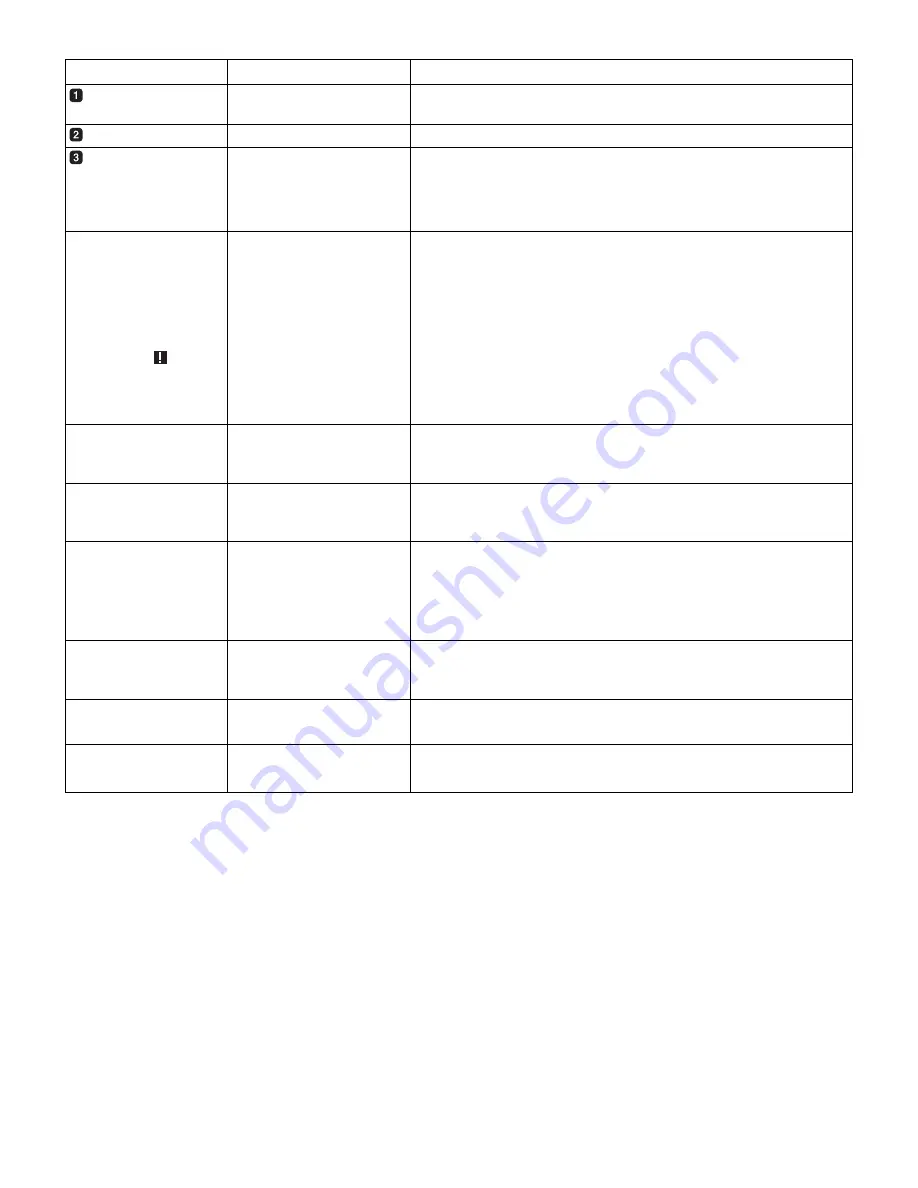
46
Information Item
Indication
Status
Camera Shooting
Mode
50i, 25P
Camera shooting mode (progressive or interlaced)
Extender
EX2
Lens extender used.
MODE CHECK
Indication Area
(STATUS:
Master gain,
USER SW GAIN)
LOW/MID/HIGH
–3 to 30
S.GAIN
30/36/42/48
DS.GAIN
6
/12
/20
Value set for the master gain
Example: LOW: 0
Gain value to which S.GAIN and DS.GAIN are assigned
(Cause of !LED
illumination: displayed
full-screen)
z
Indications selected
through the menu option
!LED are marked with [ ! ].
z
Indications which may
activate the !LED are
marked with [
].
GAIN (0 dB)
GAIN (–3 dB)
DS.GAIN
SHUTTER
WHITE PRE.
EXTENDER
BLACK STR.
MATRIX
COLOR COR.
FILTER
SUPER V
50M/25M/DV
ATW
D.ZOOM
Gain status
Gain status
DS. GAIN value
Shutter status
White balance status
Extender status (EX2 or OFF)
Black stretch status (ON or OFF)
MATRIX status (A, B, or OFF)
Colour correction status (ON or OFF)
Filter status
SUPER V status (ON or OFF)
Recording mode (50M, 25M, or DV)
ATW status (ON or OFF)
Digital zoom status (ON or OFF)
(FUNCTION:
VIDEO OUT)
SW: MEM/CAM/OFF
SELECT: VBS/VF/Y/SDI
CHAR: ON/OFF
Position of OUTPUT SEL switch.
Setting for menu option VIDEO OUT SEL. This option can be found in the
<OUTPUT SEL> screen, which is accessible from the SYSTEM SETTING page.
Position of VIDEO OUT CHARACTER switch
(FUNCTION:
MONI OUT)
SW: MEM/CAM/OFF
CHAR: ON/OFF
Position of OUTPUT SEL switch.
The setting for menu option MONITOR OUT CHAR. This option can be found in
the <OUTPUT SEL> screen, which is accessible from the SYSTEM SETTING
page.
(FUNCTION:
P2CARD STATUS)
TOTAL
SLOT1/SLOT2/SLOT3/SLOT4/
SLOT5
Total remaining free space/capacities of the P2 cards loaded in P2 Card Slots 1 - 5
Remaining free space/capacity of each card. The numbers denote the P2 card slot
numbers.
The card status is indicated as:
ACTIVE/ACTIVE!/ACCESSING/INFO READING/FULL/PROTECTED/
NOT SUPPORTED/FORMAT ERROR/NO CARD
For details of statuses, see [P2 CARD STATUS LED and status of P2 cards].
(AUDIO: Enabling or
disabling the FRONT
AUDIO LEVEL control)
CH1: ON/OFF
CH2: ON/OFF
If the FRONT AUDIO LEVEL control is in effect for Channel 1, then ON is
indicated. If not, OFF is indicated.
If the FRONT AUDIO LEVEL control is in effect for Channel 2, then ON is
indicated. If not, OFF is indicated.
(AUDIO: Power status
for the microphone)
FRONT: ON/OFF
REAR:
ON/OFF
Power status of the front microphone
Power status of the rear microphone
For more information, see [8-6-5 MIC/AUDIO2].
(AUDIO: Input signal
and level for each
channel)
FRNT/W.L./REAR/1394/OFF
CH1/2/3/4
Input signal and level for each channel
Содержание AJ- SPX800E
Страница 117: ...117 9 MEMO ...






























