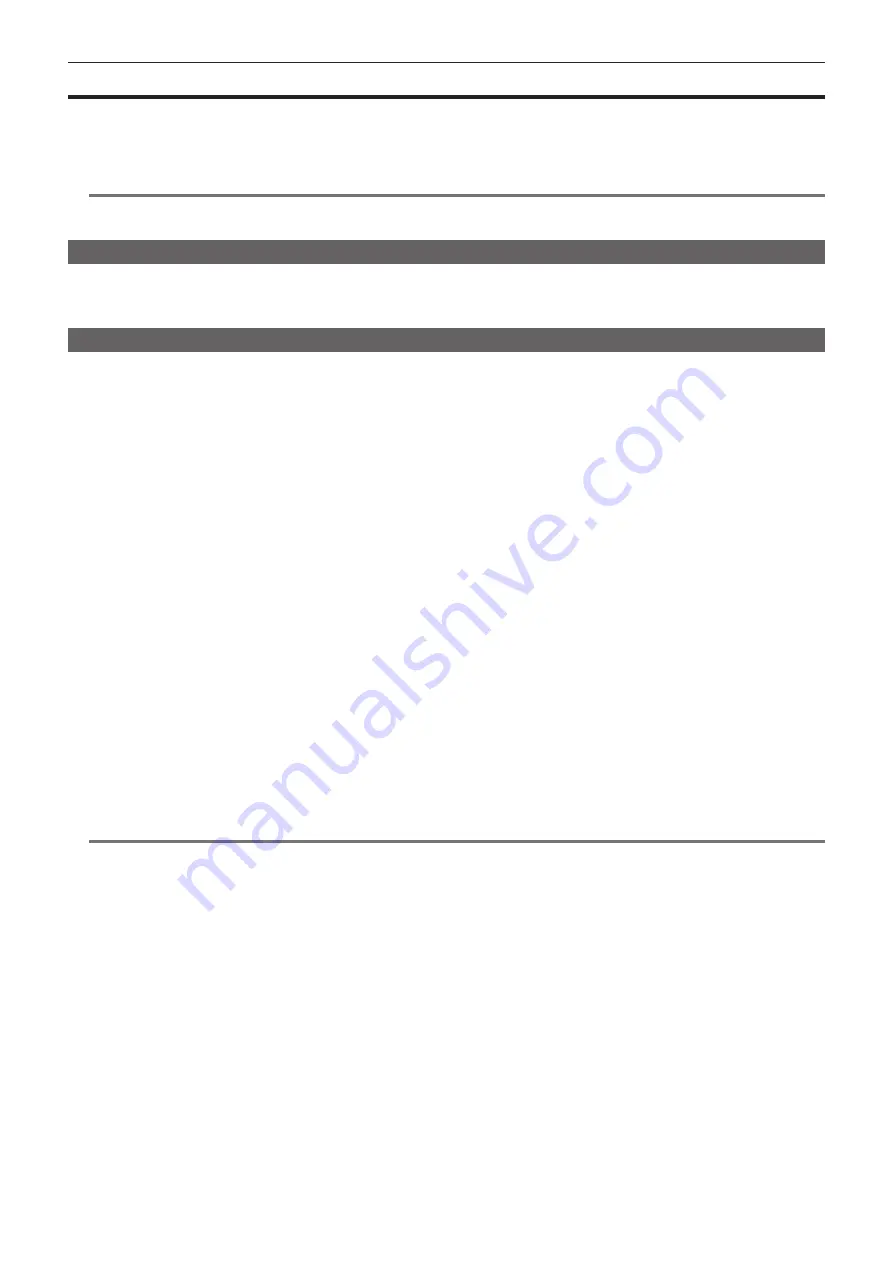
– 89 –
Chapter 4 Shooting — Streaming function
Streaming function
You can perform live streaming of audio and video from the camera over the network (wired LAN, wireless LAN, 4G/LTE).
Streaming video from the camera or an application software (e.g. P2 Browser, P2 Streaming Receiver) of a device connected to the camera through a
network is transmitted to a server capable of receiving such signal.
There are two ways to start streaming: streaming from an application software and streaming from the camera.
@
@
NOTE
t
To display the streaming video in the P2 Browser, start the streaming distribution by operation from the application software. The streaming video
cannot be displayed when operated from the camera.
Setting the network connection
The network settings of the camera are configured according to the settings of application software.
For details on the network connection when starting streaming from the camera or an application software such as P2 Streaming Receiver, refer to
“Connection settings for the streaming function” (page 203).
Using the streaming function
After you finish configuring the network connection, you can configure the streaming function.
1
Select [STREAMING] in the main menu
→
[RECORDING SETUP]
→
[DUAL CODEC SETTING]
→
[CODEC USAGE].
Streaming function is enabled.
2
Set the streaming mode in the main menu
→
[RECORDING SETUP]
→
[DUAL CODEC SETTING]
→
[STREAMING MODE].
f
Select either [LOW], [HQ], [AVC-G6], [SHQ (QoS)], or [AVC-G (QoS)].
f
3
Set the method for starting streaming.
f
When starting streaming through operation from an application software
- Select [RECEIVER] in the main menu
→
[NETWORK SETUP]
→
[STREAMING SETTING]
→
[START TRIGGER].
f
When starting streaming through operation from the camera
- Select [CAMERA] in the main menu
→
[NETWORK SETUP]
→
[STREAMING SETTING]
→
[START TRIGGER].
- Perform following settings when the streaming mode is set to [SHQ (QoS)] or [AVC-G (QoS)] in Step
Set the main menu
→
[RECORDING SETUP]
→
[DUAL CODEC SETTING]
→
[QoS MAX RATE] and [QoS MIN RATE].
- Set the delay mode during streaming in the main menu
→
[RECORDING SETUP]
→
[DUAL CODEC SETTING]
→
[STREAMING LATENCY].
[NORMAL] is set when the stability of streaming is to be prioritized. [SHORT] is set when reducing of the streaming delay is to be prioritized.
4
Start streaming.
f
When starting streaming through operation from an application software
If you started streaming using an application software, the camera starts the transmission of streaming video.
f
When starting streaming through operation from the camera
Select [ON] in the main menu
→
[NETWORK SETUP]
→
[STREAMING SETTING]
→
[START].
The transmission of streaming video is started when the camera is connected to to the transmission destination via network.
To stop the transmission of streaming video, select [OFF] in the main menu
→
[NETWORK SETUP]
→
[STREAMING SETTING]
→
[START].
Starting and stopping the transmission of streaming video can be switched using the USER button in which [STREAMING START] is assigned in
the main menu
→
[USER SW]. During recording, switching is disabled.
@
@
NOTE
t
To display streaming video using the P2 Browser, VLC Media Player is required for Windows OS and QuickTime Player is required for Mac OS.
However, the P2 Browser does not support the QoS function.
t
For details on downloading the video streaming compatible application software and the operating environment, visit the support desk at the following
website:
https://pro-av.panasonic.net/
t
The streaming function cannot be used together with the dual codec recording or simultaneous recording.
t
The streaming function cannot be used together with the rec during upload function.
t
If available bandwidth of the network is low and streaming playback is interrupted, playback condition can be improved by selecting a lower bitrate
mode in [STREAMING MODE], or selecting either [SHQ (QoS)] or [AVC-G (QoS)]. In addition, if [SHQ (QoS)] or [AVC-G (QoS)] is selected, the
terminal that receives streaming data needs to support the QoS function.
t
The streaming video from the camera will be a black screen in the playback mode (including the recording check).
Содержание AJ-PX380G
Страница 9: ...Before using the camera read this chapter Chapter 1 Overview ...
Страница 165: ...Details displayed on the viewfinder are described Chapter 8 Display ...
Страница 192: ...This chapter describes how to use the camera by connecting to network Chapter 10 Network Connection ...
Страница 213: ...Maintenance and error messages of the camera are described Chapter 11 Maintenance ...
Страница 219: ...This chapter describes the specifications of this product Chapter 12 Specification ...






























