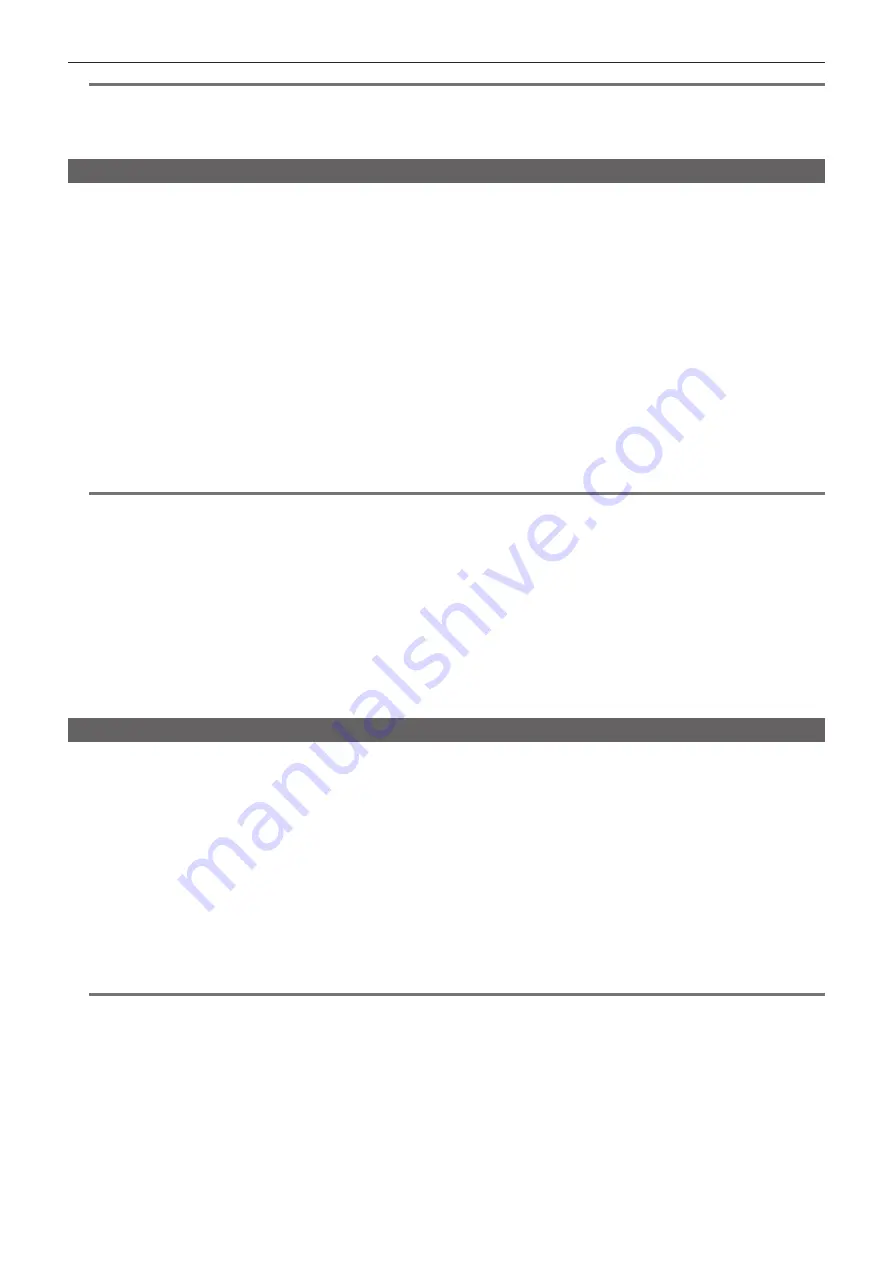
– 170 –
Chapter 9 Network Connection — Using FTP client function
@
@
NOTE
t
Metadata can be viewed but cannot be edited.
t
If you leave the FTP thumbnail screen or clip properties displayed, the FTP server may be disconnected after a while. After the server has been
disconnected, thumbnails may not be able to be displayed. In this case, return to the FTP explorer screen and display the FTP thumbnail screen
again.
Transferring from a P2 card to an FTP server (copy)
Clips on P2 cards can be transferred to the FTP server.
1
Press the <THUMBNAIL> button.
The thumbnail screen is displayed.
2
Select a clip to be transferred.
3
Select [FTP] in the main menu
→
[CLIP]
→
[COPY].
If you copy only proxy recording, select [FTP(PROXY)] in the main menu
→
[CLIP]
→
[COPY].
4
Press the control stick.
The folders of FTP server are displayed.
5
Select the transfer destination folder using the control stick.
6
Move the cursor to [YES] and press the control stick.
Copying starts.
For the procedure to import by clips, refer to “Copying clips” (page 105).
When copying is completed, [COPY COMPLETED!] appears.
@
@
NOTE
t
Folder names using multi-byte characters are not displayed correctly.
t
Depending on the number of clips on the server and network conditions, it may take some time to display thumbnails or to copy them.
t
To cancel the copy process, use the control stick to place the cursor on [CANCEL] and press the control stick. Select [YES] when a [CANCEL]
confirmation message appears, and then press the control stick. If the network has not been disconnected, the partially copied clips at the copy
destination are deleted. If the network has been disconnected, incomplete clips may remain on the FTP server.
t
After copying starts, disconnection errors will no longer be detected. Cancel the copy operation if the copying progress has stalled.
t
Contact your FTP server administrator for the amount of free space on the FTP server in advance, as it cannot be checked automatically before
copying starts.
t
Whether an error is generated when the remaining capacity of the FTP server reaches 0 depends on the FTP server. If an error is not generated,
cancel the copy operation.
t
Clips cannot be copied to an FTP server destination folder that contains more than 1000 clips.
t
To transfer clips using SSH, the FTP server must support SSH.
t
Using SSH will reduce the transfer speed.
t
To check the transfer result on a computer or another device, refreshing the display on the computer or another device may be necessary.
Transferring from an SD card to an FTP server (export)
You can collectively transfer the data in an SD memory card to the FTP server.
1
Press the <THUMBNAIL> button.
The thumbnail screen is displayed.
2
Select [SD CARD] in the main menu
→
[CLIP]
→
[EXPORT].
3
Press the control stick.
The folders of FTP server are displayed.
4
Select the transfer destination folder using the control stick.
5
Move the cursor to [YES] and press the control stick.
Exporting starts.
When exporting is completed, [COPY COMPLETED!] appears.
@
@
NOTE
t
You cannot select clips to be exported.
t
Folder names using multi-byte characters are not displayed correctly.
t
Depending on factors such as the number of files, file sizes, and network conditions, exporting may take time.
t
To cancel the export process, press the control stick. Select [YES] when a [CANCEL] confirmation message appears, and then press the control stick.
If the network has not been disconnected, the partially exported files remaining on the FTP server are deleted. If the network has been disconnected,
incomplete files may remain on the FTP server.
t
After exporting starts, disconnection errors will no longer be detected. Cancel the export operation if the copying progress has stalled.
t
Contact your FTP server administrator for the amount of free space on the FTP server in advance, as it cannot be checked automatically before
exporting starts.
t
Whether an error is generated when the remaining capacity of the FTP server reaches 0 depends on the FTP server. If an error is not generated,
cancel the export operation.
t
If existing folders are selected and a file that has the same path name as data in the SD memory card is included in the selected folders, the file is
overwritten. However, if the path names are the same but the types differ (folder and file), an error is generated.
Содержание AJ-PX270EJ
Страница 140: ...This chapter describes the screen displayed on the viewfinder or LCD monitor Chapter 7 Display ...
Страница 159: ...This chapter describes how to use the camera by connecting to network Chapter 9 Network Connection ...
Страница 182: ...This chapter describes the specifications of this product Chapter 11 Specification ...






























