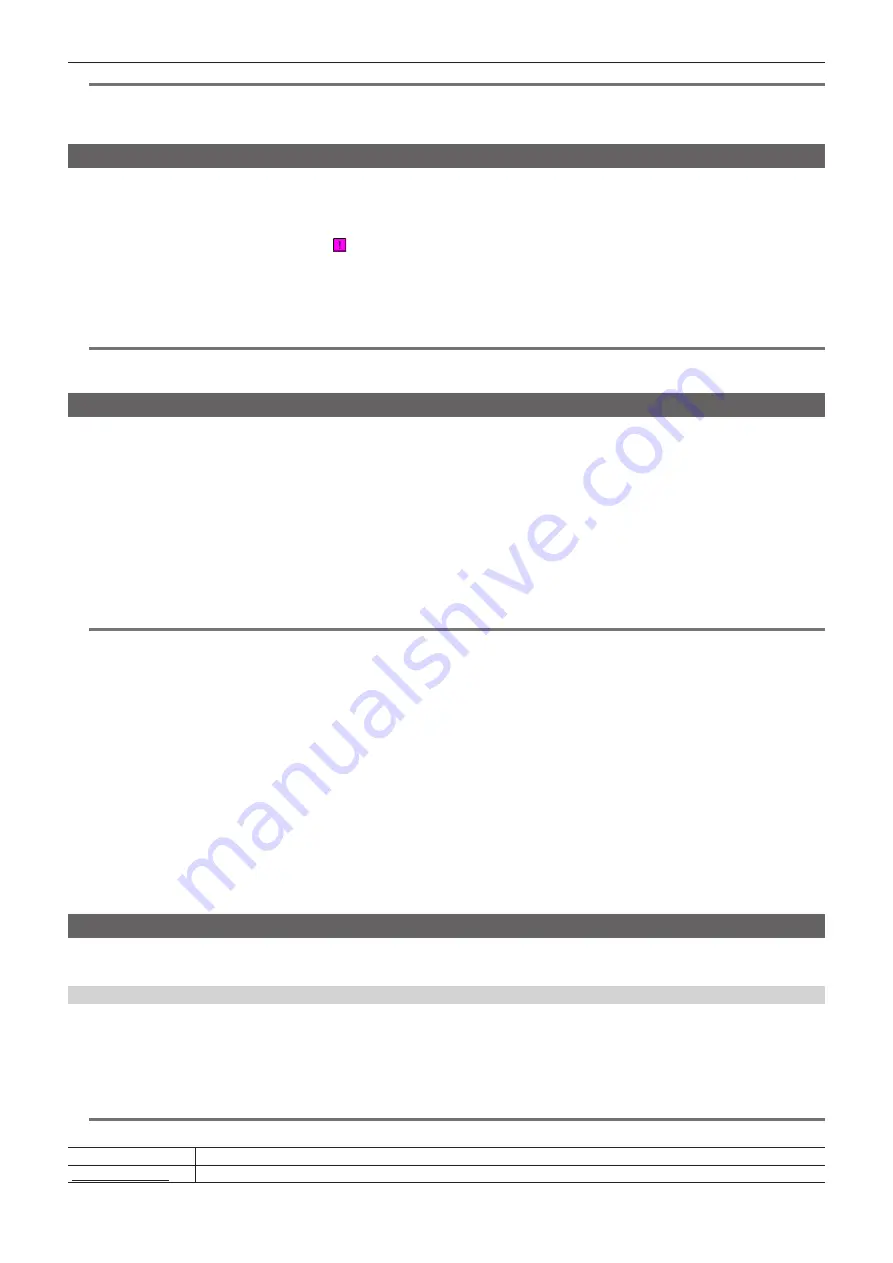
– 105 –
Chapter 5 Playback — Thumbnail operations
@
@
NOTE
t
You can restore clips with yellow defective clip indicators. Delete clips with red defective clip indicators. If the clips cannot be deleted, format the P2
card.
During restoration of the clips, however, the defective clip indicator may change from yellow to red, and result in the inability to restore the clips.
Reconnecting incomplete clips
Incomplete clips may be generated when clips recorded on multiple P2 cards (connected clips) are separately copied from each card. The reconnection
function generates one clip (the original, connected clip) from incomplete clips.
1
Use the control stick to select incomplete clips to be linked.
Usually, thumbnails of incomplete clips (clips with indication) are displayed next to each other.
2
Select [RE-CONNECT] in the main menu
→
[CLIP] and press the control stick.
3
Select [YES] using the control stick.
This reconnects incomplete clips.
@
@
NOTE
t
Incomplete clip indicators will remain displayed when only some clips are reconnected, unless all the constituent clips of the original clip are
reconnected.
Copying clips
Selected clips can be copied to a P2 card or a connected USB storage device in the desired slot.
1
Use the control stick to move the cursor over the clip to be copied, and press the control stick to select the clip.
2
Move the cursor to the copy target from the [COPY] list in the main menu
→
[CLIP] and press the control stick.
f
When multiple clips are selected, the number of selected clips is displayed after pressing the control stick.
f
If the copy destination is a storage device, select the copy destination properties.
3
Move the cursor to [YES] in the confirmation message and press the control stick.
This starts copying of the clip.
4
When the completion message appears, press the control stick.
@
@
NOTE
t
Turning off the power or inserting/removing a card during copying may damage the P2 card. If you accidentally make these mistakes, it can result in
defective clips. After deleting the defective clips redo copying.
t
Copying is not performed when the following error messages are displayed.
- [LACK OF CAPACITY!]
Copying could not be performed because the recording capacity of the copy destination is insufficient.
- [UNKNOWN CONTENTS FORMAT!]
Copying could not be performed because a defective clip is selected.
- [NO COPY TO SAME CARD!]
Copying could not be performed because you are attempting to copy to the same card.
- [TOO MANY CLIPS!]
Copying could not be performed because there are too many clips selected.
t
If the copying is performed while a text memo is selected in the lower part of the text memo, the section between the selected text memo position and
the next text memo will be copied. If no text memo is found after the selected one, then the part after the selected text memo to the end of the clip is
copied. For details, refer to “Using a text memo to divide a clip and copy the necessary portion” (page 104).
t
To interrupt copying, press the <SHIFT> button
+
<EXIT> button, or the control stick to cancel the operation. The clip being copied will be deleted from
the copy destination.
t
When identical clips (same [GLOBAL CLIP ID]) exist on the destination, [OVERWRITE?] is displayed. Select [YES] when overwriting the clip, and
select [NO] when not overwriting the clip.
Setting clip metadata
Information such as the name of the person who shot the video, the name of the reporter, the shooting location, or text memos can be loaded from an
SD memory card, and can be recorded as clip metadata.
Clip metadata items
Clip metadata includes the following items. Underlined items can be set by loading the metadata upload file on the SD memory card. Other items are
set automatically during shooting. Using the latest update version of P2 Viewer Plus, metadata upload files can be written to SD memory cards using a
computer. Download and install the latest version of P2 Viewer Plus from the following website.
http://pro-av.panasonic.net/
For details on SD memory cards to be used, refer to “Cautions when using SD memory cards” (page 18).
@
@
NOTE
t
Files which were not edited by P2 Viewer Plus are displayed as [UNKNOWN DATA!] and may not be readable.
[GLOBAL CLIP ID]
Displays the global clip ID that shows the shooting status of the clip.
[USER CLIP NAME]
Displays the clip name set by the user.*
1
Содержание AJ-PX270EJ
Страница 140: ...This chapter describes the screen displayed on the viewfinder or LCD monitor Chapter 7 Display ...
Страница 159: ...This chapter describes how to use the camera by connecting to network Chapter 9 Network Connection ...
Страница 182: ...This chapter describes the specifications of this product Chapter 11 Specification ...






























