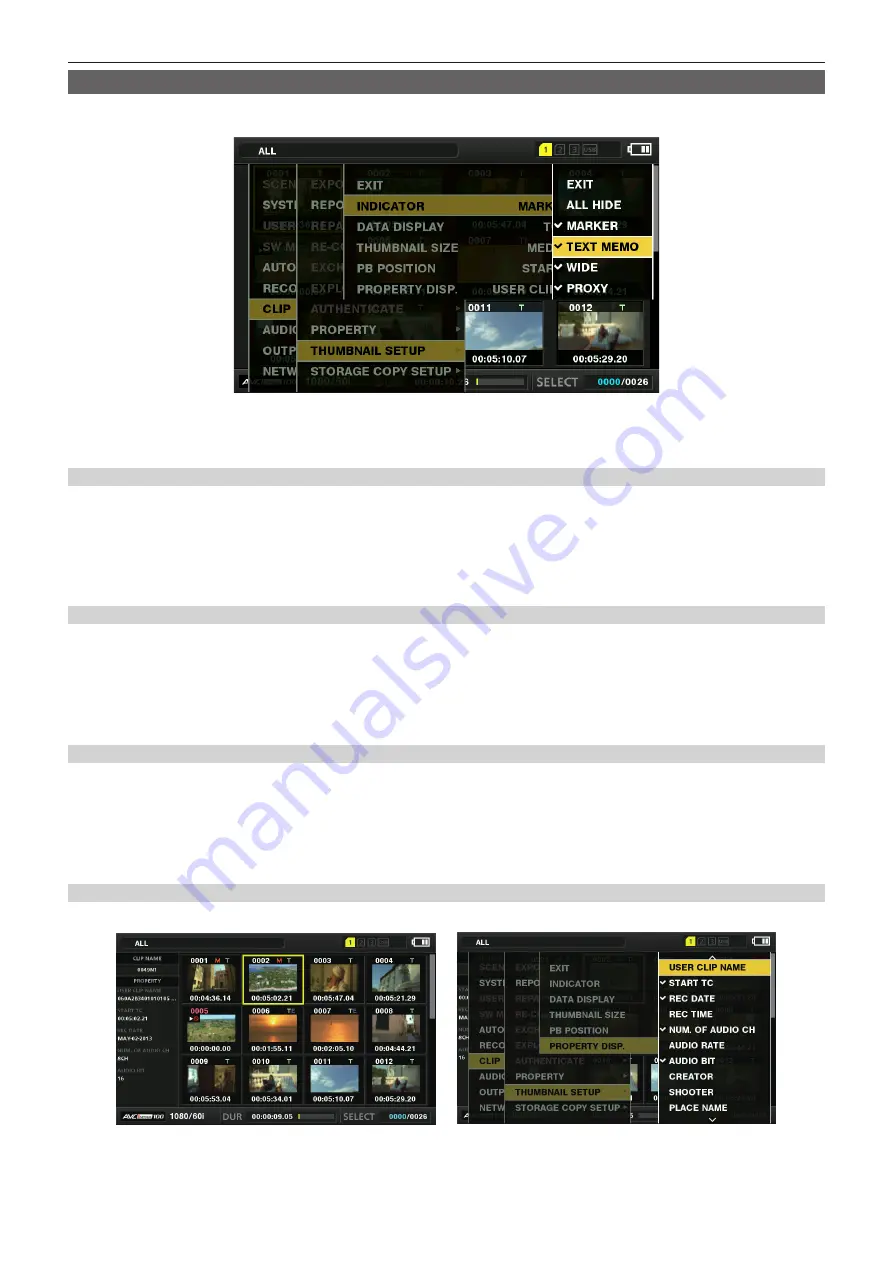
– 112 –
Chapter 5 Playback — Thumbnail operations
Setting thumbnail screen display
You can customize the thumbnail screen according to usage.
Setting example for thumbnail screen ([INDICATOR])
1
Select [THUMBNAIL SETUP] in the main menu
→
[CLIP].
The thumbnail setting items ([INDICATOR], [DATA DISPLAY], [THUMBNAIL SIZE], [PB POSITION], [PROPERTY DISP.]) are displayed. For details,
refer to “Setting items that display properties” (page 112).
Setting thumbnails to be displayed
You can customize the types of clips displayed in the thumbnail screen.
1
Select [REPOSITION] in the main menu
→
[CLIP].
2
Use the control stick to move the cursor to the type of the clip you want to display.
3
Press the control stick.
Setting the thumbnail size
You can customize the thumbnail size.
1
Select [THUMBNAIL SIZE] in the main menu
→
[CLIP]
→
[THUMBNAIL SETUP].
2
Use the control stick to move the cursor to the size of the thumbnail you want to display.
3
Press the control stick.
Setting the clip information display
You can customize the clip information display contents according to your preference.
1
Select [DATA DISPLAY] in the main menu
→
[CLIP]
→
[THUMBNAIL SETUP].
2
Use the control stick to move the cursor on the item you want to set.
3
Press the control stick.
Setting items that display properties
You can set simple properties item displayed on the left of the thumbnail.
Fig. 1
Fig. 2
1
Open the thumbnail screen. (Fig. 1)
Содержание AJ-PX270
Страница 153: ...This chapter describes the screen displayed on the viewfinder or LCD monitor Chapter 7 Display ...
Страница 178: ...This chapter describes how to use the camera by connecting to network Chapter 9 Network Connection ...
Страница 209: ...This chapter describes the specifications of this product Chapter 11 Specification ...






























