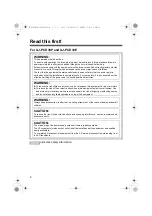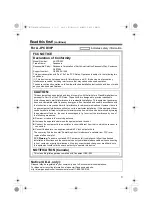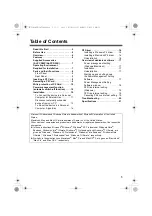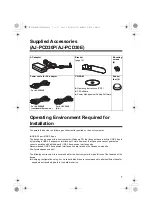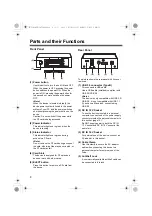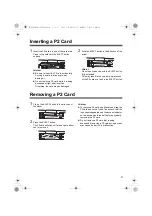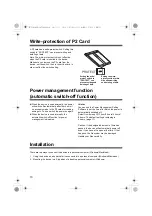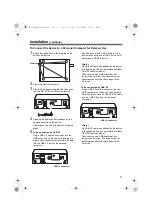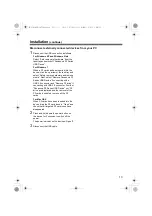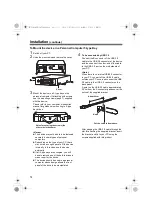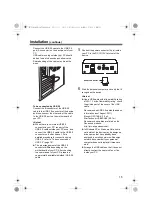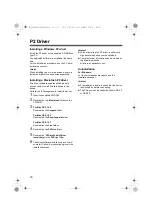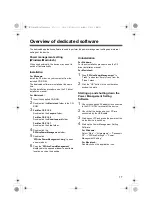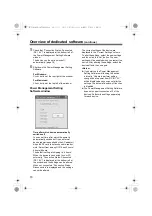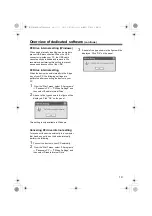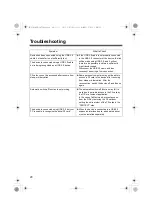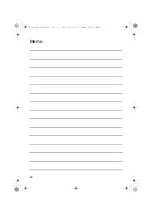8
Parts and their Functions
Front Panel
(1) Power button
Use this button to turn the unit ON and OFF.
When the power is OFF, pressing the power
button switches the power ON. When the
power is ON, pressing the power button for
two seconds or more switches the power
OFF.
<Note>
When the device is located internally, the
device power system is linked to the power
system of your PC and the power switches
on without pressing the power button on the
device.
Caution: Do not switch off the power while
the P2 card is being accessed.
(2) Power Indicator
This indicator lights up in green when the
device is running.
(3) Status Indicator
This indicator lights up in green during
access to a P2 card.
<Note>
Do not remove the P2 card during access of
the card, otherwise files may be corrupted, or
the P2 card may fail.
(4) Card Slots
The device is designed for P2 cards and
does not work with other cards.
(5) EJECT button
Press this button to remove a P2 card from
the device.
Rear Panel
The picture shows the rear panel with its cover
removed.
(1) USB 3.0 connector (Type B)
This connects a USB cable.
Use a USB cable (shielded) compliant with
USB 3.0/USB 2.0.
<Note>
The device is only compatible with USB 3.0/
USB 2.0. It is not compatible with USB 1.1.
If you have a Macintosh, connect using
USB 2.0.
(2) DC IN 12 V Socket
To use the device mounted in a personal
computer, connect one of the power supply
connectors inside the personal computer to
this socket. (page 15)
Do NOT supply power to both the DC IN
12 V socket and DC IN 16 V socket at the
same time.
(3) DC IN 16 V Socket
For external use of the device, connect an
AC adaptor to this socket.
(4) Cable Clamp
Use this clamp to secure the AC adaptor
cable when connecting the device to a
personal computer for external use of the
Drive.
(5) Antitheft Lock
A commercially available antitheft cable can
be connected to this lock.
(1)
(3)
(4)
(2)
(5)
(1)
(3)
(2)
(4)
(5)
AJ-PCD30P_E-VQT3R23.book 8 ページ 2011年9月28日 水曜日 午前11時6分