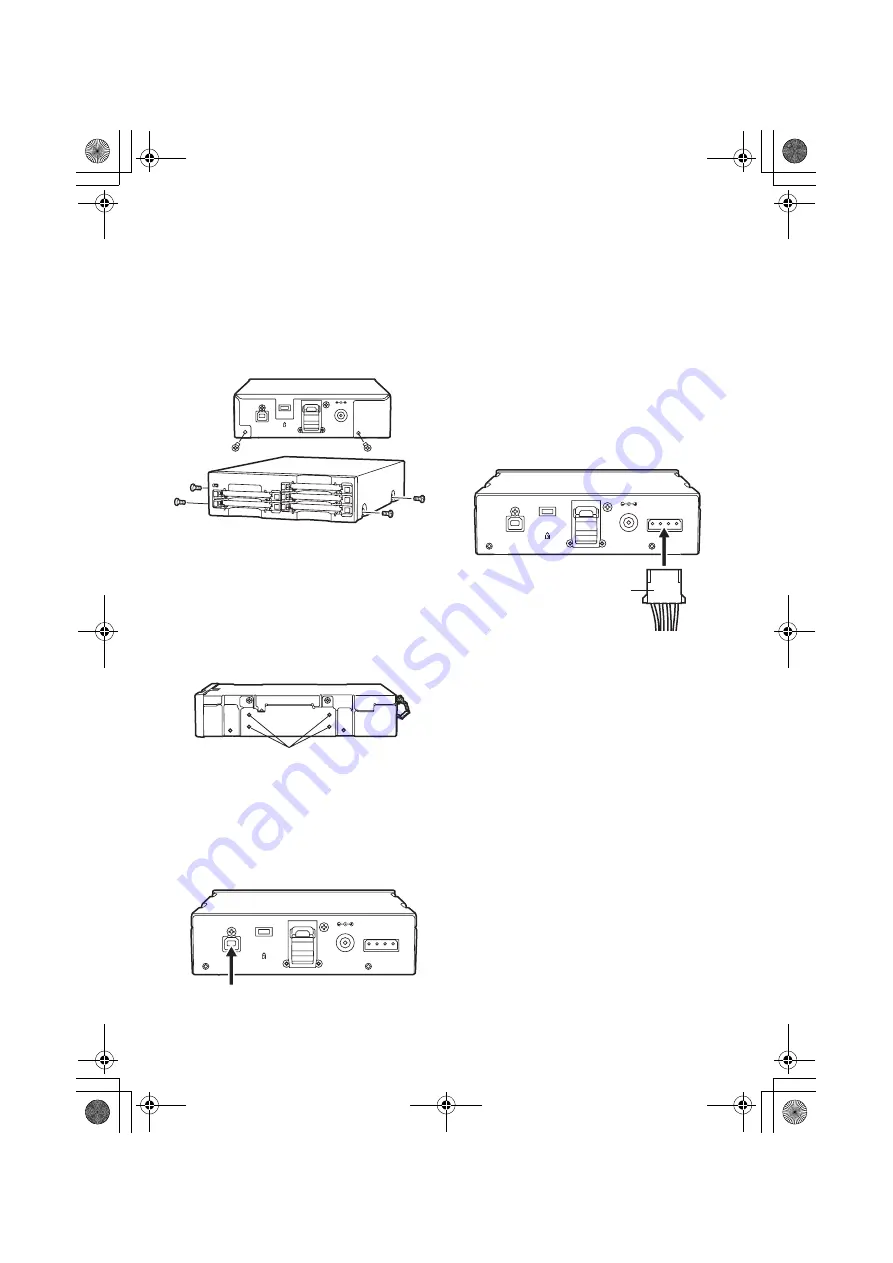
10
To Mount the P2 drive in a Personal Computer 5-inch Bay
1
Turn OFF the personal computer’s
power.
2
Undo the six screws and remove the
cover.
3
Mount the P2 drive in a 5-inch bay on
the personal computer. Use the
screws supplied with the P2 drive for
mounting.
Please refer to your computer’s
instruction manual for guidance in
mounting to 5-inch bay drives.
4
Plug the USB 2.0 cable B connector
into the USB 2.0 connector on the P2
drive, then plug the A connector into
the USB 2.0 port on the motherboard
of the personal computer.
<Note>
USB 2.0 connector pinouts vary according
to the type of motherboard type. Check
your computerís instruction manual before
purchasing a commercially available USB
2.0 cable (shielded).
5
Connect the P2 drive to the internal
power cable (4 pins) of the personal
computer.
6
Start the personal computer and verify
that it recognises the P2 drive.
<Notes>
z
The P2 drive may not be able to be
fastened securely in some types of
personal computers.
z
If all 5-inch bays are occupied, you will
need to remove one of the built-in drives
to make room for the P2 drive.
z
The P2 drive should be used in a
personal computer whose design allows
the front panel of the Drive to be
manipulated.
z
In Windows XP, some card slots of the P2
drive may be assigned drive names that
have already been assigned to existing
networks. Reassign network drive names
if your personal computer does not
display all five card slots.
U
S
B 2.0
DC IN 16V
DC IN 12V
Screws
U
S
B 2.0
DC IN 16V
DC IN 12V
USB 2.0 connector
U
S
B 2.0
DC IN 16V
DC IN 12V
Power cable
AJ-PCD10_en.book 10 ページ 2004年6月23日 水曜日 午後1時53分












