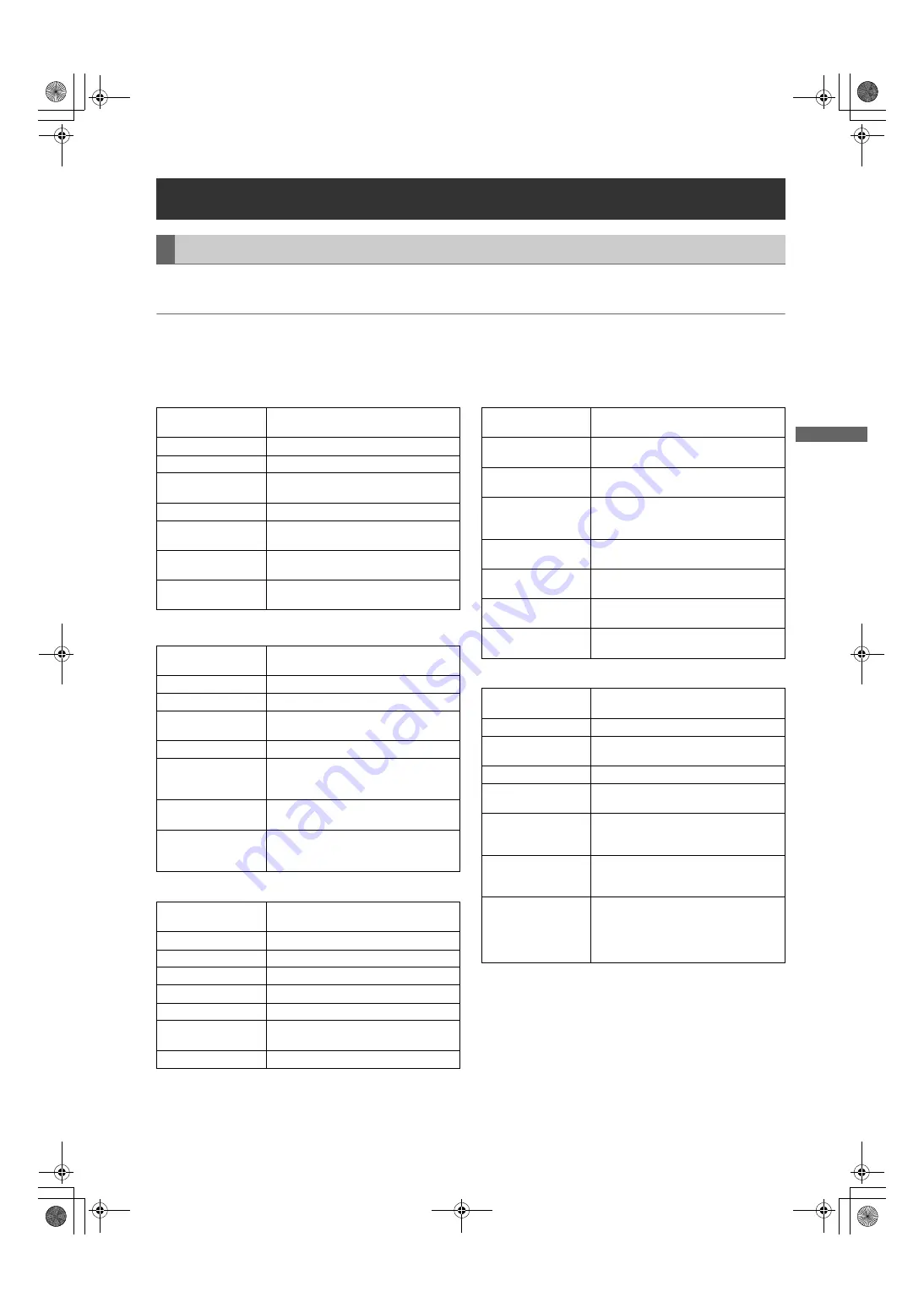
155
Maintenance and Inspections: Warning System
Ma
int
enan
ce
an
d Ins
pe
cti
on
s
If a problem is detected immediately after the power is turned on, or during operation, this will be indicated by the WARNING
lamp, lamps inside the viewfinder and a warning tone.
Note
The WARNING lamp has the highest priority, followed by the tally lamp, and then the warning tone. When multiple errors
occur simultaneously a higher priority indication will be triggered. The [WIRELESS-RF], however, may not be indicated,
depending on the menu setting.
Warning System
Warning Description Tables
1. System Errors
Display window
indication
The error code lights up.
WARNING lamp
Blinks 4 times per second.
Tally lamp
Blinks 4 times per second.
Viewfinder
The “SYSTEM ERROR” indication and
the error code light up.
Warning tone
Beeps continuously.
Warning description
An error in the reference signal or the
communication.
Recording/playback
operation
The operation stops.
Countermeasures
Please confirm [Error Codes] (page 158)
and consult your distributor.
2. Card removal error
Display window
indication
Error code “E-30” blinks.
WARNING lamp
Blinks 4 times per second.
Tally lamp
Blinks 4 times per second.
Viewfinder
The “TURN POWER OFF” indicator lights
up.
Warning tone
Continues to beep.
Warning description
The P2 card being accessed has been
removed, resulting in an error in the
internal memory of the unit.
Recording/playback
operation
Cannot be performed.
Countermeasures
Turn off the power to the unit. If there is
an error in a clip on the removed P2 card,
repair the clip.
3. Battery Empty
Display window
indication
All 7 bar indicators for battery remaining
capacity start blinking.
WARNING lamp
Lights up.
Tally lamp
Blinks once per second.
Viewfinder
The BATT LED lights up.
Warning tone
Beeps continuously.
Warning description
The battery has run out.
Recording/playback
operation
The operation stops.
Countermeasures
Replace the battery.
4. P2 Card Fully Recorded
Display window
indication
All 7 bar indicators for remaining MEDIA
capacity start blinking.
WARNING lamp
This lamp will illuminate continuously until
an operation is made after recording.
Tally lamp
This lamp will flash 4 times every second
until an operation is made after recording.
Viewfinder
The “END” indicator blinks.
When a write protected P2 card has been
inserted, the “WP” indicator lights up.
Warning tone
This tone will sound continuously until an
operation is made after recording.
Warning description
The P2 cards are recorded to maximum
capacity.
Recording/playback
operation
The recording stops.
Countermeasures
Delete the clips in the P2 card or insert a
new P2 card.
5. Image Sequence Error (24P, 30P, 25P)
Display window
indication
“E-40” appears in the time code display
field.
WARNING lamp
Blinks 4 times per second.
Tally lamp
Blinks 4 times per second while recording
continues.
Viewfinder
The “REC WARNING” indicator lights up.
Warning tone
Beeps 4 times per second while recording
continues.
Warning description
There are abnormal conditions in the
image sequence of the 24P, 30P, or 25P
mode.
Recording/playback
operation
Images can be recorded and played
back, but some frames may be dropped
or the sequences of TC and UB may shift.
Countermeasures
Confirm the recording/playback operation
after turning off the power supply once
and then turning it on again. If the error is
not corrected after executing this
procedure, contact the dealer.
AJ-HPX2700G-VQT1V27_eng.book 155 ページ 2008年9月2日 火曜日 午後5時43分






























