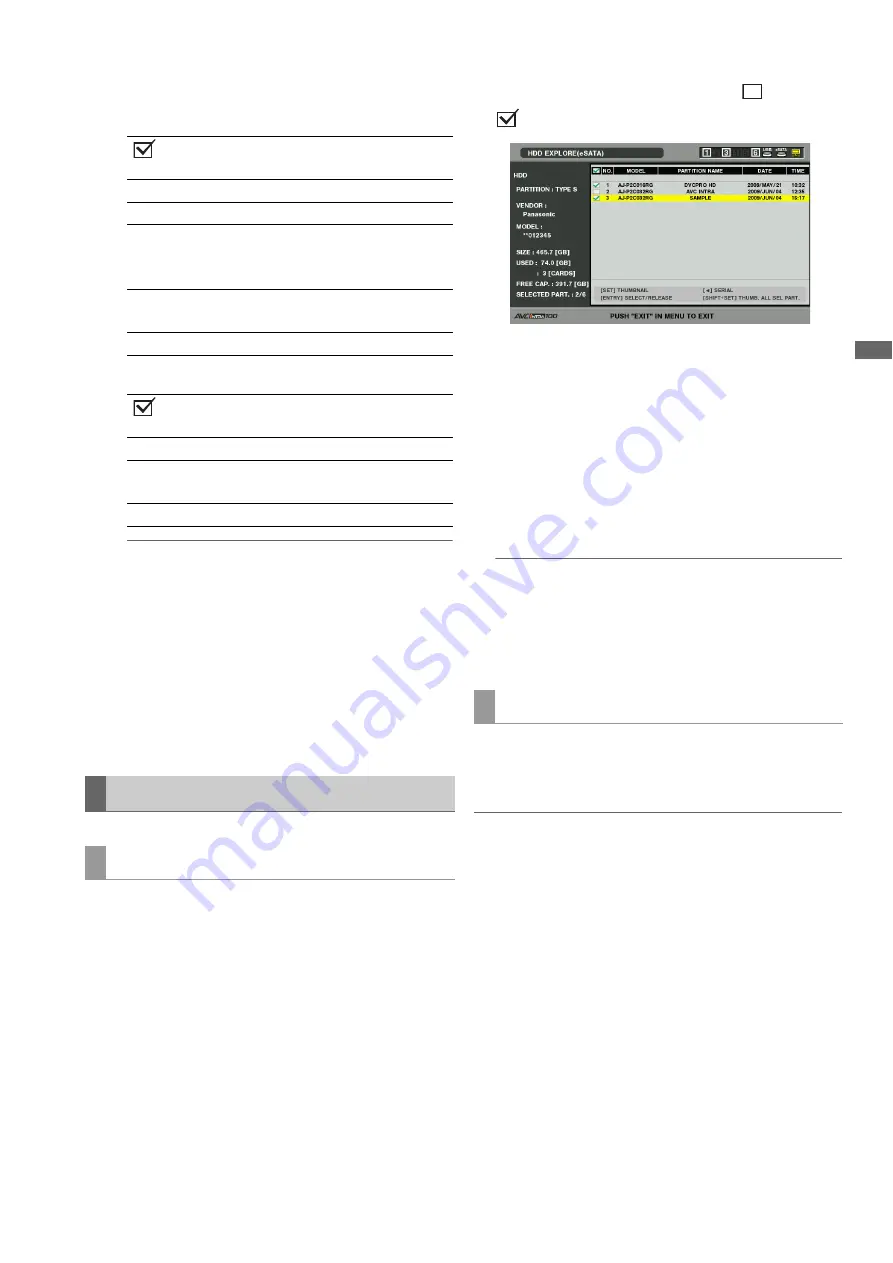
Connections: Using This Unit With a Hard Disk
119
C
onn
ect
ion
s
3)
Partition information (for a TYPE S hard disk or P2
store disk)
Folder information (for a FAT type hard disk)
◆
NOTE:
• Use the right and left cursor buttons to toggle between the
partition names and serial names for TYPE S hard disks.
• The partition information for an invalid partition on a P2
store is indicated in gray.
• Select [PROPERTY] – [FREE CAP. OF PARTITION] in the
menu to check the remaining capacity of the partition.
4)
Hard disk indicator
Indicates whether or not a hard disk is connected and
hard disk type.
Selecting a partition or folder as target allows you to use the
MULTI SEL (SHIFT + SET) buttons to select all the clips in the
selected partition or folder and display them as thumbnails.
Such partitions/folders can also be used as a playlist player to
enable editing of hard disk data.
➝
Refer to “Creating Playlists” (page 89).
Use the following steps to select up to six partitions or folders
to use in this way.
1
Use the cursor buttons to select a partition or folder
in the hard disk explorer screen.
2
Press the ENTRY button.
3
Partitions or holders are selected and
changes to
.
4
You can now use the selected partition or folder as a
target for processing.
The selected areas remain available until the hard disk is
disconnected or the power it turned off. To release a
selected partition, press the ENTRY button again in the
selected partition. Use the CANCEL (SHIFT + EXIT) button
to cancel all selected areas.
• A warning appears when an attempt is made to select a 7th
area.
◆
NOTE:
• A clip recording that spans several partitions one of whose
MODEL has become UNKNOWN
*1
on a TYPE S hard disk will
not run as a normal clip.
*1: When a clip is copied to a TYPE S hard disk, the MODEL of
the partition storing the copy changes to UNKNOWN.
To name a partition (up to 20 characters), choose [CHANGE
PARTITION NAME] in the [OPERATION] menu in hard disk
thumbnail view.
◆
NOTE:
• A TYPE S hard disk makes it possible to set partition names. The
selected partition name appears in "PARTITION NAME" in the
explorer screen.
1
Use the cursor buttons to select a partition or folder
to name. Or press the SET button repeatedly to open
the thumbnail list screen.
2
Press the MENU button and use the cursor buttons
to choose [OPERATION] - [CHANGE PARTITION
NAME] and press the SET button.
3
Enter the name of the partition using the on-screen
keyboard that appears.
:
Check marks appear for
selected partition.
NUMBER (NO.):
Partition number (1 - )
MODEL:
P2 card model name
PARTITION
NAME:
Name assigned to partition
(
➝
Refer to “Naming a partition”
)
DATE/TIME:
Date and time of partition
recording
SERIAL:
P2 card serial number
:
Check marks appear for
selected folder.
NUMBER (NO.):
Folder number (1 - )
FOLDER NAME:
Folder name (does not include
CONTENTS folders)
DATE /TIME:
Folder creation date
Hard Disk Operations
Selecting partition or folder as target
Naming a partition






























