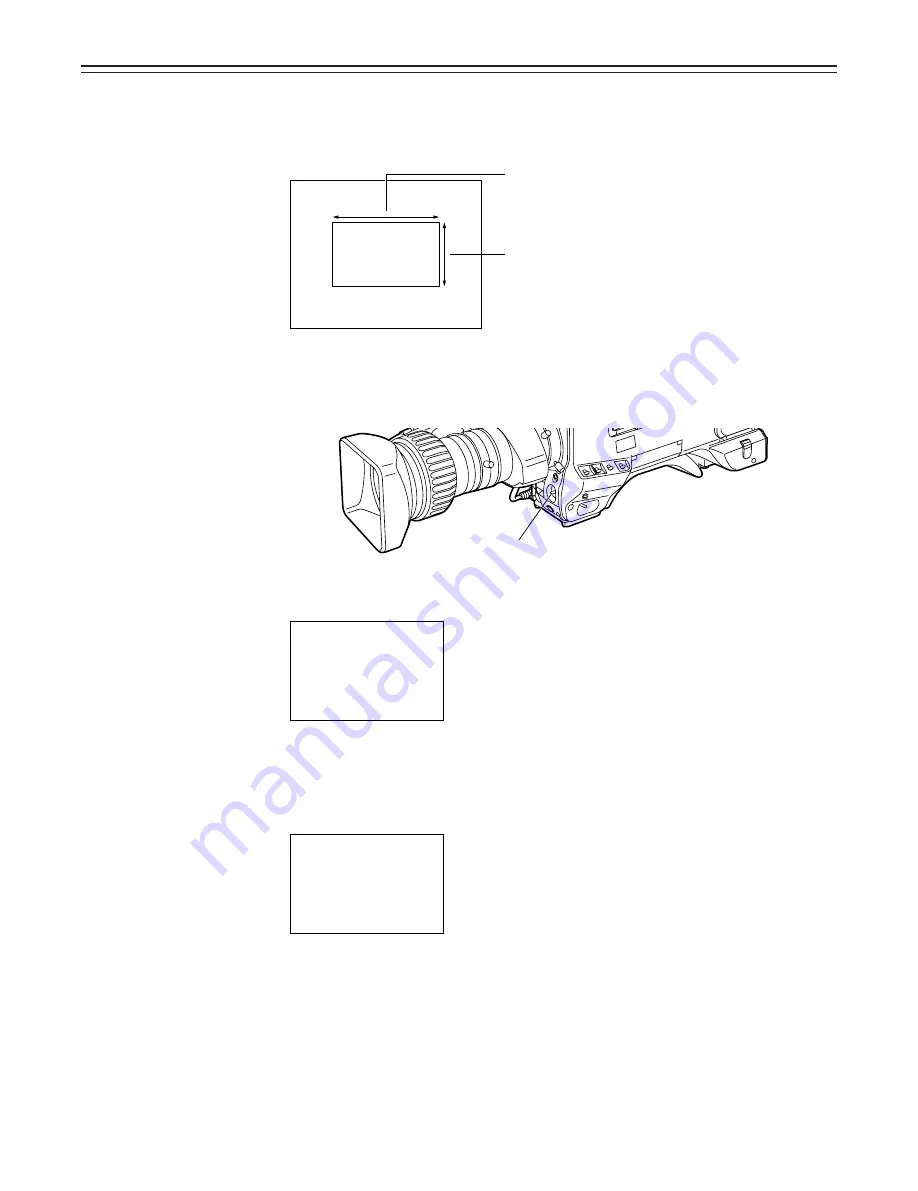
– 71 –
Adjusting the White Balance/Black Balance
3
Place the white pattern over a location with the same conditions as the light source illuminat-
ing the subject and zoom up to project white on the screen.
A white object (white cloth, white wall) near the subject can also be used. The white area
required is as shown below.
4
Adjust the iris of the lens.
5
Press the AUTO W/B BAL switch to the WHT side and release the switch.
The switch returns to the center and the white balance is automatically adjusted.
6
During the adjustment, the following message appears on the viewfinder screen.
(However, the message appears only when the display mode is set to “2” or “3”.)
7
The adjustment is completed in several seconds (and a message such as the one shown in
the figure appears).
The adjustment value is automatically stored in the memory (A or B) which was selected in
step 1.
1/4 or more of the screen height
|
Note
{
Take care not to allow high-intensity spots to
enter the screen.
1/4 or more of the screen width
White cloth
AUTO W/B BAL switch
Message during adjustment
Message after adjustment is completed
AWB
A C T I V E
AWB
A O K
3 . 2 K






























