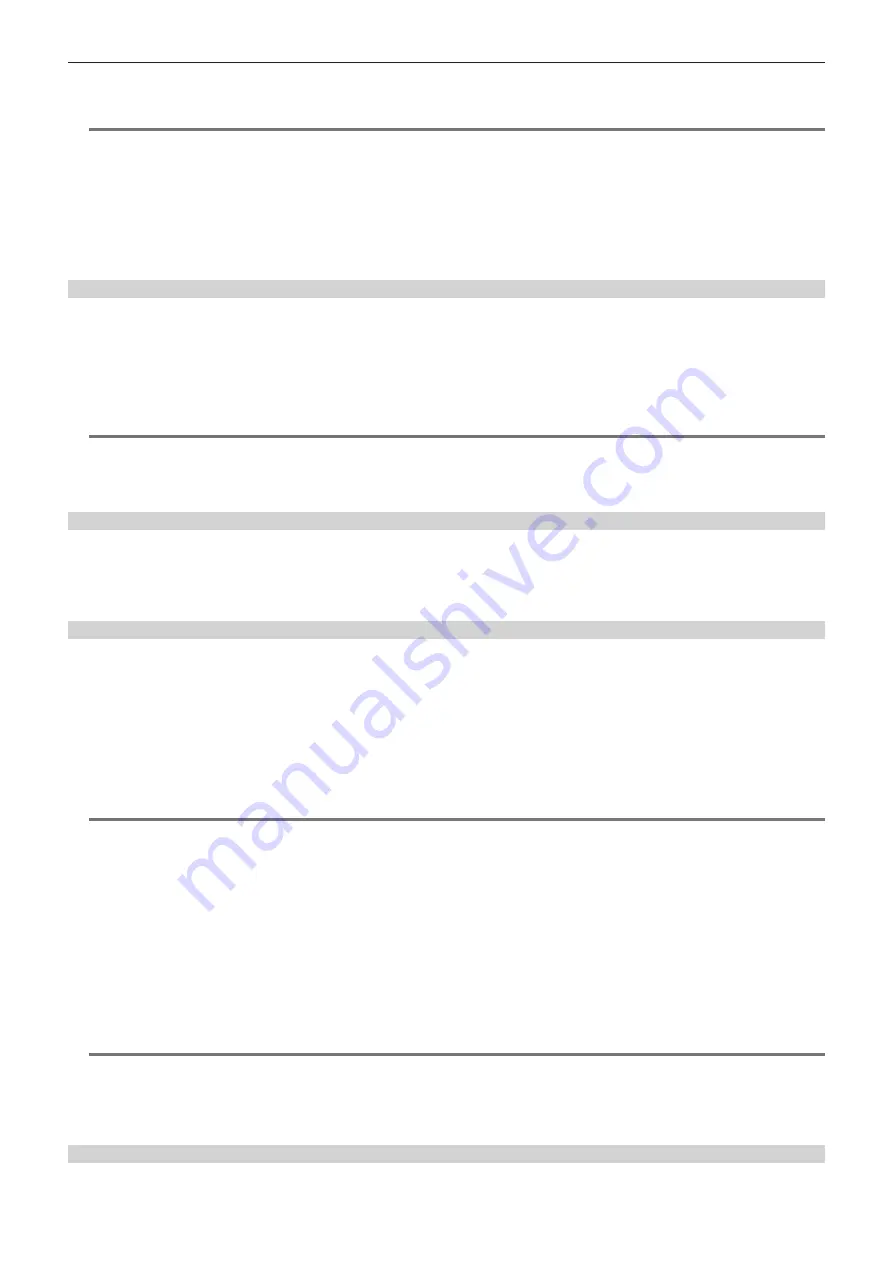
– 199 –
Chapter 9 Network Connection — Streaming function
3
Select the [NETWORK] menu
→
[STREAMING]
→
[START]
→
[ON].
If the camera is connected to the transmission destination through a network, the camera starts the transmission of streaming video.
@
@
NOTE
t
When the streaming cannot be started due to reasons such as the network is not connected, the [NETWORK] menu
→
[STREAMING]
→
[START]
cannot be selected.
t
Starting/stopping of the streaming from the camera can be assigned to the USER button. (page 129)
Streaming cannot be started by pressing the USER button when the menu or the thumbnail screen is displayed.
t
Only RTMP and RTMPS are available when starting streaming with an operation from the camera. In such case, IPv6 cannot be used.
t
For settings such as URL, refer to the manual for each streaming service.
t
Streaming may not be possible depending on the operating condition of the streaming service.
t
Streaming stops when performing operations such as displaying the thumbnail screen or playing back clips on the camera.
t
Streaming may stop when the date/time is set while streaming.
Setting the destination for streaming in the menu of the camera
1
Select the [NETWORK] menu
→
[STREAMING]
→
[CONNECTION INFO.]
→
[MEMORY].
2
Enter the destination URL in the [NETWORK] menu
→
[STREAMING]
→
[RECEIVER URL].
f
Enter the destination URL in following format.
- rtmp://(server URL):(port number)/(path)/(stream key)
- rtmps://(server URL):(port number)/(path)/(stream key)
@
@
NOTE
t
In general, a parameter for the stream key is required with RTMP, but the stream key may be contained as a part of the path depending on the service.
For details, refer to the manual for each streaming service.
t
Setting of [RECEIVER URL] is not possible when set to the [NETWORK] menu
→
[STREAMING]
→
[DATA TYPE]
→
[P2CAST]. Set this after
performing the operation for [CLEAR (MEMORY)] once.
Referring to the memory card for the destination of streaming
1
Insert the memory card with the destination information saved into the card slot selected in the [OTHERS] menu
→
[FILE]
→
[SLOT FOR LOAD/SAVE].
2
Select the [NETWORK] menu
→
[STREAMING]
→
[CONNECTION INFO.]
→
[SD CARD].
Management of destination information
Destination information can be saved and loaded between the menu of the camera and the memory card.
r
Saving the destination information on the memory card
1
Insert the memory card formatted in the camera into the card slot selected in the [OTHERS] menu
→
[FILE]
→
[SLOT FOR LOAD/
SAVE].
2
Select the [NETWORK] menu
→
[STREAMING]
→
[SAVE (SD CARD)].
3
Select [YES] when the confirmation message is displayed.
@
@
NOTE
t
The name of the file in the memory card to save the destination information cannot be changed.
t
The file with the destination information saved on the memory card is encrypted.
t
Saving is not possible when set to the [NETWORK] menu
→
[STREAMING]
→
[DATA TYPE]
→
[P2CAST].
t
Saving is not possible when the starting character string (“rtmp://”, etc.) of the [NETWORK] menu
→
[STREAMING]
→
[RECEIVER URL] is not set
correctly.
r
Loading destination information from the memory card
1
Insert the memory card with the destination information saved into the card slot selected in the [OTHERS] menu
→
[FILE]
→
[SLOT FOR LOAD/SAVE].
2
Select the [NETWORK] menu
→
[STREAMING]
→
[LOAD (SD CARD)].
3
Select [YES] when the confirmation message is displayed.
@
@
NOTE
t
The name of the file to load destination information saved on the memory card cannot be selected.
t
The setting information that can be loaded (referenced) by the camera is as follows.
- Information saved with the camera
- Setting file created with the P2 Network Setting software (page 200)
- Profile downloaded with P2 Cast (page 203)
Clearing the destination information
1
Select the [NETWORK] menu
→
[STREAMING]
→
[CLEAR (MEMORY)].
Содержание AJ-CX4000
Страница 12: ...Before using the camera read this chapter Chapter 1 Overview ...
Страница 179: ...This chapter describes about the output image Chapter 7 Output ...
Страница 187: ...This chapter describes how to use the camera by connecting to a network Chapter 9 Network Connection ...
Страница 204: ...Maintenance of the camera and error message are described Chapter 10 Maintenance ...
Страница 212: ...This chapter describes the dimensions specifications and connector signals Chapter 11 Specification ...
Страница 223: ...Web Site https www panasonic com Panasonic Corporation 2019 ...






























