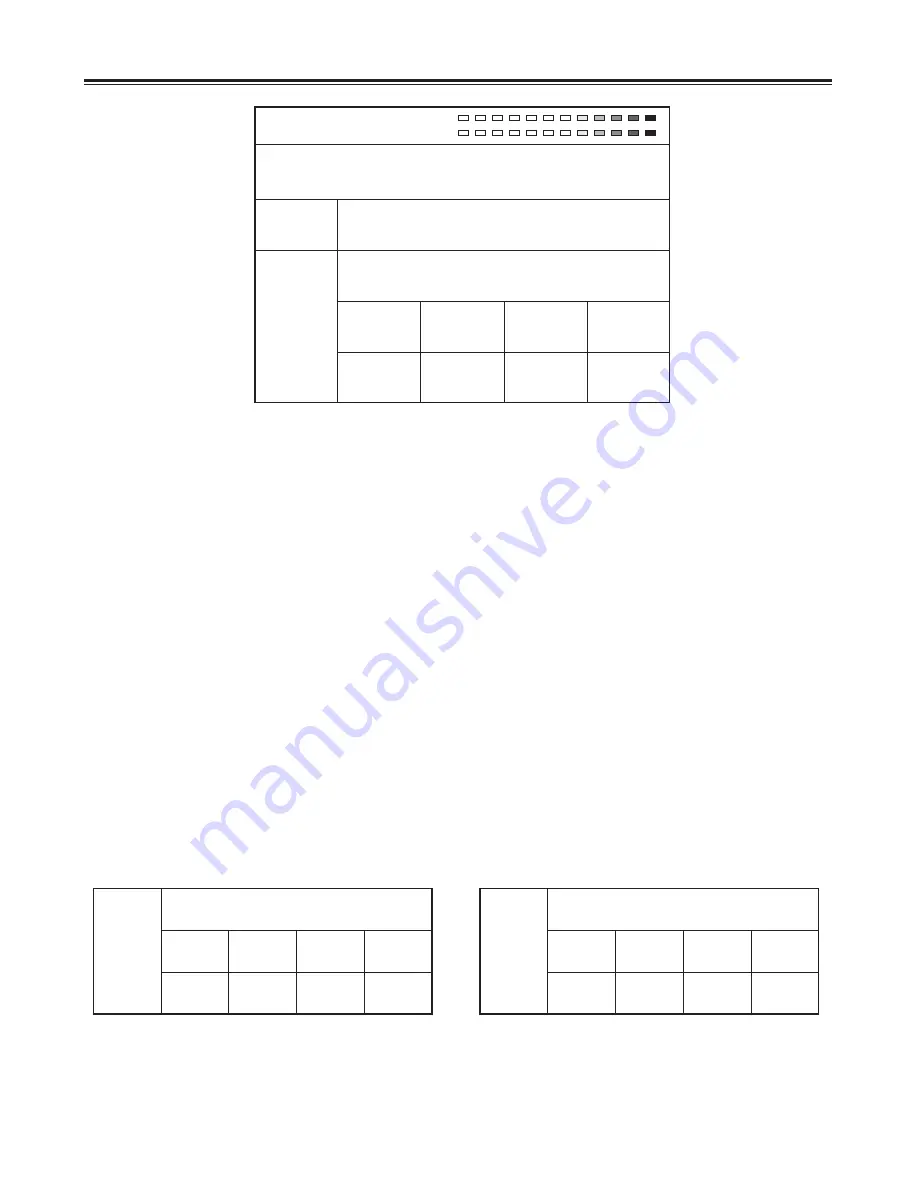
43
With Sphere (#6001)
Effect-by-effect setting screens
Pos.
X 128 Y 128
Z
196
Event
ME Time
Pattern
INT
00
E
10:00
F
3013
Wht
Key
Learn
CLR KF
Copy
K Frame
00
K Level
255
Insert
Replace
Basic
Paste
Exit
9000
In the key learn editing mode, the key frame number is displayed in [K Frame].
Using the rotary 1 control, the editing items are selected and key frames are set. Key frames 00 to 19 can be set, and they
are displayed during editing in the rotary 2 control display area.
The time settings for the key frames to date can be set by [ME Time]. This is useful for an additional [KeyFrame]. During
learning, ME is automatically selected for time.
Editing items that can be selected by the rotary 1 control
Insert:
A key frame is inserted in the space of the next key frame. Insert is executed using [Enter].
Replace: The current key frame is replaced. Replace is executed using [Enter].
CLR KF: The current key frame is cleared. Clear is executed using [Enter].
Copy:
The current key frame is copied. Copy is executed using [Enter].
Paste:
The key frame in the copy buffer is pasted by overwriting. Paste is executed using [Enter]. If the key frame has
not been copied, the execution menu cannot be selected.
Exit:
Key learn is stored in the memory after exiting the editing mode. Exit is executed using [Enter].
In the editing mode, it is possible to set the parameters using the rotary 2, 3, 4 and 5 controls, XYZ using the joystick XY and
rotary Z control, the aspect ratio using [Aspect], the key frames using [Shift] + rotary 2 control, and the key level using [Shift]
+ rotary 5 control.
To set another key pattern, first exit this screen, proceed with key pattern input again, and execute key learn.
Insert
Replace
CLR KF
Copy
Paste
Exit
Basic
K Frame
00
K Level
255
Insert
Replace
CLR KF
Copy
Paste
Exit
Sphere
K Frame
00
K Level
255
Rotate
128
Time
0
TransF
255
With basic patterns (#3001 to #3006) that can be
positioned and basic compressed patterns (#3301 to
#3304)
R2: [Rotate] rotation setting
R4: [Time] setting
R5: [TransF] (transformation) setting
XY Position
3D parameters are the same as with 3DModify.
R1
R2
R3
R4
R5
R1
R2
R3
R4
R5
R1
R2
R3
R4
R5
















































