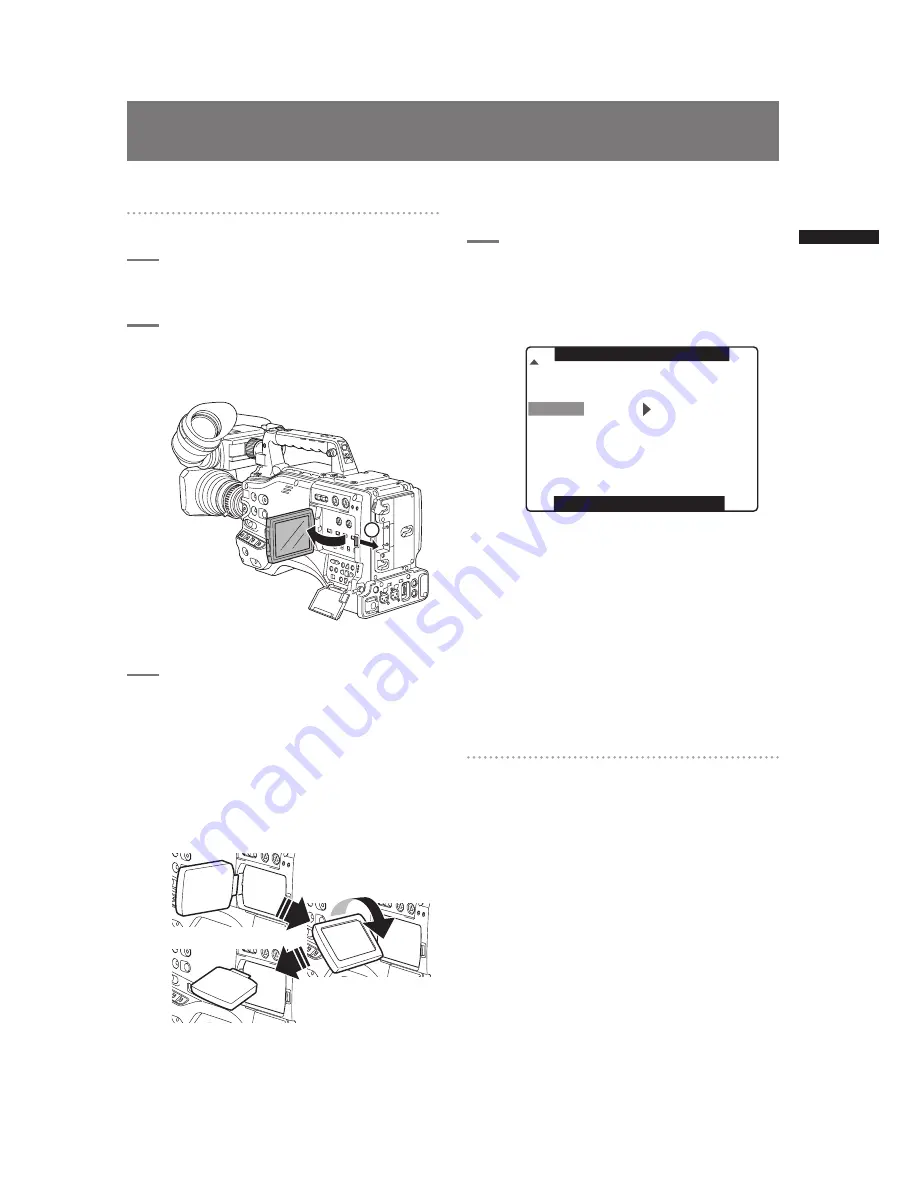
73
Adjusting and setting the LCD monitor
C
h
ap
te
r 4 A
d
ju
st
m
en
ts a
n
d S
et
tin
g
s f
o
r R
ec
o
rd
in
g
Adjusting and setting the LCD monitor
Using the LCD Monitor
1
Turn on the POWER switch of the AG-
HPX500P/E.
2
Slide the OPEN button in the arrow
➀
direction to open the LCD monitor.
1
3
Adjust the angle of the LCD monitor for
most convenient viewing.
• The monitor can turn up to 180 degrees
towards the lens and up to 90 degrees
towards you.
<Note>
To prevent camera-recorder failure, do not allow
undue force to be applied to the monitor (when it
is open).
4
Use the menu option LCD SET to set
display the brightness, color level, and
contrast of the screen.
• Select these items from the setting menu
DISPLAY SETUP screen.
PUSH MENU TO RETURN
LCD BACKLIGHT
NORMAL
LCD SET
MIRROR
SELF SHOOT
S-CROP
DOWNCON MODE
AUTO
DISPLAY ASPECT
ON
OTHER DISPLAY
DISPLAY SETUP
MENU BACK
PARTIAL
LCD CONTRAST
<Notes>
• When closing the LCD monitor make sure that it
is shut tight.
• In an environment with sudden temperature
changes, condensation may form on the liquid
crystal surface of the monitor. If this happens,
wipe off the moisture with a soft, dry cloth.
• When the camera-recorder is very cold, the
video image in the LCD monitor will appear
slightly darker immediately after the power
is turned on. Once the interior of the camera-
recorder warms up, the LCD monitor delivers
normal brightness.
Self-portrait Shooting
When shooting with the LCD display angled 180
degrees towards the lens, you can set the menu option
SELF SHOOT to MIRROR”, to horizontally flip the
video image on the LCD display, and allow you to view
a mirror image while shooting.
Note that only the video image on the LCD monitor
is horizontally flipped, not the actual video being
recorded.
The menu option SELF SHOOT can be found in the
<LCD MONITOR> screen, which is accessible from
the SYSTEM SETTING page.






























