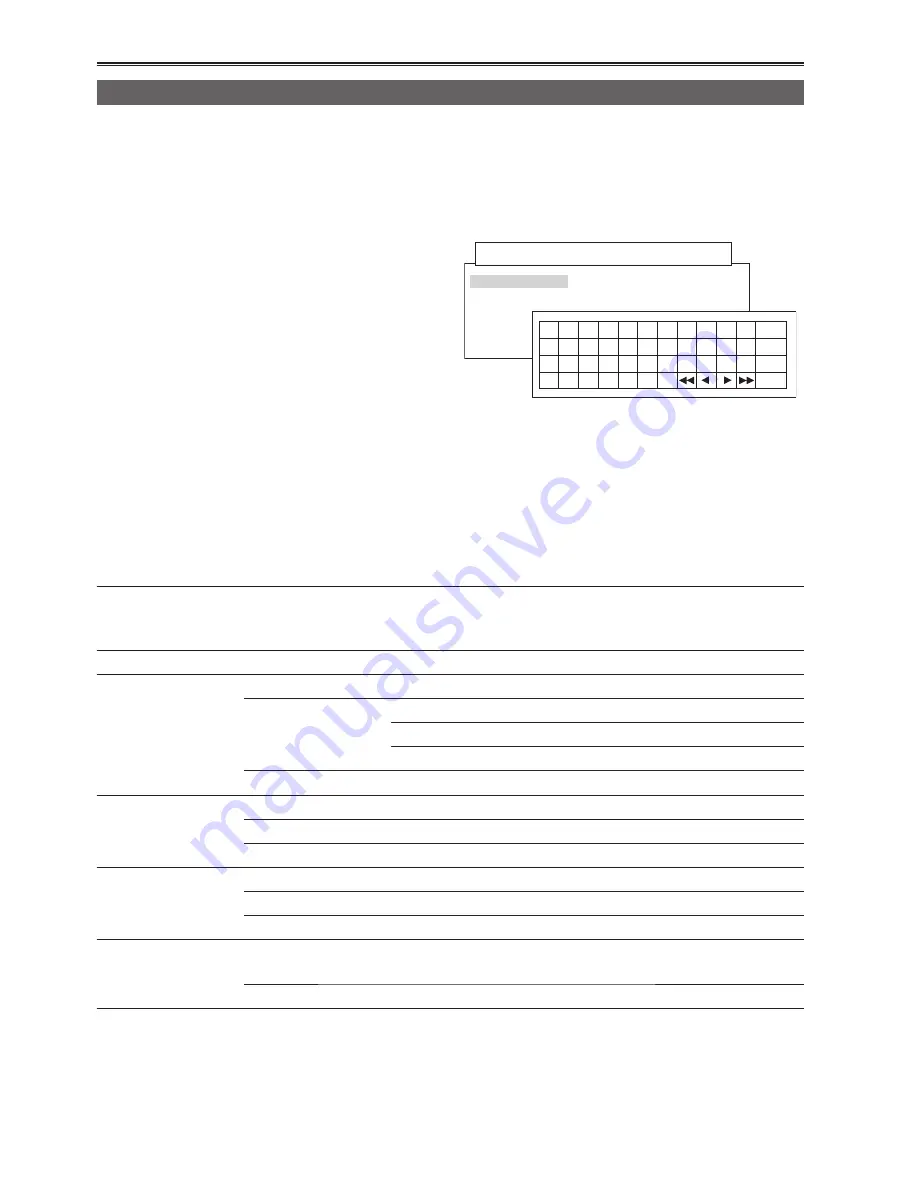
38
Clip management (continued)
Editing the clip information
You can edit the clip information.
1
Display the thumbnail display screen.
2
Using [FF] or [REW], move the cursor to the
target clip.
3
Press [MENU].
4
Using [STOP], [PLAY] and [STILL], select
“PROPERTY” – “CLIP PROPERTY”, and
press [STILL].
• The clip information is displayed.
5
Using [STOP] and [PLAY], select the item to
be edited, and press [STILL].
6
The window of the item to be edited now
appears. Select the item name using
[STOP], and then press [STILL].
7
The editing keyboard window now appears.
Using [FF], [REW] and [STOP], select the
keys, and while entering them using [STILL],
edit the information.
060A2B340101010501010D4313000000C2A90ADE46
1505F00080458200000002
1
2
3
4
5
6
7
8
9
0 SP BS
q
w
e
r
t
y
u
i
o
p
- Caps
a
b
d
f
g
h
j
k
l
.
_
OK
EXIT
z
x
c
v
b
n
m
USER CLIP NAME
: 05F00080458200000002
USER CLIP NAME :
8
Select “OK” and press [STILL] to exit the
editing.
9
Press [MENU], and select “EXIT” to exit.
You can edit the following information.
USER CLIP NAME
This displays the name of the clip which
has been set by the user; the global clip ID
is set as the default value.
ACCESS
CREATOR
Name of the person who did the recording
SHOOT
SHOOTER
Name of the person who did the shooting
LOCATION
ALTITUDE
Altitude of the shooting location
LONGITUDE
Longitude of the shooting location
LATITUDE
Latitude of the shooting location
PLACE NAME
Place name
SCENARIO
PROGRAM NAME
Program name
SCENE NO
Scene number
TAKE NO
Take number
NEWS
REPORTER
Name of the reporter
PURPOSE
Purpose of the news gathering
OBJECT
Object of the news gathering
MEMO
PERSON
Name of the person who recorded the text
memo which was added to the clip
TEXT
Content of the text memo






























