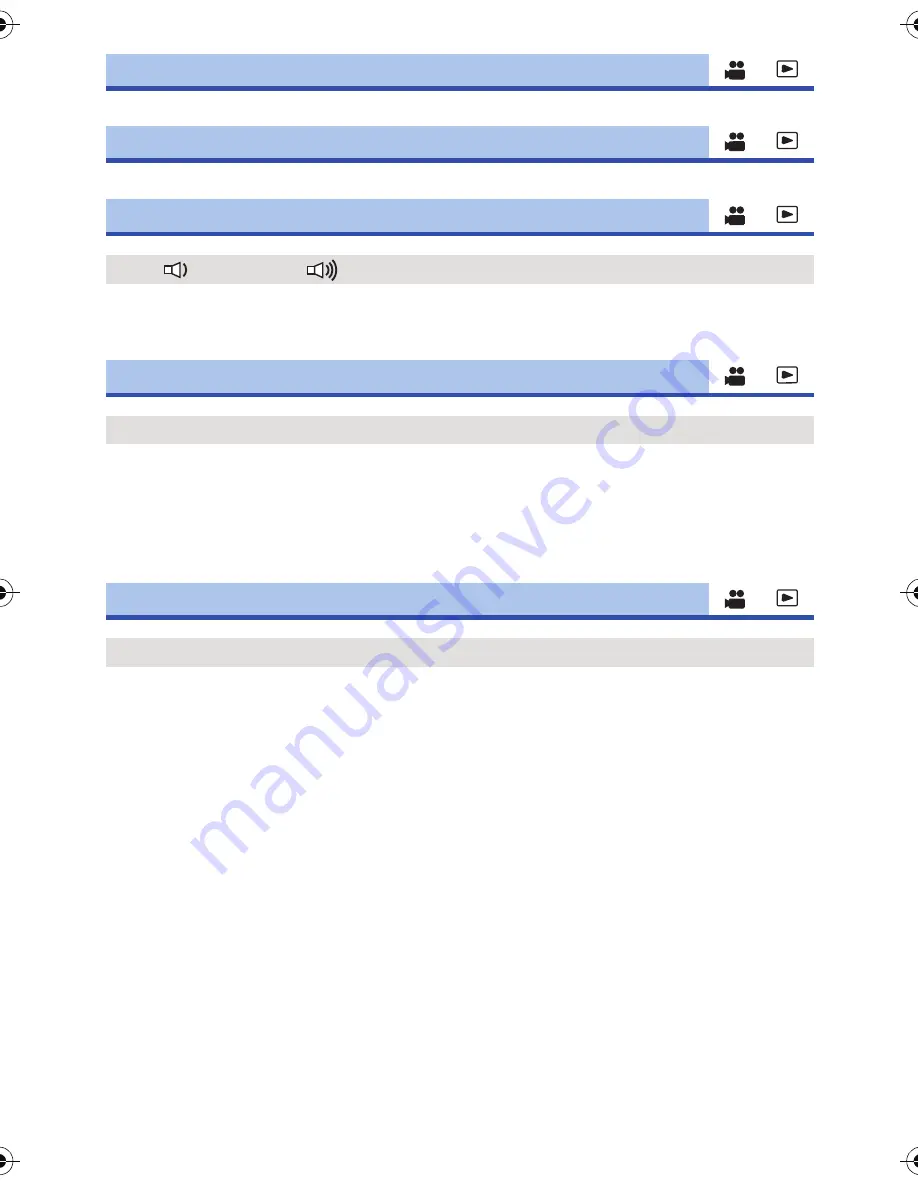
- 101 -
Set date and time. (
l
23
)
Set the time difference from Greenwich Mean Time. (
l
23
)
Touch screen operation, start and stop of recording can be confirmed with this sound.
2 Beeps for 4 times
When an error occurs. Check the sentence displayed on the screen. (
l
107
)
When about 5 minutes have passed without any operation, this unit automatically turns off to save
battery life.
≥
This unit will not automatically turn off even if the [ECONOMY (BATT)] is set to [ON] in following
cases:
j
using the USB cable for PC etc.
j
PRE-REC is used
When connected to AC adaptor about 30 minutes have passed without any operation, this unit
automatically turns off.
≥
This unit will not automatically turn off even if the [ECONOMY (AC)] is set to [ON] in following
cases:
j
using the USB cable for PC etc.
j
PRE-REC is used
[CLOCK SET]
[TIME ZONE]
[ALERT SOUND]
[OFF]/
(Volume low)/
(Volume high)
[ECONOMY (BATT)]
[ON]/[OFF]
[ECONOMY (AC)]
[ON]/[OFF]
AG-AC90-VQT4M99_mst.book 101 ページ 2012年9月25日 火曜日 午後12時6分
















































