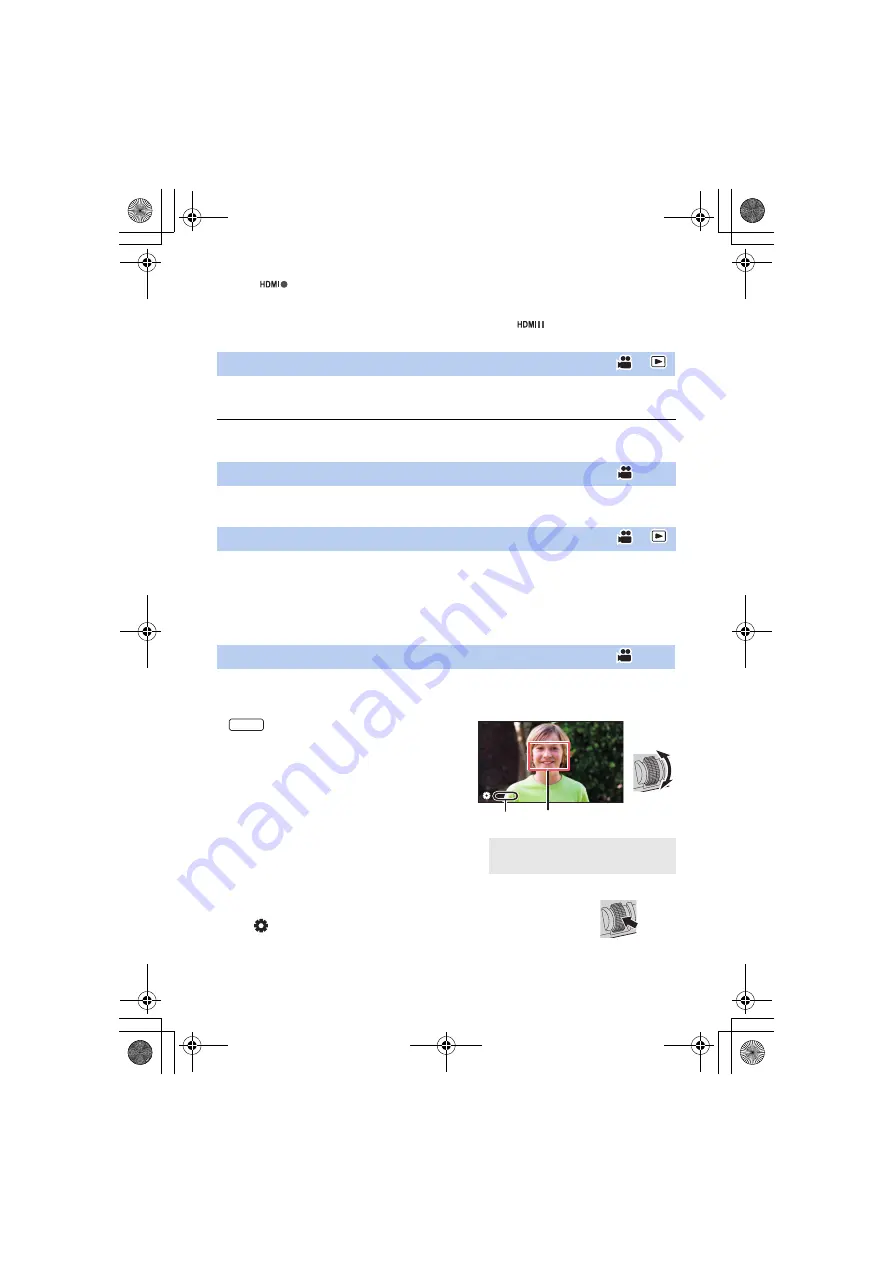
- 96 -
≥
When
is displayed, signals will be transmitted, prompting the external device to start
recording.
≥
To stop the recording being performed with the external device, press the applicable USER
button or touch the applicable USER button icon again. When
is displayed, signals will be
transmitted, prompting the external device to stop the recording.
≥
Register “USB Mode” to a USER button. (
Enable/disable connection to the USB ports of this unit.
≥
If you switch the setting from on to off while a USB port is in use, a message may be displayed,
instructing you to unmount the USB cable safely. Select [YES] to terminate the connection safely.
≥
Register “Auto White Balance” to a USER button. (
You can change the White Balance mode or use Auto White Balance or Auto Black Balance.
≥
Register “Slot Selection” to a USER button. (
You can change the card slot used for motion picture recording or the playback media.
≥
You can change the setting in the following situations:
j
While recording is paused in Recording Mode
j
While a thumbnail screen is displayed in Playback Mode (
)
j
While the list by date is selected (
≥
Register “AF Area Width adjustment” to a USER button. (
)
You can adjust the area width where Auto Focus works according to the size of the subject. (
)
1
Press USER button or touch USER button icon in the recording screen.
≥
are displayed on the screen.
2
Rotate the jog dial to adjust the AF area
frame.
3
Push the jog dial to finish the adjustment.
≥
Press USER button or touch the USER button icon to cancel the setting.
≥
To adjust the AF area frame again, press the jog dial while the on-screen
icon [
AF AREA] (yellow) is displayed, and repeat Steps 2
s
3.
≥
For information on on-screen icons, refer to
USB Mode
Auto White Balance
Slot Selection
AF Area Width adjustment
A
[AF AREA]
B
AF area frame
AF-AREA
AG-UX90EJ_DVQP1150ZA.book 96 ページ 2016年10月20日 木曜日 午前11時44分






























