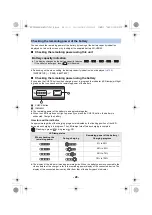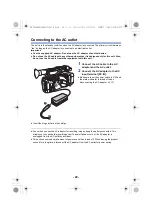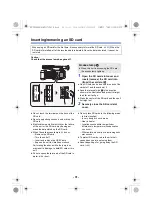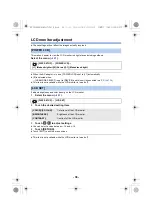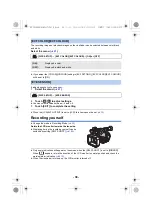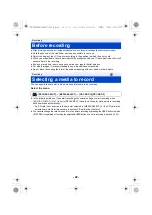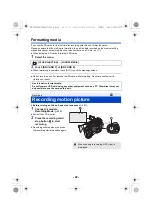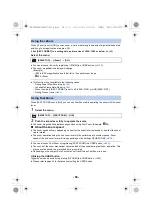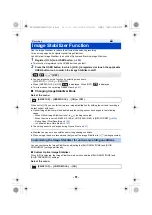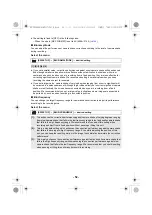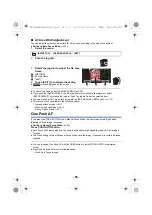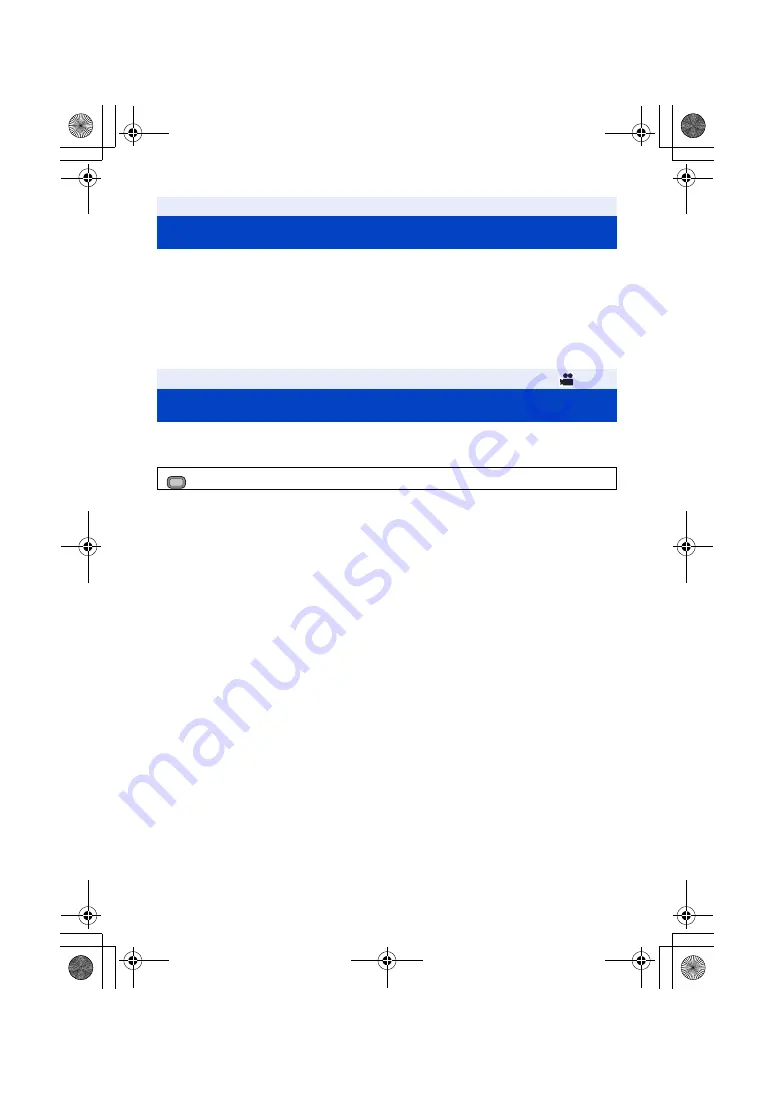
- 42 -
≥
When recording, make sure your footing is stable and there is no danger of colliding with another person or object.
≥
Hold the eye cup of the viewfinder as close as possible to your eye.
≥
Adjust the angle of the LCD monitor according to the position in which the unit is held.
≥
When you are outdoors, record pictures with the sunlight behind you. If the subject is backlit, it will
become dark in the recording.
≥
Keep your arms near your body and separate your legs for better balance.
≥
For stable images, it is recommended to use a tripod whenever possible.
≥
Do not block the cooling fan inlet or the exhaust opening with your hand or other objects.
You can specify the card slot to which motion pictures are to be recorded.
Select the menu.
≥
In the following situation, if you start recording with normal settings or start recording when
[2 SLOTS FUNC.] (
) is set to [RELAY REC], the card slot used for motion picture recording
will be switched automatically:
j
An SD card is not inserted to the card slot selected in [MEDIA SELECT], or the SD card in the
selected card slot is full when there is another SD card in the other slot.
≥
You can also change the card slot used for motion picture recording by pressing the USER button to which
[SLOT SEL] is registered or touching the applicable USER button icon while recording is paused.
(
Recording
Before recording
Selecting a media to record
: [RECORD SETUP]
#
[MEDIA SELECT]
#
[SD CARD 1]/[SD CARD 2]
MENU
AG-UX180ED(DVQP1171ZA)_E.book 42 ページ 2016年11月28日 月曜日 午前11時32分