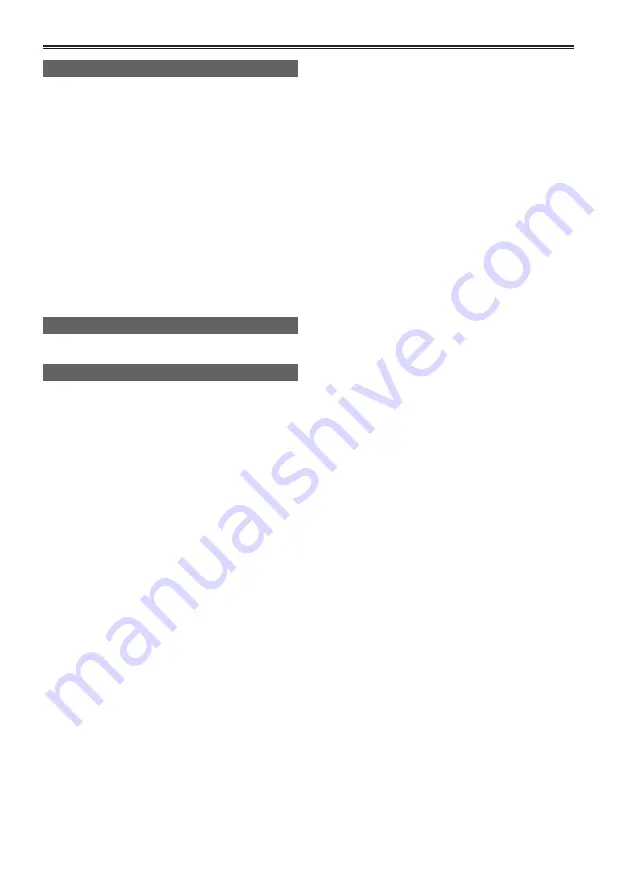
106
U
USER button ……………………………………… 39
INH …………………………………………… 39
REC CHECK ………………………………… 39
SPOTLIGHT ………………………………… 39
BACKLIGHT ………………………………… 39
ATW LOCK ………………………………… 39
LCD DTL …………………………………… 40
LCD REVERSE ……………………………… 40
INDEX ………………………………………… 40
SHOT MARK ………………………………… 40
LAST CLIP …………………………………… 40
COUNTER …………………………………… 41
USER CLIP NAME ……………………………… 57
User information ………………………………… 38
Volume adjustment
Input audio level …………………………… 45
Output audio level …………………………… 68
W
WFM (wave form monitor) ……………………… 44
Z
Zoom ……………………………………………… 48
Index (continued)
































