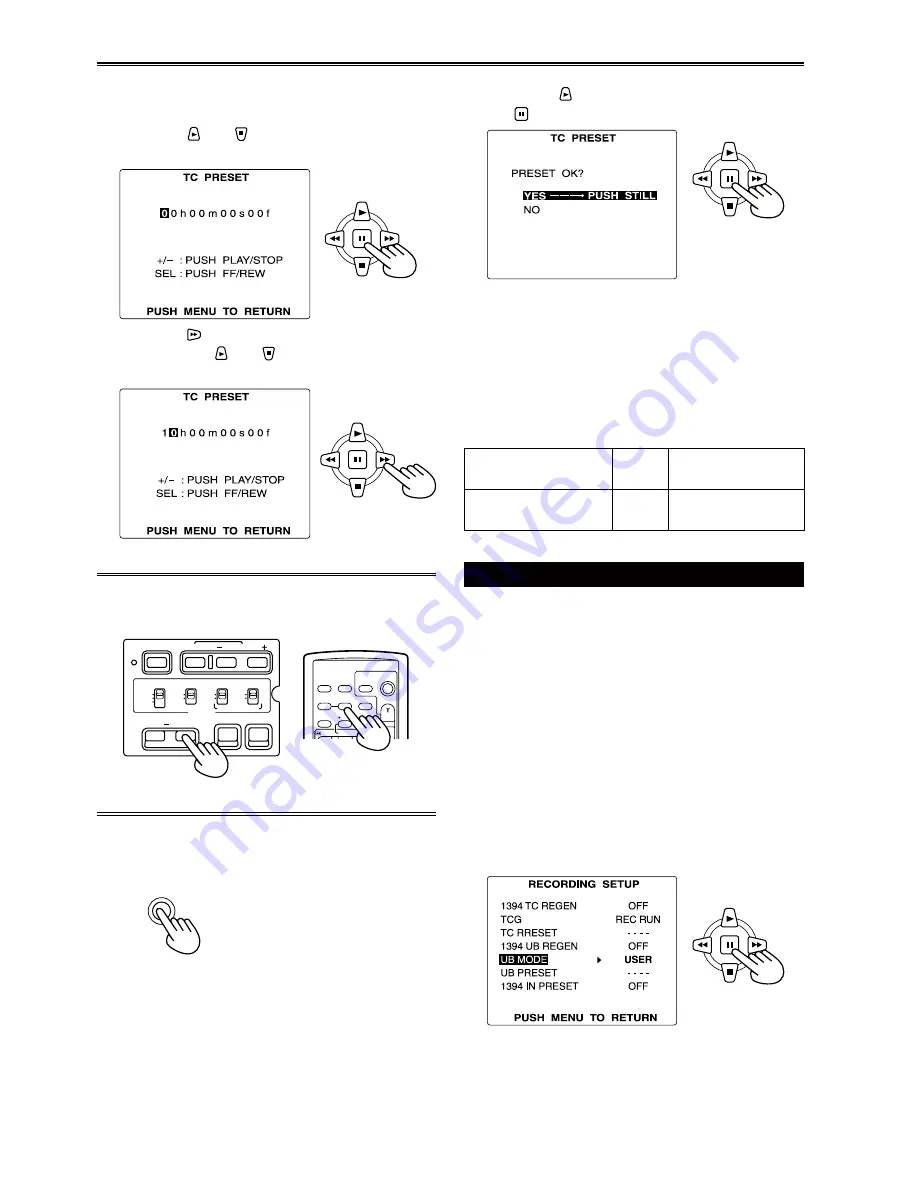
60
7
Press the
button to select YES, and press
the button.
8
Press MENU twice to exit the menus.
With this unit, the time code value is adjusted in
accordance with the format. For this reason, bear
in mind that making a change in the format or
frame rate may result in discontinuity from the last
time code value of the previous recording.
Setting user information
Setting user information allows you to store 8-digit
information (such as the date and time) in the
hexadecimal format on the tape’s sub code track.
User information is automatically saved in the
memory and retained after you turn off the power.
1
Set the POWER switch to ON.
2
In the setup menus, RECORDING SETUP
screen UB MODE, select USER.
• For menu operation (Page 96)
• You can also use the menu buttons on the
remote control. (Page 14)
Example: In the MCR mode
5
When the screen below appears, set the
time code value.
Press the and buttons to select the time
code value.
Press the button to move to the next digit,
and press the and buttons again to select
the value.
You can reset the time code to zero by pressing
COUNTER RESET.
OSD
COUNTER RESET
TITLE
V
O
L
+
MULTI/
P-IN-P
REC
A.DUB
PLAY
/REW
FF/
ZOOM
DATE/
TIME
PHOTO
SHOT
START/
STOP
-
CH 1 SELECT CH 2 SELECT
INPUT 1 INPUT 2
INT(L)
INPUT 1
INPUT 2
INT(R)
INPUT 2
ON
OFF
MIC POWER +48V
BARS
AUDIO
SHUTTER
SPEED SEL
COUNTER RESET/TC SET ZEBRA
OIS
RESET
ON
OFF
Camera
or
Remote control
6
Press the MENU button when you have
finished setting the time code.
MENU
Recording format
Frame
rate
Time code
adjustment
720P/25PN
–
Adjustable in
2-frame increments
Setting the time data (continued)
















































