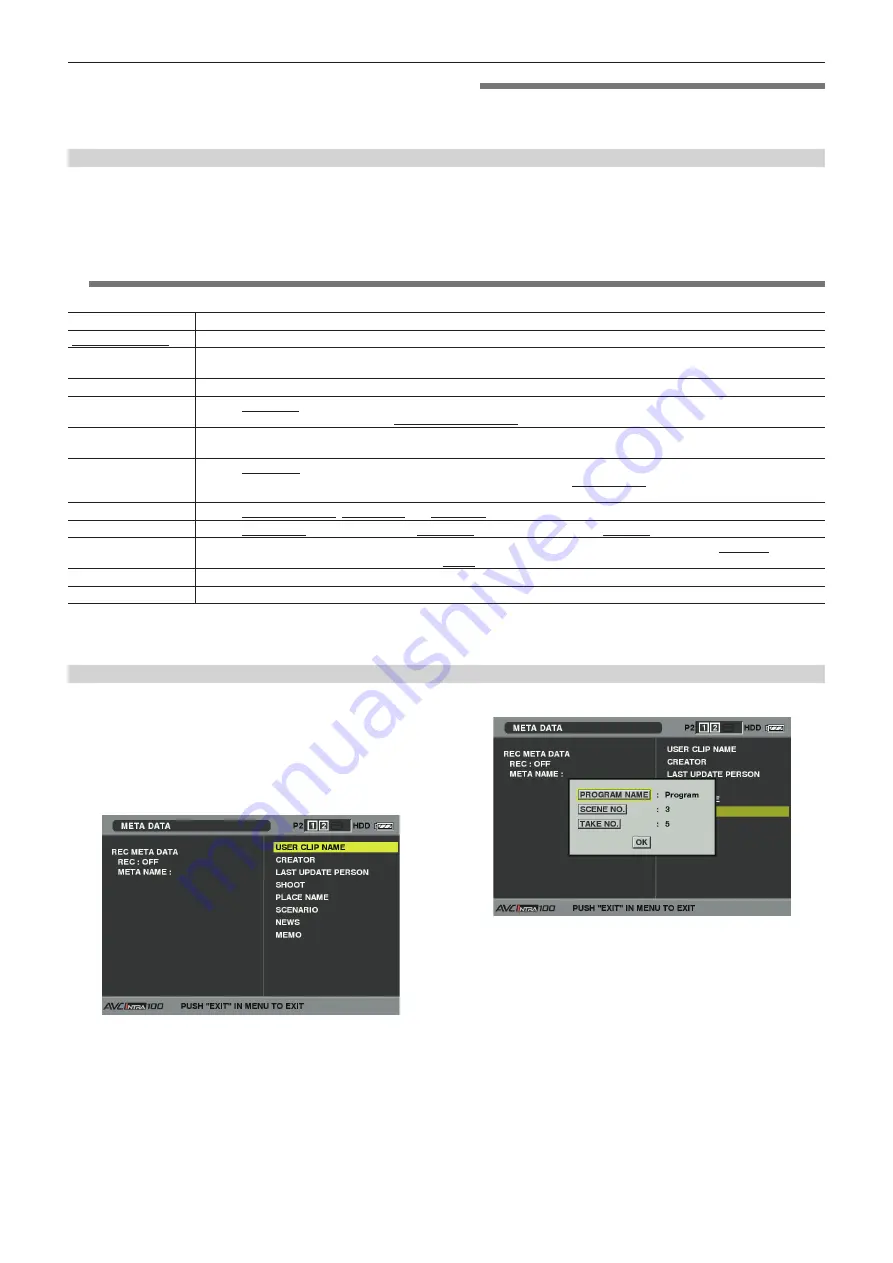
– 111 –
Chapter 6 Thumbnail Operations for Clips — Thumbnail operations
f
Upload starts.
f
Uploaded data is retained even if the power is turned off.
f
@
@
NOTE
t
During display of metadata names, press the cursor button (
I
)
to switch to display of file names. Press the cursor button (
Y
) to
return to display of metadata names.
Clip metadata items
Clip metadata includes the following items. Underlined items can be set by reading the metadata upload file on the SD memory card. Other items are
set automatically during shooting. Using the latest update version of P2 viewer, metadata upload files can be written to SD memory cards using a PC.
Download the latest version of the P2 viewer from the following URL and install it to your PC.
http://pro-av.panasonic.net/
For details on SD memory cards to be used, refer to “Cautions in using SD memory cards” (page 25).
@
@
NOTE
t
Files which were edited by other than P2 viewer are displayed as [UNKNOWN DATA!], and may not be read.
[GLOBAL CLIP ID]
Displays the global clip ID that shows the shooting status of the clip.
[USER CLIP NAME]
Displays the clip name set by the user.*
1
[VIDEO]
Displays [FRAME RATE] (frame rate) (frame rate of the clip), [PULL DOWN] (pull-down) (pull-down format), and [ASPECT RATIO]
(aspect ratio).
[AUDIO]
Displays [SAMPLING RATE] (sampling frequency of recorded audio) and [BITS PER SAMPLE] (quantizing bits for recorded audio).
[ACCESS]
Displays [CREATOR] (person who recorded the clip), [CREATION DATE] (date when the clip was recorded), [LAST UPDATE DATE]
(date of the latest update of the clip), and [LAST UPDATE PERSON] (person who made the latest update of the clip).
[DEVICE]
Displays [MANUFACTURER] (name of the device manufacturer), [SERIAL NO.] (serial number of the device), and [MODEL NAME]
(model name of the device).
[SHOOT]
Displays [SHOOTER] (name of the person who shot the video), [START DATE] (start date of shooting), [END DATE] (end date of
shooting), and [LOCATION]/[ALTITUDE]/[LONGITUDE]/[LATITUDE]/[SOURCE]/[PLACE NAME] (altitude, longitude, latitude, and
source of the information and name of the location).
[SCENARIO]
Displays [PROGRAM NAME], [SCENE NO.], and [TAKE NO.].
[NEWS]
Displays [REPORTER] (name of the reporter), [PURPOSE] (purpose of shooting), and [OBJECT] (object of shooting).
[MEMO]
*
2
Displays [NO.] (the number of the text memo), [OFFSET] (location of the frame where the text memo is added), [PERSON] (person
who recorded the text memo added to the clip), and [TEXT] (content of the text memo).
[THUMBNAIL]
Displays the location of the frame (frame offset) and the size (height and width) of the image selected as the thumbnail image.
[PROXY]
Displays information such as proxy format when proxy is added.
*1 The [USER CLIP NAME] recording method is selectable. For details, refer to “Selecting the [USER CLIP NAME] recording method” (page 112).
*2 When entering [MEMO], make sure to enter [TEXT]. It is not possible to record only [PERSON] (the person inputting the memo), or [OFFSET] (the recording
position).
Checking and modifying uploaded metadata
Details of metadata uploaded from an SD memory card can be checked.
1
Press the <THUMBNAIL> button.
The thumbnail screen appears on the viewfinder screen.
2
Press the <THUMBNAIL MENU> button, and select [META
DATA]
→
[PROPERTY] from the thumbnail menu.
The following screen is displayed.
3
Use the cursor buttons to move the pointer to the item to be
checked, and press the <SET> button.
Settings of the uploaded metadata can be checked.
4
While checking the settings for the metadata, use the cursor
buttons to move the pointer to the item to be changed, and
press the <SET> button.






























