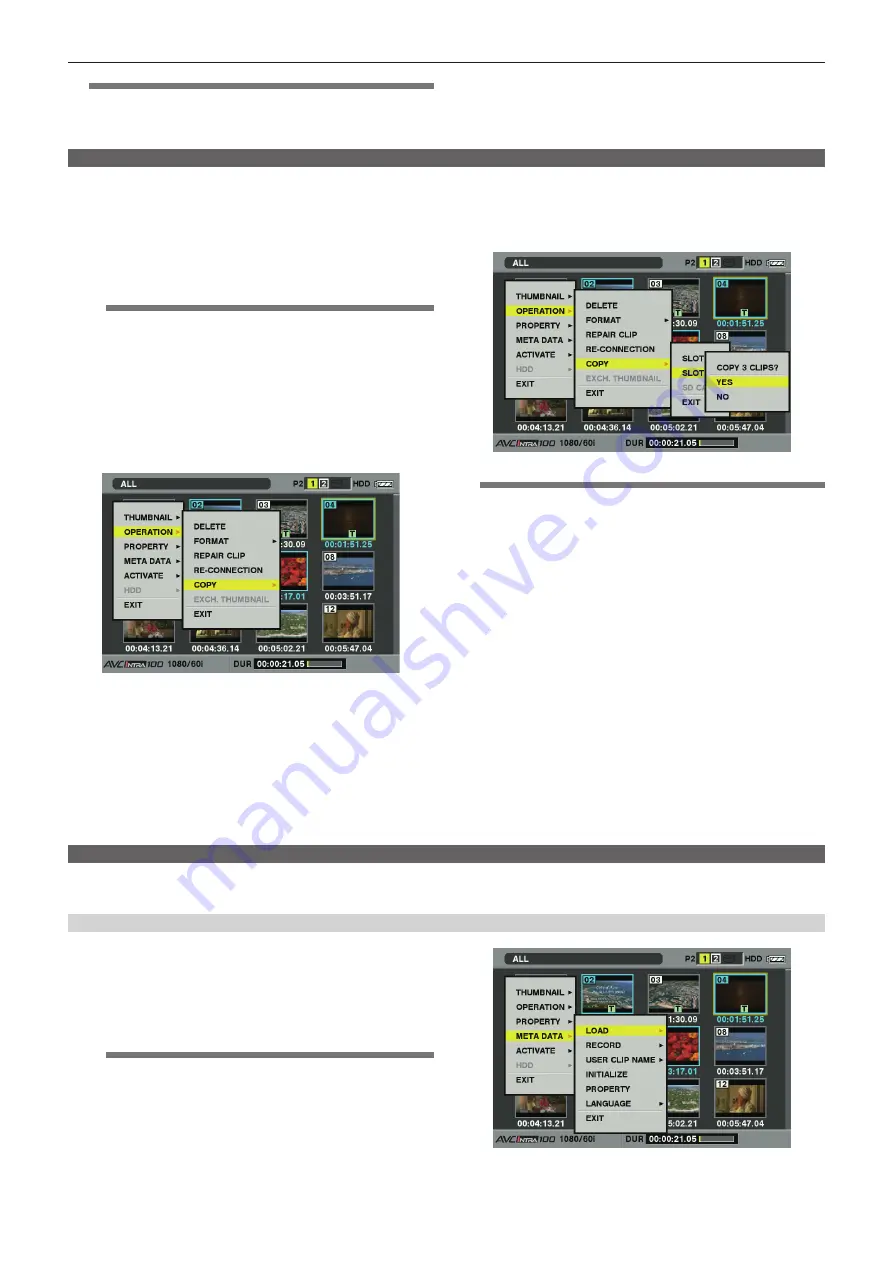
– 110 –
Chapter 6 Thumbnail Operations for Clips — Thumbnail operations
@
@
NOTE
t
Incomplete clip indicators will remain displayed when only some
clips are reconnected, unless all the constituent clips of the original
clip are reconnected.
Copying clips
Selected clips can be copied to the P2 card or SD memory card in the desired slot.
1
Press the <THUMBNAIL> button.
The thumbnail screen appears on the viewfinder screen.
2
Use the cursor buttons to move the pointer to the clip to be
copied, and press the <SET> button to select the clip.
@
@
NOTE
t
If recording using the one-clip recording function in which
the clip can be recorded connected to the previous clip
(when [1
"
CLIP] is displayed), then copying of clips is not
possible. Close the menu and press the <STOP> button for
approximately two seconds to stop combining to the clip, and try
the operations again.
3
Press the <THUMBNAIL MENU> button, and select
[OPERATION]
→
[COPY] from the thumbnail menu.
f
Select slot 1, 2, or SD memory card as the copy destination.
f
When a confirmation screen asks you to confirm that you want to
copy the clip, select [YES] using the cursor buttons and the <SET>
button to copy the clip.
@
@
NOTE
t
Do not turn off the power or remove a P2 card while data is being
copied because doing so may cause the card to fail. If defective
clips are generated by accidentally performing one of the above
operations, delete them, and then copy them again.
t
When clips are copied to P2 cards, all the information on the clips
is copied, however, when they are copied to an SD memory card*,
video and sound information is not copied, only thumbnails, clip
metadata, icons, Voice Memo, proxy and real-time metadata.
t
When recording capacity on the copy destination is insufficient,
[LACK OF CAPACITY!] is displayed and copying is not performed.
When clips to be copied include defective clips, [CANNOT
ACCESS!] is displayed and copying is not performed. When
selected clips include a clip that has been recorded on the same
card as the destination P2 card, copying is not performed.
t
To interrupt copying, press <SHIFT> button
+
<EXIT> button or the
<SET> button to cancel the operation. The clip being copied will be
deleted from the copy destination.
t
When identical clips exist on the destination card, the message
[OVERWRITE?] is displayed. Select [YES] to proceed with
overwrite, or [NO] to not proceed.
* For details on SD memory cards to be used, refer to “Cautions in using SD
Setting clip metadata
Information such as the name of the person who shot the video, the name of the reporter, the shooting location, or a text memo can be read from the SD
memory card, and can be recorded as clip metadata.
Reading clip metadata (metadata upload)
1
Insert the SD memory card that contains the clip metadata
(metadata upload file).
2
Press the <THUMBNAIL> button.
The thumbnail screen appears on the viewfinder screen.
@
@
NOTE
t
With the thumbnail screen displayed, press the <THUMBNAIL
MENU> button while pushing the <DISP/MODE CHK> switch
towards the <CHK> side to move to step
3
Press the <THUMBNAIL MENU> button, select [META DATA]
→
[LOAD] from the thumbnail menu, and then press the
<SET> button.
The metadata name of the metadata upload file on the SD memory
card is displayed.
4
Use the cursor buttons to select the desired file to be read,
and select [YES].






























