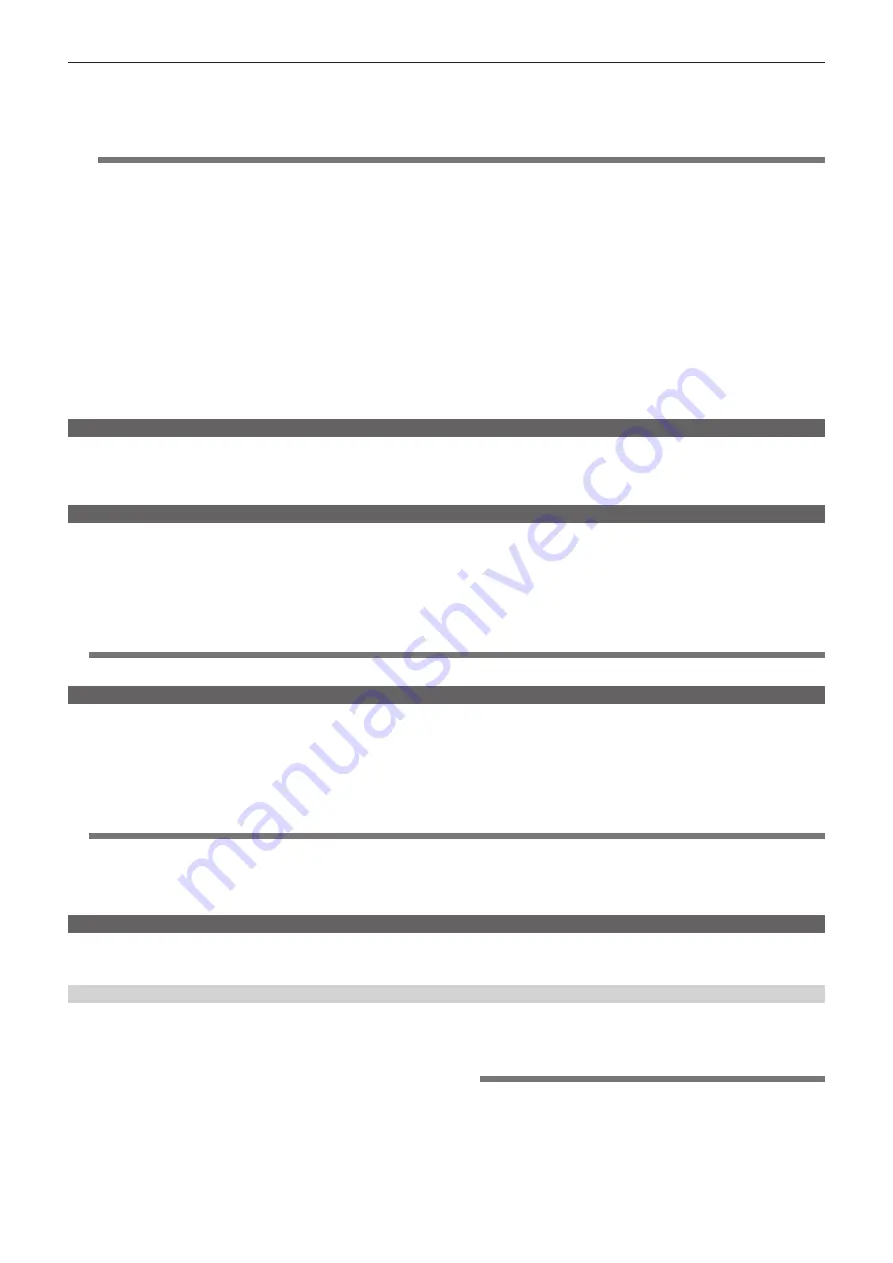
– 44 –
Chapter 3 Recording and Playback — Special recording functions
f
Menu and thumbnail operations are restricted as follows when combining to the clip is in progress. Press the <STOP> button for approximately two
seconds to stop combining to the clip, and try the operations again.
-
The following setting menus cannot be changed.
[SYSTEM MODE], [REC SIGNAL], [CAMERA MODE], [REC FORMAT], [PC MODE], [REC FUNCTION], [25M REC CH SEL]
@
@
NOTE
t
The [VFR] item can be changed to “ON” by the jog dial or menu even while combining to the clip is in progress. In this case, combining of
the clip ends, and subsequent recordings are made to separate clips each time.
f
The following menu items relating to reading/writing of the SD memory card and reading of setting files cannot be executed:
-
[LOAD/SAVE/INIT] item on the [SCENE FILE] screen
-
Each item on the [CARD FUNCTIONS] screen
-
[CAC CARD READ] item on the [LENS SETUP] screen
-
[USER FILE] and [MENU INIT] items on the [OTHER FUNCTIONS] screen
f
The following thumbnail menu items cannot be selected and executed:
[OPERATION]
→
[COPY]
f
To enable combining of the clip at the next recording, end processing of recording may take slightly longer than standard recording.
f
Fade processing on non-continuous audio is not made at combining of recordings in clips at playback.
f
When clips containing many clip combinations are used in nonlinear editing software, operation of the clip may not be normal depending of the type of
software. (As of September, 2012)
For the latest information on software whose operation has been verified, visit the support desk at the following website:
http://pro-av.panasonic.net/
Proxy recording function (extra-cost option)
By installing the video encoder board (extra-cost option), video recordings in MPEG4 or H.264 format and real-time data such as time code data can be
recorded to the P2 card and SD memory card simultaneously in addition to the video and audio of the materials recorded on the camera.
For details, refer to “Video encoder board (AG-YDX600G)” (page 162).
Hot swap recording
When P2 cards are inserted into two P2 card slots, recording can be performed continuously across two cards.
Also, the card other than the one currently being recorded to can be swapped and recording can be continued on two or more cards. (hot swap
recording function)
Note, however, P2 card recognition might slow down depending on the timing (immediately after pre-recording or before and after continuous recording
across two card slots) that the P2 card is inserted into the vacant card slot. When inserting a P2 card, make sure that there is at least one minute of free
space on the card to be recorded to.
@
@
NOTE
t
Hot swap playback is not supported.
Rec review function
f
After recording ends, pressing the <RET> button on the lens automatically cues to approximately the last two seconds of video just recorded. The
playback time can be increased up to ten seconds by holding down the <RET> button on the lens.
In this way, you can check whether or not video has been recorded properly. After playback, the camera is again ready to start recording. For short
clips, however, when the start of the clip is cued to, holding down the <RET> button does not play back any clips before the current clip.
f
The rec review function can be assigned to each of the <USER> buttons (<USER MAIN>/<USER1>/<USER2>) at the [USER MAIN], [USER1], and
[USER2] items on the setting menu [SW MODE] screen.
@
@
NOTE
t
Note that when a backup device is connected to the <SDI OUT/IN (OP)> terminal, etc., and the backup image is being recorded, the
playback image currently in use by the recording review function will be recorded.
t
In the one-clip recording mode, the furthest rewind point using rec review and the playback start point after pausing recording is not at the
start of the clip, but at the start of the most recent recording.
Shot mark recording function
Shot mark is the mark added to the thumbnail of each clip to distinguish that clip from others.
Only clips with shot marks attached can be displayed or played back.
Adding shot marks
1
Assign shot marks to the desired <USER> buttons (<USER
MAIN>/<USER1>/<USER2>) or the <RET> button on the lens
on the setting menu [SW MODE] screen.
For details, refer to “Setting menu basic operations” (page 118).
2
During recording or a pause after recording, press the
button to which the shot mark is assigned (the <USER>
buttons (<USER MAIN>/<USER1>/<USER2>) or the <RET>
button on the lens).
f
[SHOT MARK ON] is displayed, and the short mark is added to the
clip currently being recorded.
f
Another press of the button displays [SHOT MARK OFF] and the
shot mark disappears.
@
@
NOTE
t
When the shot mark is added during a recording pause, it is added
to the clip recorded immediately before.
t
Shot marks can also be added while the thumbnail display is
active.
t
Shot marks cannot be added in loop recording, interval recording
and one-shot recording. If an operation is invalid, [SHOT MARK
INVALID] is displayed when the button is pressed.






























