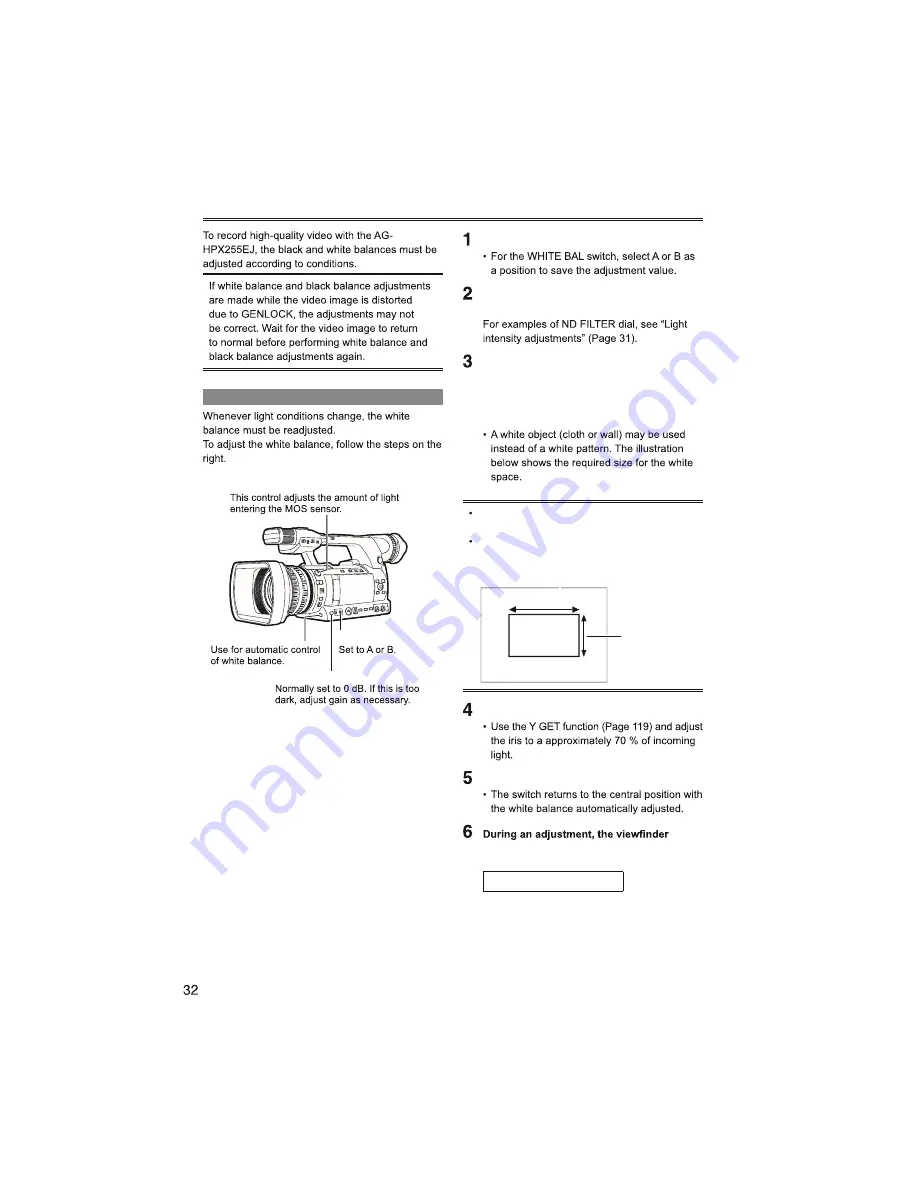
Set the GAIN and WHITE BAL switches.
Adjust the ND FILTER dial according to the
light conditions.
Place a white pattern at a point where the
light conditions match those for the light
source of the subject. Then zoom-in on the
white pattern so that white color appears in
the screen.
Do not point the camera-recorder at a high-
brightness area.
The white object must appear at the center
of the screen.
1/3 or more of the screen in width
1/3 or more
of the screen
in height
Adjust the lens iris.
Press the AWB button.
or LCD monitor displays the following
message:
AWB Ach ACTIVE
Adjusting the white balance and black balance
Adjusting the white balance
AWB button
WHITE BAL switch
ND FILTER dial
GAIN switch
USO
RESTRITO
Содержание AG-HPX255EJ
Страница 2: ... Note concerning illustrations in these instructions References Terminology USO RESTRITO ...
Страница 9: ...Tally lamp Tally lamp Front Tally lamp Rear USO RESTRITO ...
Страница 11: ...USO RESTRITO ...
Страница 31: ...Using super gain Light intensity adjustments OFF 1 4 1 16 1 64 ND FILTER dial USO RESTRITO ...
Страница 43: ...Using special recording modes SYSTEM MODE REC FORMAT Other conditions USO RESTRITO ...
Страница 59: ...USO RESTRITO ...
Страница 65: ...720P mode Frame rate 24P over 60P 2 3 Frame rate 30P over 60P 2 2 25P over 50P 2 2 USO RESTRITO ...
Страница 69: ...GENLOCK and time code input output connection and setup Recording USO RESTRITO ...
Страница 71: ...Recording time codes and user bits When SYSTEM MODE is set to 1080 59 94i 720 59 94P 480 59 94i USO RESTRITO ...
Страница 72: ...Using time data continued USO RESTRITO ...
Страница 73: ...When SYSTEM MODE is set to 1080 50i 720 50P 573 50i USO RESTRITO ...
Страница 75: ...Thumbnail operations USO RESTRITO ...
Страница 106: ...Connections to the DVCPRO DV connector continued Precautions in 1394 connections 6 pin type 4 pin type USO RESTRITO ...
Страница 117: ...Screen displays information USO RESTRITO ...
Страница 125: ...SHUTTER 1 OFF SPOT LIGHT VFR ON OFF Checking and displaying shooting status DISP MODE CHK button USO RESTRITO ...
Страница 126: ...Screen displays continued USO RESTRITO ...
Страница 127: ... USO RESTRITO ...
Страница 137: ...AUTO SW screen Item Setting Notes A IRIS ON OFF AGC 6dB 12dB 18dB OFF ATW ON OFF AF ON OFF USO RESTRITO ...
Страница 143: ...Item Setting Notes TC OUT TCG TCG TCR TC VIDEO SYNC RECORDING VIDEO OUT OUTPUT SEL screen continued USO RESTRITO ...
Страница 153: ...Shooting Editing Displays USO RESTRITO ...
Страница 154: ...Playback Other Before calling for service continued USO RESTRITO ...
Страница 156: ...Cleaning When cleaning do not use benzene or thinner Eye cup holder Eye cup Projection USO RESTRITO ...
Страница 160: ...Information on software for this product USO RESTRITO ...
Страница 161: ...Recording format list Shooting recording frame mode USO RESTRITO ...
Страница 163: ...Index Numeric A B C D E F FBC USO RESTRITO ...
Страница 164: ...Index continued G H I K L M N O P R USO RESTRITO ...
Страница 165: ...S T U V USO RESTRITO ...
Страница 166: ...Index continued W Z USO RESTRITO ...
Страница 167: ...Memo USO RESTRITO ...
Страница 168: ...Web Site http panasonic net Panasonic Corporation 2012 USO RESTRITO ...
















































