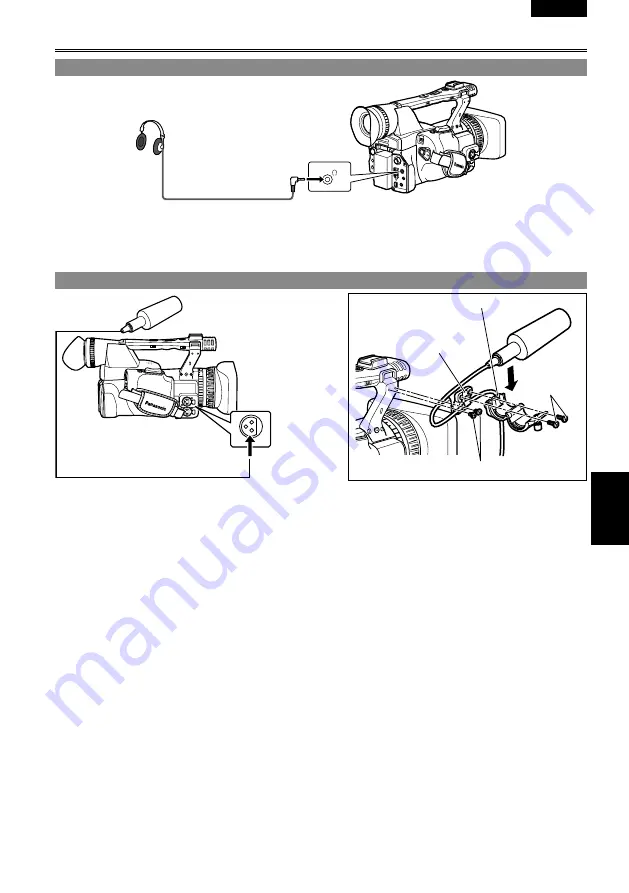
ENGLISH
Editing
E-9
Connecting external units
Headphones
3.5-mm stereo mini jack
Sound is no longer heard from the speaker when the headphones are connected.
External microphone
Microphone (optional)
AG-MC00G
INPUT1 or INPUT
Microphone holder
Microphone
holder adapter
6 mm
1 mm
When attaching an external microphone to the microphone shoe, use the supplied microphone holder
and microphone holder adapter.
When attaching the microphone holder and the microphone holder adapter, be sure to tighten the screws
firmly even though you might hear a squeaking sound.
•
•
•
Editing
















































