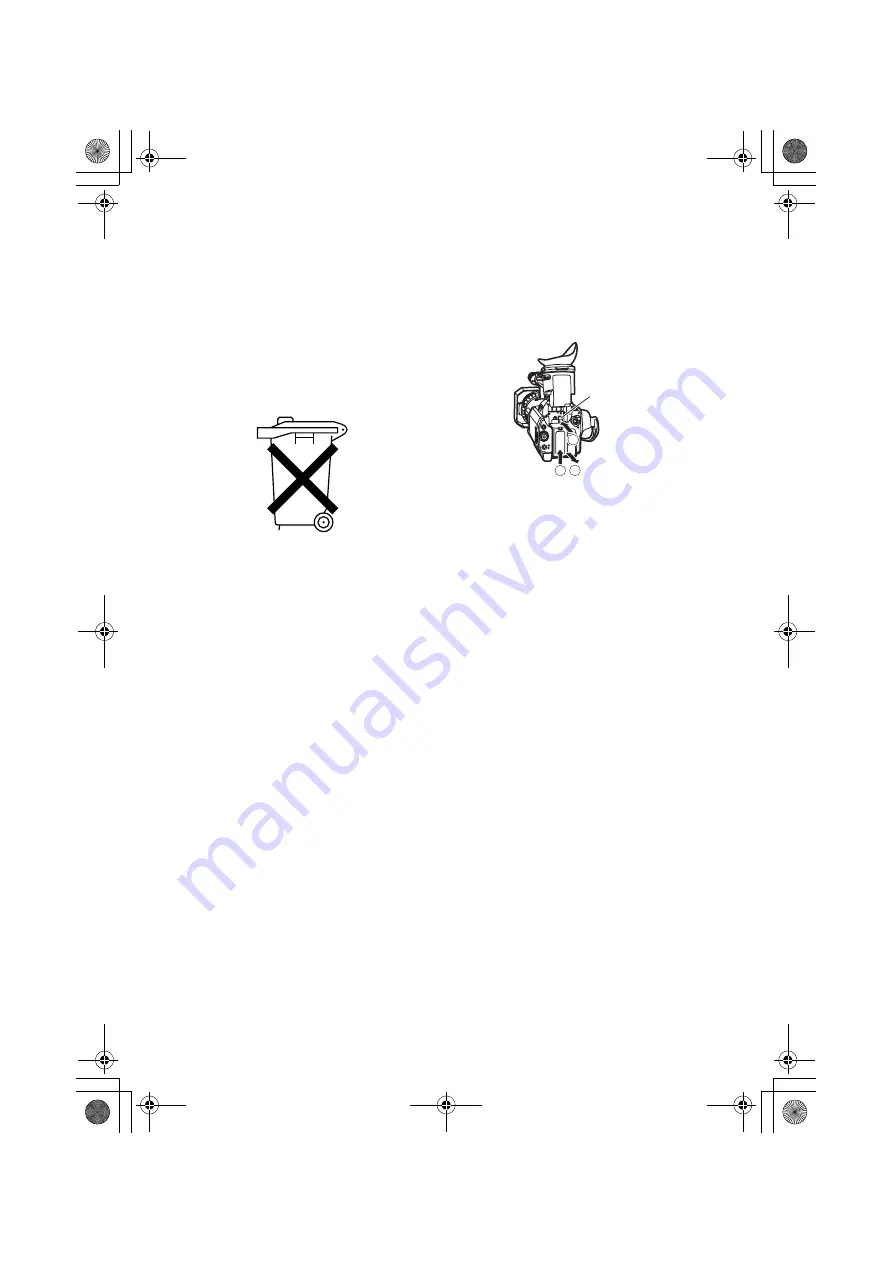
E-3
Attention/Attentie
•
Batteries are used for the main power source,
memory back-up in the product and remote
controller.
At the end of their useful life, you should not
throw them away.
Instead, hand them in as small chemical
waste.
•
Voor de primaire voeding en het reservege-
heugen van het apparaat, alsmede voor de
afstandsbediening, wordt gebruik gemaakt van
een batterij.
Wanneer de batterij uitgeput is, mag u deze
niet gewoon weggooien, maar dient u ze als
klein chemisch afval weg te doen.
To remove the battery/
Verwijderen van de bat-
terij
Main Power Battery
Batterij Voor Primaire Voeding
1
3
2
While pressing the battery release,
lift the battery out
Battery release
AG-DVX100B_EN.book 3 ページ 2005年10月5日 水曜日 午前10時52分



















