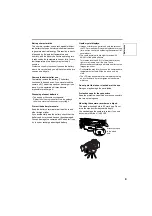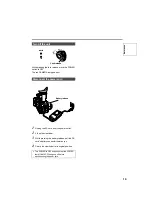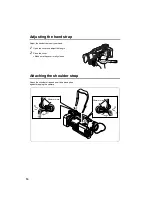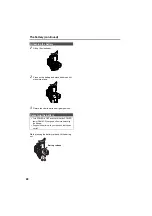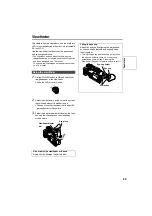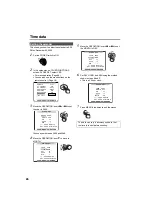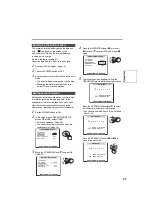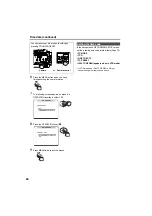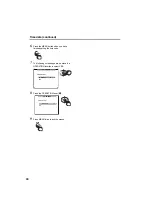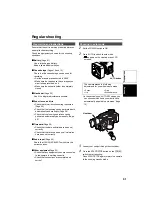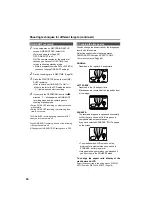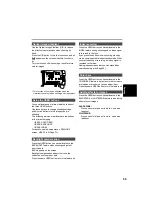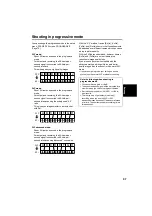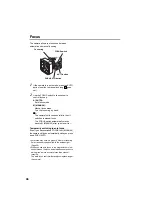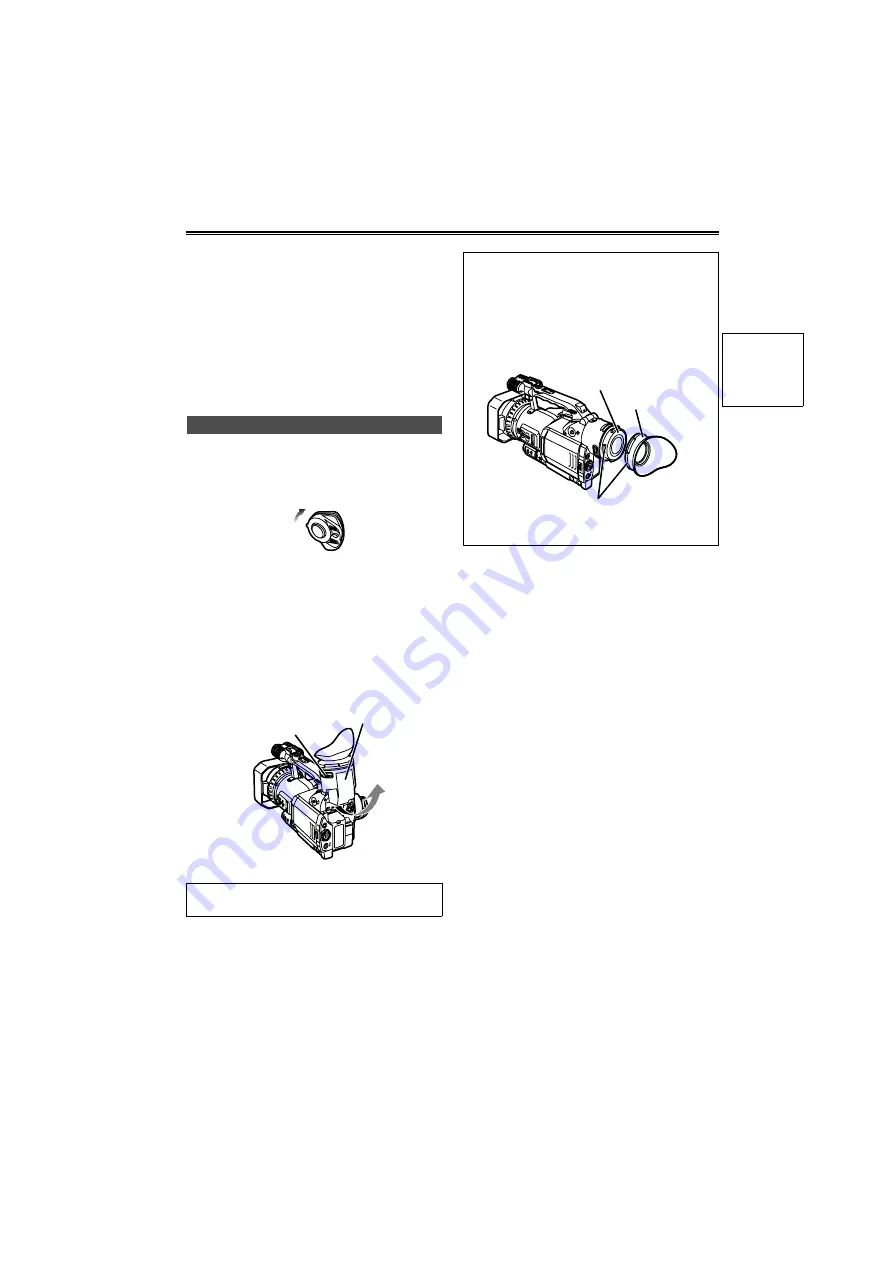
23
Viewfinder
This camera has two viewfinders; one is a miniature
LCD in the viewfinder and the other is a retractable
3.5-inch LCD.
Use the viewfinder that best suits the application
and shooting conditions.
• The brightness and hue may differ between the
images appearing on the viewfinder and LCD monitor
and those displayed on a TV monitor.
To see how the final images will appear, check them
on a TV monitor.
1
Set the POWER switch to ON and check that
images appear in the viewfinder.
• Keep the LCD monitor closed.
2
Adjust the viewfinder’s angle so that the screen
is positioned where it is easiest to see.
• You can move the view finder out to about 90°
perpendicular to the camera.
3
Adjust the diopter adjustment lever so that you
can see the characters on the viewfinder
screen clearly.
Using the viewfinder
Do not point the viewfinder at the sun.
Doing so may damage the parts inside.
POWE
R
ON
OFF
Viewfinder diopter
dial
Eye piece
Fitting the eye cup
Attach the eye cup by aligning the projections
on the eye cup holder and eye cup and fitting
them together.
• Turning the eye cup after attaching it may cause
the eye cup holder to come off. If the eyecup
holder does come off, see “Cleaning the
Viewfinder” (Page 83) for details on how to refit it.
Eye cup holder
Eye cup
Projection
Pr
epar
ati
ons
Содержание AG-DVX100B
Страница 87: ...87 MEMO Reference ...