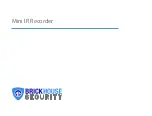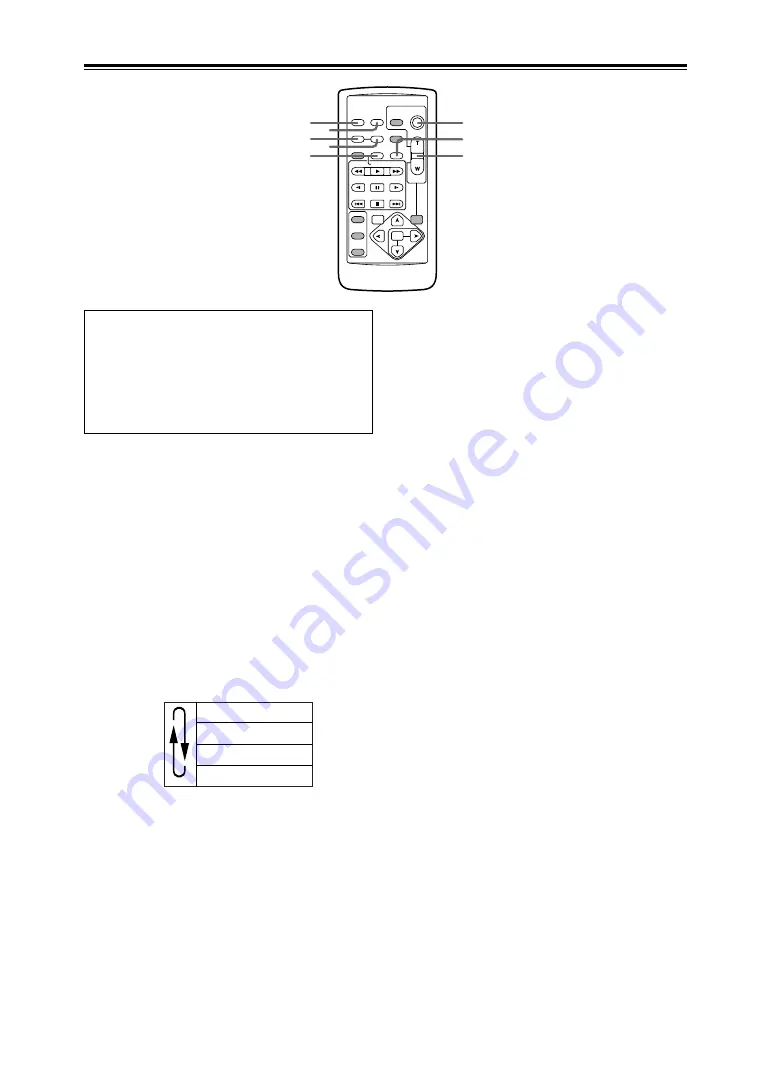
Remote control unit
1
OSD button
When this button is pressed, the information
displayed in the viewfinder and on the LCD
monitor is added to the video signals, and it
can be displayed on a TV monitor as well.
When it is pressed again, the display on the
TV monitor is cleared.
2
DATE/TIME button
When this button is pressed, the shooting
date (year/month/day) and/or time are
displayed in the viewfinder and on the LCD
monitor.
Each time it is pressed, the display is
switched in the sequence shown below.
3
START/STOP button
This button has the same function as the
START/STOP button on the camera recorder
body.
4
ZOOM/VOL buttons
During shooting, these buttons are used to
conduct motor-driven zoom operations.
The zoom speed is fixed at the medium
speed.
During tape playback, they are used to adjust
the volume at which the sound is to be output
from the internal speaker and PHONES jack.
OSD
COUNTER RESET
TITLE
STILL ADV PAUSE STILL ADV
INDEX
SELECT
STORE
OFF/ON
P.B.DIGITAL
VAR.
SEARCH
–
V
OL
+
PB.
ZOOM
MENU
SET
ITEM
STOP
INDEX
MULTI/
P-IN-P
REC
A.DUB
PLAY
C
/REW
FF/
B
ZOOM
DATE/
TIME
PHOTO
SHOT
START/
STOP
1
5
7
6
2
3
4
8
No display
Time display
Date display
Time and date display
The buttons listed below are for functions
which are not featured on the camera
recorder.
O
PHOTO SHOT
O
TITLE
O
MULTI/P-IN-P
O
SELECT
O
STORE
O
OFF/ON
O
PB. ZOOM
O
N
5
COUNTER button
This button has the same function as the
COUNTER button on the camera recorder
body.
6
COUNTER RESET button
This button has the same function as the
COUNTER RESET button on the camera
recorder body.
7
REC button
When this button is pressed together with the
PLAY button while operation is stopped in the
VCR mode, the video signals from the
connected component are recorded.
When it is pressed together with the PLAY
button during playback pause in the VCR
mode, the recording standby status is
established.
Each time the PAUSE (
;
) button is pressed,
the status is switched between recording and
recording standby.
To stop recording, press the STOP (
$
)
button.
8
A. DUB button
This button has the same function as the
AUDIO DUB button on the camera recorder
body.
18
Parts and their functions
Содержание AG-DVC80
Страница 24: ...24 ...
Страница 61: ...Memo ...