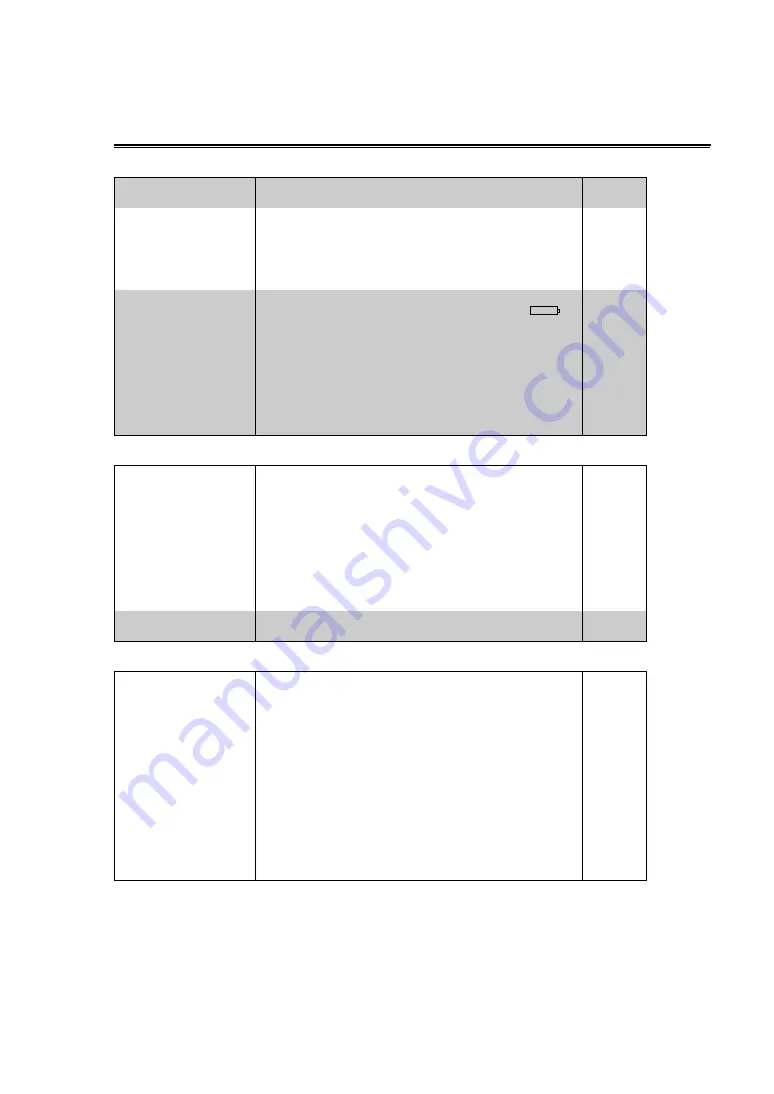
74
Before calling for service
Power supply
Battery
Normal video recording
There’s no power.
•
Have the battery and AC adapter been connected properly?
Check the connections again.
P10, 21
Power shuts off for no
apparent reason.
•
To prevent the battery from running down needlessly and to safe-
guard the tape from wear, the camera-recorder’s power is automat-
ically turned off when the camera-recorder has been left in the
shooting pause mode for more than 5 minutes.
Check the setting you have selected for the TAPE PROTECT item
on the OTHER FUNCTIONS screen.
Power goes off as soon as
it is turned on.
•
Has the battery run out?
If the remaining battery charge display is blinking or the
.
display appears, it means that the battery has run out.
Either recharge the battery or replace the discharged battery with a
fully charged one.
•
Has any condensation formed?
At times when, for instance, the camera-recorder is taken from a
cold place to a heated room, condensation may form inside.
If this happens, the power is automatically turned off and the only
operation that you will be able to perform is to remove the cassette.
Wait until the condensation has dried out.
The battery runs down
quickly.
•
Has the battery been fully charged?
Keep charging it until the AC adapter’s CHARGE lamp goes off.
•
Are you using the battery in a cold place?
The battery is affected by the ambient temperature. Its operating
time is reduced in low-temperature locations.
•
Has the battery reached the end of its service life?
The battery has a fixed service life which differs depending on how
the battery is used.
If the battery operates only for a short period even when it is
charged adequately, it means that it has reached the end of its ser-
vice life.
P20
–––
–––
The battery cannot be
charged.
•
Is the DC cord connected to the AC adapter?
You cannot charge the battery if this cord is connected.
–––
I can’t record even though
I’ve inserted the cassette
tape properly.
•
Is the tab on the cassette tape used to prevent accidental erasure
at the open (SAVE) position?
You cannot record if this tab is open.
•
Has the cassette tape come to the very end?
If so, replace it with another one.
•
Is the POWER lever at the ON position?
•
Is the VCR lamp lighted?
You cannot shoot in the VCR mode.
•
Has condensation formed?
If it has formed, the only operation you can perform is to remove
the cassette tape. Wait until the condensation has dried out.
•
Has the AUTO OFF or T REEL LOCK warning display appeared?
Check the tape as it may have snapped.
•
Is the external unit disconnected from the DV connector while you
are trying to perform backup recording with “EXT” selected as the
DV CONTROL item setting on the OTHER FUNCTIONS screen?
–––
–––
–––
–––
P72























