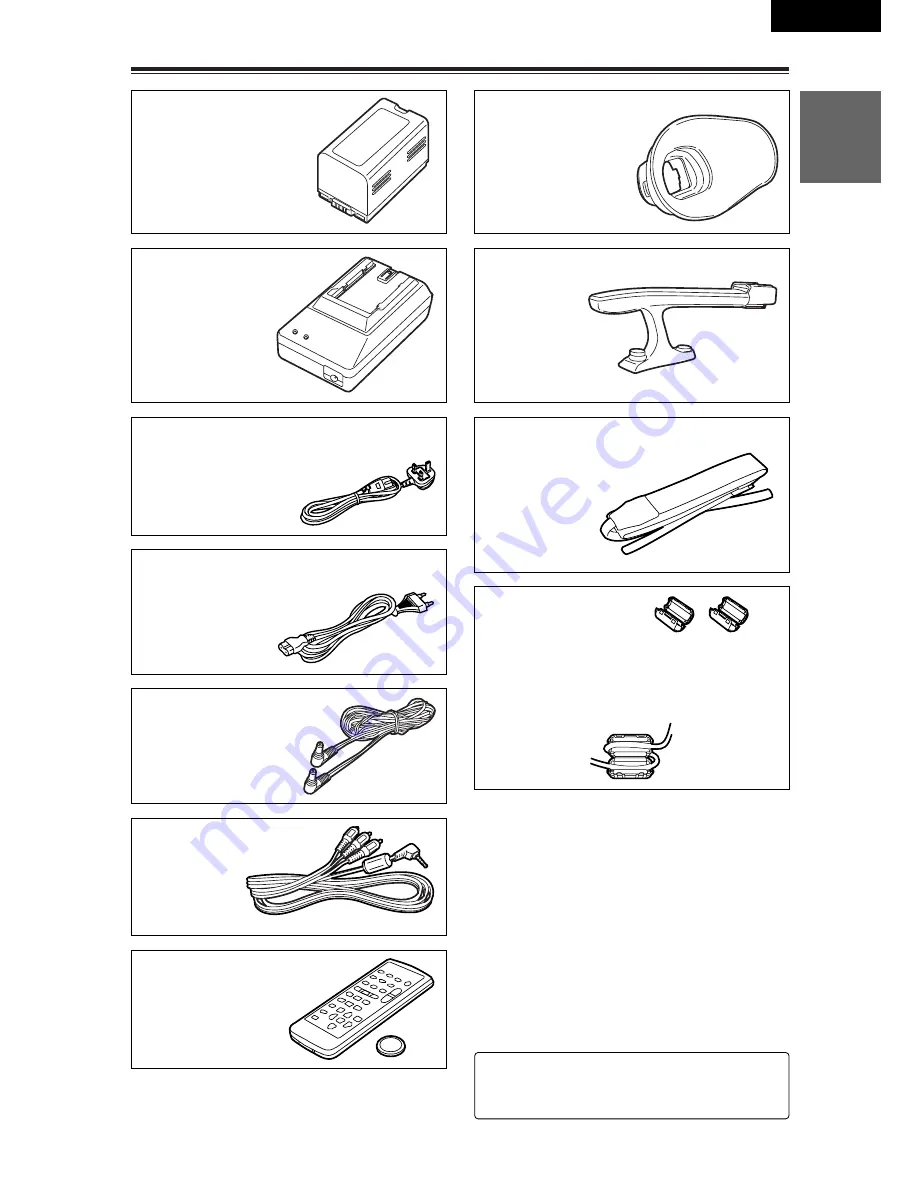
7 (E)
BEFORE USE
ENGLISH
Accessories
Wireless remote control
(VFA0402)
Button battery
(CR2025)
DC cord
(K2GJ2DC00002)
AC cord
(U.K. only: K2CT3DA00001)
AC cord
(All areas except U.K.: K2CR2DA00005)
AV cable
(VYC0922)
Handle
(VYH0312)
Shoulder strap
(VFC3891)
Ferrite cores
(J0KG00000013)
Ferrite cores for DV cable:
When the DV cable is to be connected, attach
one ferrite core to one end of the cable and
the other one to the other end.
Eye-cup (large)
(VMG1370)
2
:
For the battery and AC adapter model
numbers, refer to the “Optional peripheral
units” section.
(P86)
Battery (
2
)
AC adapter (
2
)






















