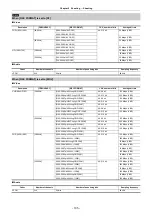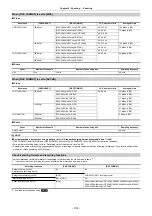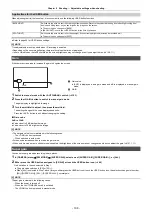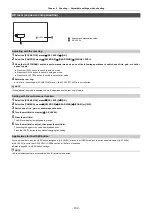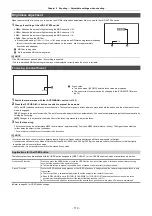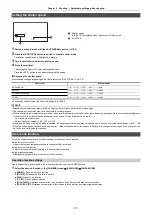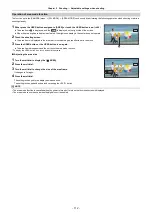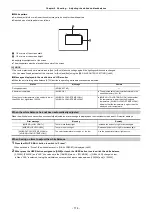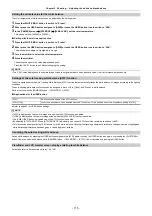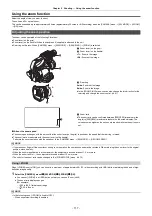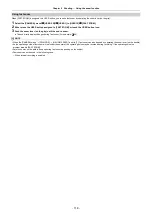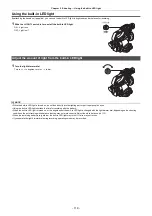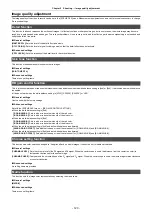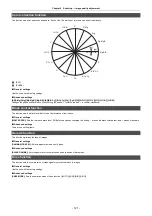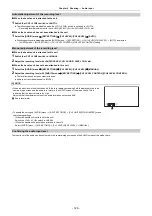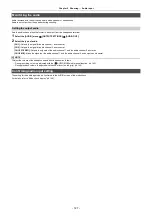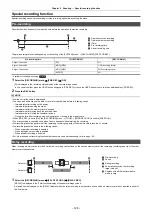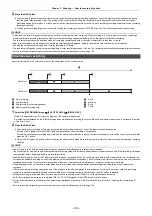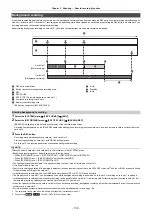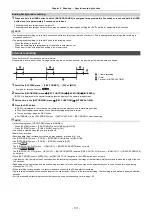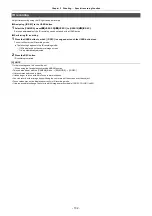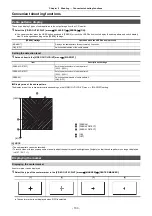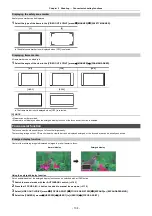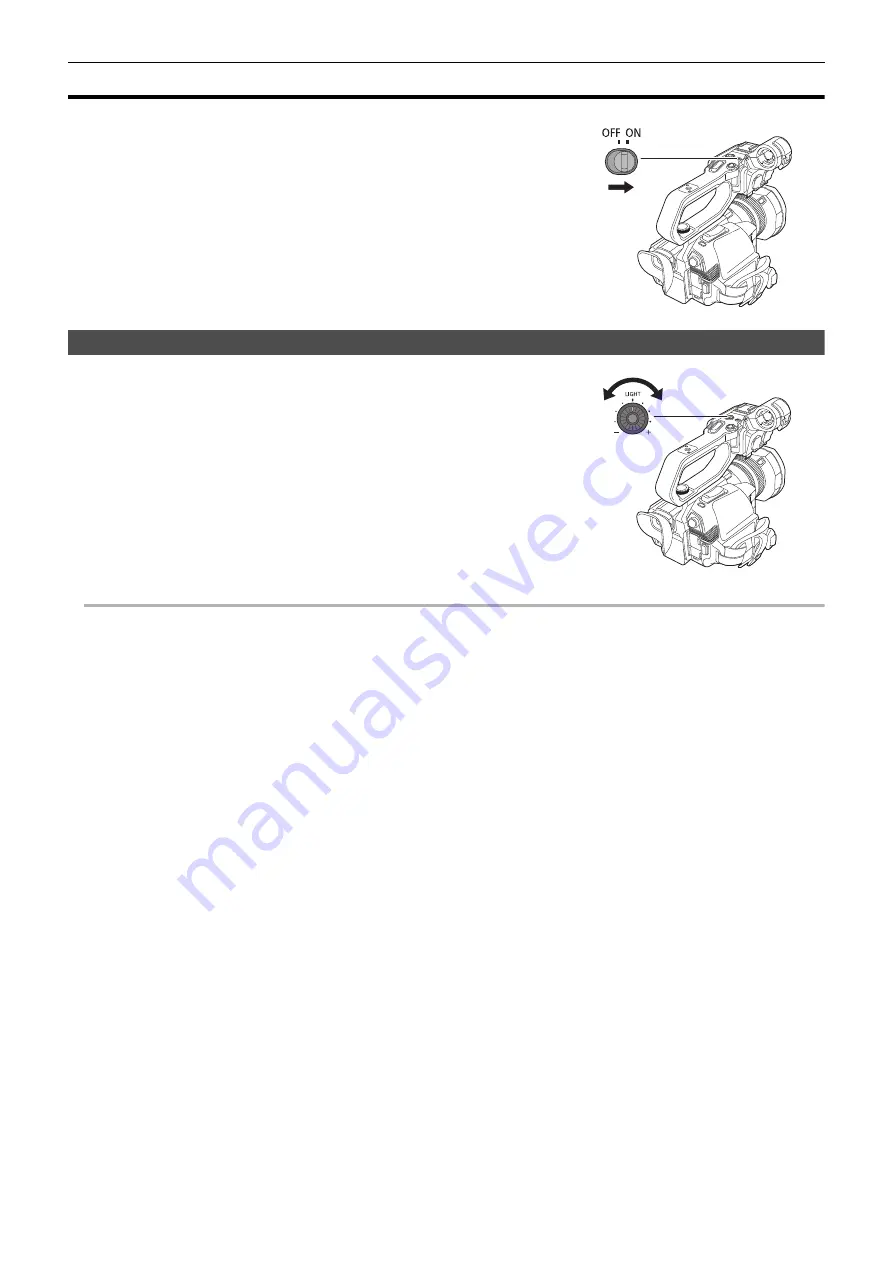
Chapter 5 Shooting
—
Using the built-in LED light
- 119 -
Using the built-in LED light
By attaching the handle unit (supplied), you can use the built-in LED light to brighten even dark places for recording.
1
Slide the <LIGHT> switch to turn on/off the built-in LED light.
ON: Light is on
OFF: Light is off
Adjust the amount of light from the built-in LED light
1
Turn the light dimmer dial.
Turn to <
i
> to brighten, turn to <
j
> to dim.
@
NOTE
0
While the built-in LED light is turned on, do not look directly into the lighting part or get it near people’s eyes.
0
Using the built-in LED light shortens the time for recording with the battery.
0
When the built-in LED light is turned on, or the brightness of the built-in LED light is changed with the light dimmer dial, depending on the shooting
conditions, the auto tracking white balance function may not work correctly. Adjust the white balance. (
0
When the remaining battery level gets low, the built-in LED light may turn off. It also may not turn on.
0
If you operate the light dimmer dial during recording, operating noise may be recorded.
Содержание AG-CX7
Страница 8: ...Chapter 1 Overview Before using the unit read this chapter ...
Страница 16: ...Chapter 2 Description of Parts This chapter describes the names functions and operations of parts on the unit ...
Страница 155: ...Chapter 7 Output and Screen Display This chapter describes the screen displayed on the output video and LCD monitor ...
Страница 166: ...Chapter 8 Connecting to External Devices This chapter describes the external devices that can be connected to the unit ...
Страница 172: ...Chapter 9 Network Connection This chapter describes how to use the unit by connecting to a network ...
Страница 188: ...Chapter 10 Notes Maintenance of the unit or frequently asked questions are described ...
Страница 199: ...Chapter 11 Specification This chapter describes the specifications of this product ...
Страница 208: ... Panasonic Corporation 2020 Panasonic Corporation Web site http www panasonic com ...