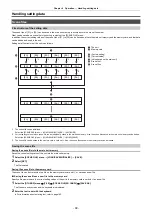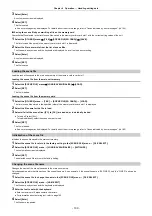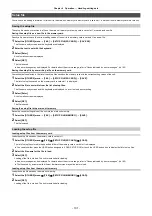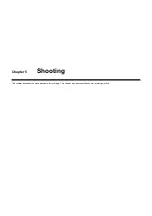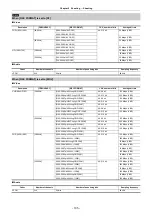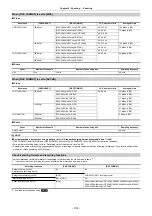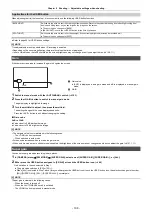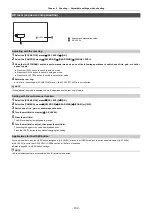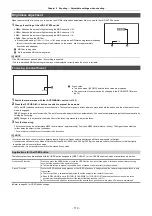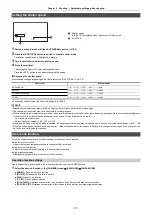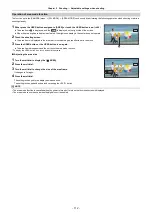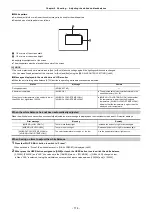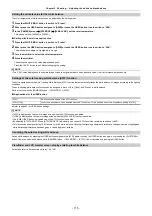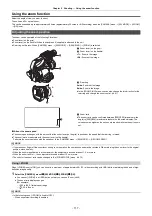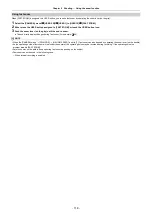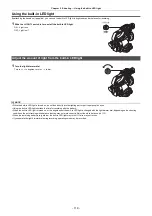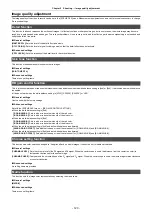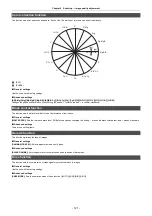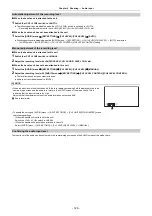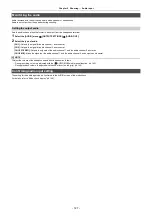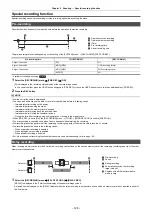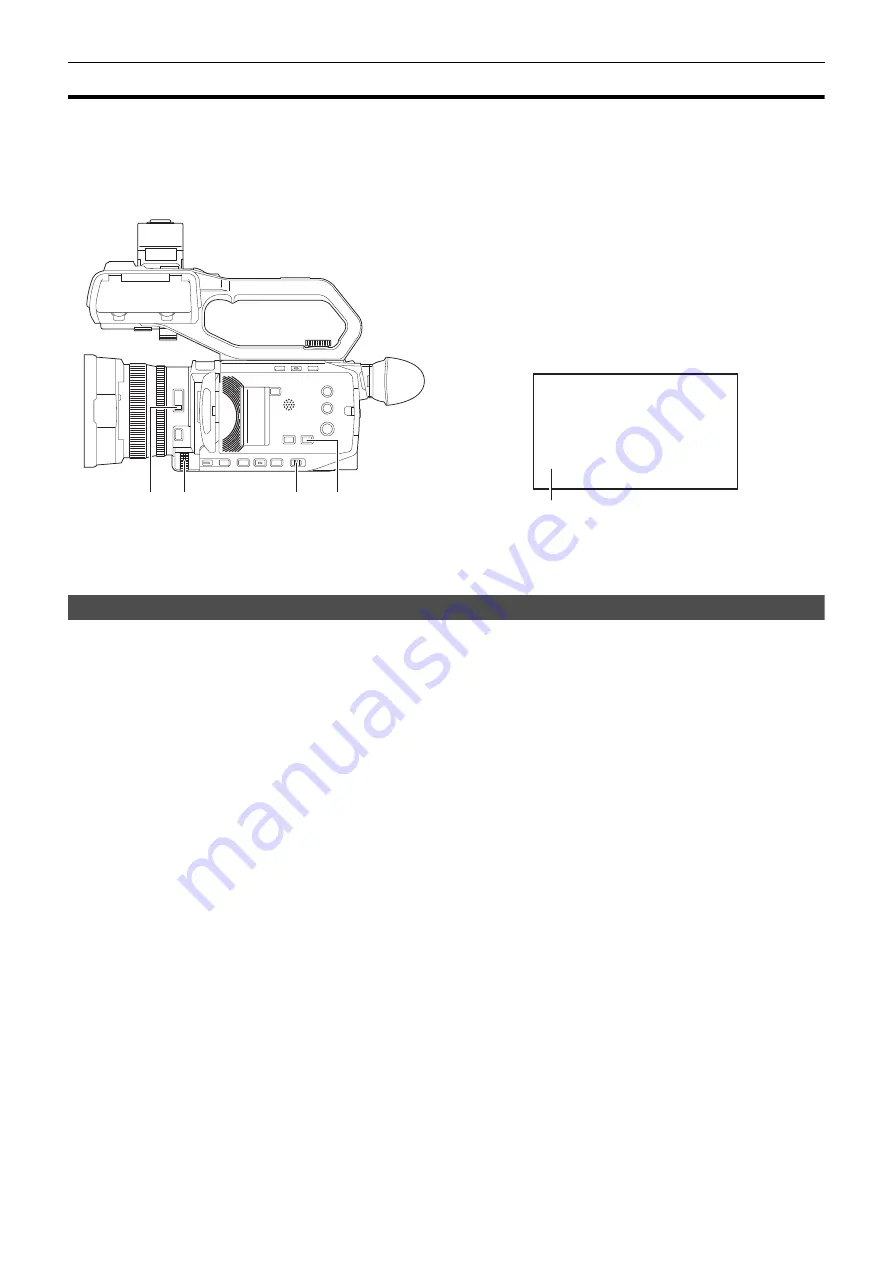
Chapter 5 Shooting
—
Adjusting the white and black balance
- 113 -
Adjusting the white and black balance
To obtain high-quality video at all times using the unit, the white and black balance must be adjusted according to conditions.
Adjust the AWB (white balance adjustment), ABB (black balance adjustment), and AWB (white balance adjustment) in order to obtain higher image
quality.
≥
White balance settings are not possible when IR recording is enabled.
≥
White balance/black balance adjustment is done using the [AWB] USER button function. Make the settings beforehand. (
It is set in the [USER6] button icon at the time of purchase.
White balance adjustment
Follow the steps below to adjust the white balance automatically.
∫
When stored in white balance [Ach]
1
Switch to manual mode with the <AUTO/MANU> switch. (
2
Set the gain value. (
Normally, set this to 0 dB. If it is too dark, set the gain to an appropriate value.
3
Press the <WHITE BAL> button to switch to [Ach].
Each time you press the button, the white balance switches in the order “Preset”, [Ach], [Bch].
4
Change the <ND FILTER> switch settings according to the light conditions.
For setting examples for the <ND FILTER> switch, refer to “Brightness adjustment”. (
5
Place the white pattern at a point where the light conditions match those for the light source for the subject, and zoom in on the
white pattern so that the white color appears in the screen.
6
Adjust the iris (the lens stop).
Adjust the iris so that the brightness of Y GET is approx. 70%.
7
Either press the USER button assigned to [AWB] or touch the USER button icon.
Automatic adjustment of the white balance starts and the white balance adjustment value is memorized.
A
<ND FILTER> switch
B
Multidial
C
<AUTO/MANU> switch
D
<WHITE BAL> button
E
Color temperature
≥
The white balance being set is displayed.
Ach
Содержание AG-CX7
Страница 8: ...Chapter 1 Overview Before using the unit read this chapter ...
Страница 16: ...Chapter 2 Description of Parts This chapter describes the names functions and operations of parts on the unit ...
Страница 155: ...Chapter 7 Output and Screen Display This chapter describes the screen displayed on the output video and LCD monitor ...
Страница 166: ...Chapter 8 Connecting to External Devices This chapter describes the external devices that can be connected to the unit ...
Страница 172: ...Chapter 9 Network Connection This chapter describes how to use the unit by connecting to a network ...
Страница 188: ...Chapter 10 Notes Maintenance of the unit or frequently asked questions are described ...
Страница 199: ...Chapter 11 Specification This chapter describes the specifications of this product ...
Страница 208: ... Panasonic Corporation 2020 Panasonic Corporation Web site http www panasonic com ...