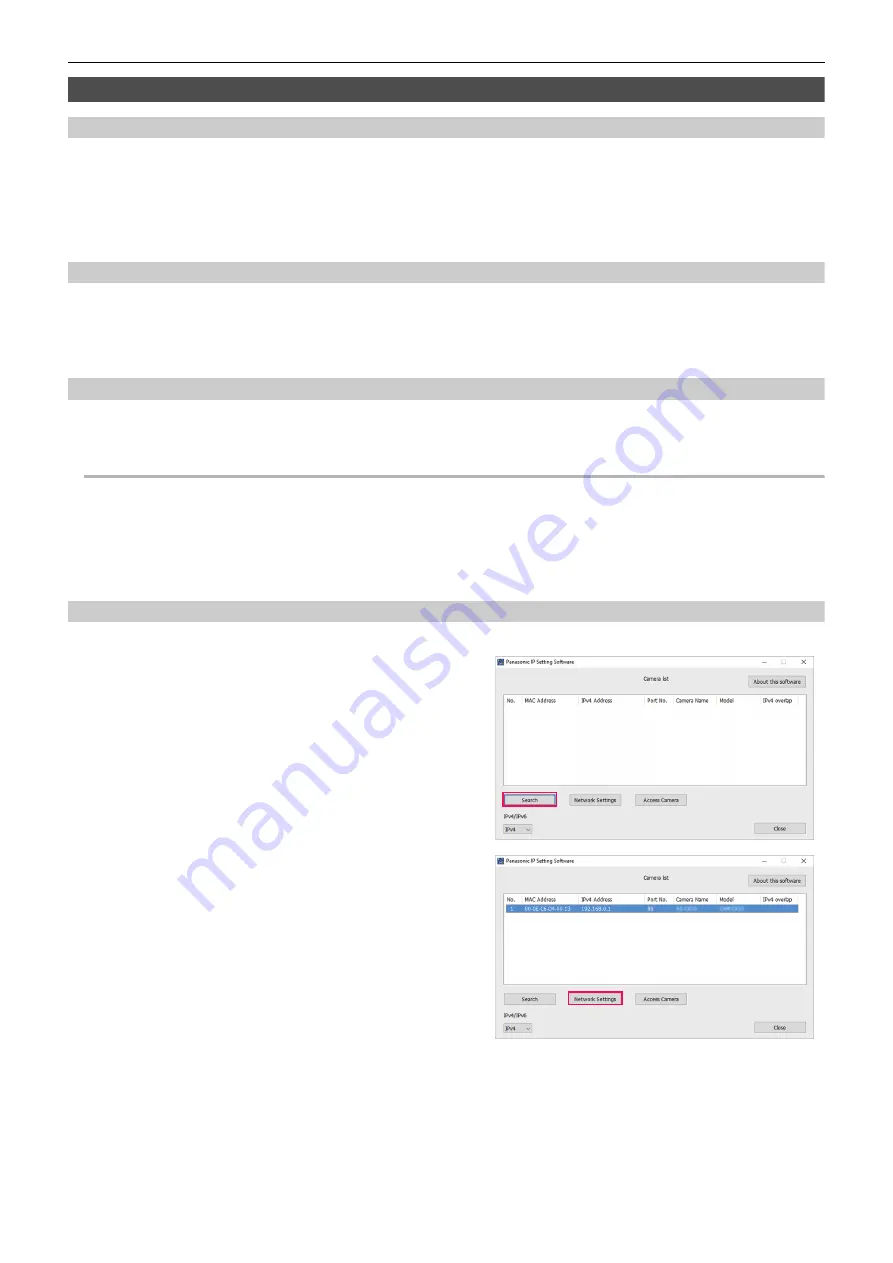
Chapter 9 Network Connection
—
Network settings
- 178 -
Specifying the network settings using the settings tool [CX10]
Unit settings
1
From the [NETWORK] menu
→
[UTILITY]
→
[EASY IP SETTING], select anything other than [DISABLE].
2
Select the [NETWORK] menu
→
[UTILITY]
→
[EASY IP CAMERA TITLE].
3
Enter the name (nickname) of the unit.
Entered name will be the name to be displayed on the EASY IP Setup Software screen.
≥
For information about entering text, refer to page 180.
Installing software
Download and install EASY IP Setup Software (EasyIPSetup.exe) from the following website. (Windows)
https://pro-av.panasonic.net/en/products/ag-cx10/index.html
∫
EASY IP Setup Software (EasyIPSetup.exe)
Configure the network settings of the unit.
Configuring the settings of this unit using EASY IP Setup Software
You can configure the network settings of this unit using EASY IP Setup Software.
When multiple units of this product are to be set up, each unit needs to be configured.
If the settings cannot be specified using EASY IP Setup Software, specify the settings of the unit in the [NETWORK] menu.
@
NOTE
0
EASY IP Setup Software can be used only when all of the following conditions are satisfied.
j
The [NETWORK] menu
→
[DEVICE SEL]
→
[USB-LAN] is set
j
The [NETWORK] menu
→
[UTILITY]
→
[EASY IP SETTING] is set to anything other than [DISABLE]
0
The unit will not operate properly after the network settings are specified if the IP address is the same as another device on the same network.
Set a unique IP address for this unit.
0
EASY IP Setup Software cannot be used from a different subnet via a router.
0
Use Ver.4.25R00 or later for EASY IP Setup Software.
Setting procedure
1
Start EASY IP Setup Software.
2
Click [Search].
3
Click the MAC address/IPv4 address of the camera to set, and then
click [Network settings].
≥
When there are overlapping IP addresses, overlapping camera numbers are
displayed in the [Duplicate IPv4 address] field of the corresponding camera.
Содержание AG-CX10
Страница 8: ...Chapter 1 Overview Before using the unit read this chapter ...
Страница 16: ...Chapter 2 Description of Parts This chapter describes the names functions and operations of parts on the unit ...
Страница 155: ...Chapter 7 Output and Screen Display This chapter describes the screen displayed on the output video and LCD monitor ...
Страница 166: ...Chapter 8 Connecting to External Devices This chapter describes the external devices that can be connected to the unit ...
Страница 172: ...Chapter 9 Network Connection This chapter describes how to use the unit by connecting to a network ...
Страница 188: ...Chapter 10 Notes Maintenance of the unit or frequently asked questions are described ...
Страница 199: ...Chapter 11 Specification This chapter describes the specifications of this product ...
Страница 208: ... Panasonic Corporation 2020 Panasonic Corporation Web site http www panasonic com ...






























